Cloudways, as the name itself indicates, is an innovative cloud hosting control panel. If you are looking for a way to host your WordPress website on Amazon AWS or DigitalOcean, then this post will help you.
In this Cloudways review, I am sharing my experiences after using their services for around two years. First of all, let us see how it differs from traditional web hosts.
Here is a video from my YouTube channel showing how to install a WordPress website on Cloudways:
How Cloudways Works?
Cloud hosting has several benefits like higher uptime and better scalability compared to the normal shared, VPS, or dedicated hosting. Amazon AWS and DigitalOcean are examples of cloud providers.
Here is how they work. You can buy one of their plans, set up a web server, and start hosting your websites right away. Nothing wrong with that approach.
- Read also: Cloud hosting vs. Shared hosting
However, there are some roadblocks that prevent a normal user from hosting directly with AWS or DigitalOcean.
- Unless you are a system admin, configuring, and managing a cloud server yourself is not an easy job. You need a good understanding of Linux and security measures.
- Constant maintenance, security, and dealing with software updates is time-consuming even if you are a Linux ninja.
- You might end up spending a lot of time for server maintenance, which would be better spend for growing your actual business.
That’s where platforms like Cloudways come in.
Cloudways, on the other hand, is not such a web host or server provider. It works more like a middleman between you and other cloud providers like Amazon AWS, DigitalOcean, or Google Cloud.
- You might also like: 7 Best Cloud Hosting for WordPress
Cloudways deploys a server on your behalf and provides a user interface to manage it. You need not worry about anything except your websites or applications. In effect, you get the benefits of a cloud platform as well as the ease of use of a shared host.
To put it shortly, Cloudways provides a control panel to manage your cloud servers and your applications. In that sense, it can be considered a managed cloud hosting provider.
Note: Don’t confuse managed cloud hosting with managed WordPress hosting like Kinsta and WPEngine. The latter manages both your hosting and WordPress installation while the former manages your hosting only.
How to Use
Signing up Experience
Since Cloudways offers a free 3-day trial, you get enough time to get familiar with the platform even before providing your payment details. After creating an account with your email, you will be redirected to the server creation page.
Before starting, you may need to verify your phone and email, which is a straightforward process.
Overall, signing up with Cloudways should be a pleasant experience. Unlike signing up with shared hosting providers, there aren't any upsells or configuration options to confuse you.
Creating a Server
Once you have signed up and verified your account, the next step is creating a server.
To be more clear, hosting with Cloudways involves mainly two steps:
- Creating a Server
- Creating Applications/Websites
If you are just starting out with cloud hosting, DigitalOcean is the cheapest way to set up 1GB VPS servers. Linode and Vultr are also comparable.
Recently, Cloudways has also started offering DigitalOcean Premium Droplets, which come with NVMe SSD storage.
AWS and Google Cloud are also available but they are expensive and aimed at more advanced use cases. They might be overkill for most WordPress websites. However, if your use case needs that level of infrastructure, you can choose those too.
Creating Applications
Applications in Cloudways refer to your websites or web applications. While creating the server, you have to create the first application along with it. Later on, you can add as many websites as you wish on that same server.
Currently, Cloudways supports only PHP applications. Installing popular CMSs and PHP frameworks is just one click away. These include:
- WordPress
- Laravel
- Magento
- Drupal
- Opencart
- Prestashop
- Joomla
In addition to these applications, you can also install custom PHP applications.
Migrating WordPress
For moving your WordPress site from your existing host to Cloudways, they offer a free migrator plugin.
After installing the WordPress application on your server, install the plugin from the repository. The plugin asks for your old host’s FTP credentials. After that, the plugin pulls all the content and files to your new site.
Once you make sure that everything is in place, you can change your domain’s DNS to point to Cloudways’s IP address.
How the Control Panel Feels
Navigating through the different settings in Cloudways’s admin panel should not be difficult as all the controls are well-arranged in a simple manner.
The control panel is split into mainly two sections - Servers, and Applications.
In the Servers section, you can see all the servers you have deployed. Toggle the switch to Applications and you can find all the websites you have created. Remember, a single server can contain multiple applications.
If you are coming from a shared hosting environment, the dashboard can feel a bit unfamiliar. But you will get used to it after playing with it for some time.
The control panel layout is altogether different from that of the cPanel you see on shared hosts. Still, the dashboard is quite intuitive to use.
In my opinion, Cloudways’s custom control panel seems a bit easier to use compared to cPanel.
Important Features
Supported Cloud Providers
Currently, Cloudways offers five cloud providers for you to choose from:
- DigitalOcean
- Linode
- Vultr
- Amazon AWS
- Google Cloud Platform
Out of these, I have tried DigitalOcean only. So, note that this review is mostly from that point of view. Because things like performance are largely dependent on the provider rather than the control panel.
Free Let's Encrypt SSL
Let’s Encrypt is a popular Certificate Authority providing free domain validated SSL certificates. Although launched recently in 2014, it has gained a lot of traction since then mainly because it's free.
Cloudways allows enabling Let’s Encrypt certificates for each of your applications without any further costs. There is an auto-renewal feature too.
In addition to that, you can also install certificates issued by other authorities.
Performance Packages/Software
Cloudways offers a variety of tools to improve the performance of your applications, which it installs automatically when you create a server.
-
Varnish
-
Redis
-
Memcached
-
PHP-FPM
-
PHP 7.4 & MariaDB
-
Built-in CDN
You can manage most of these packages by going to Server Management > Settings & Packages > Packages.
Some other settings like Varnish, SSH, and PHP-FPM Settings are available from the Application Settings page for each individual website.
Varnish Cache
Varnish Cache is another technology that accelerates your applications further. This works as another layer of caching over the WordPress page caching. You rarely get this feature on shared hosts.
Since Varnish sits in front of Nginx or Apache, the requests get served even before it hits WordPress.
The result? You can serve a lot more concurrent visitors from a single server.
Note: Varnish may not be practical if you want to serve any dynamic content. In that case, it is better to toggle it off. To enable or disable Varnish for a specific website, go to Application Management > Application Settings.
How to check if Varnish is working?
Varnish feature is enabled by default on all WordPress applications deployed by Cloudways. To ensure that it is working, open the Networks tab in Chrome developer tools and reload a page on your site.
Then check the Response Headers. If you can see something like X-CACHE: HIT, then it is served by Varnish. Otherwise, if it is a MISS, it needs more digging to find out why. Sometimes, certain cookies can prevent Varnish from working.
Redis & Memcached
In addition to the normal page caching, database and object caching add another layer of caching. It stores the results of database queries and PHP operations in the memory, thereby improving the database speed and the overall backend performance.
Redis and Memcached are two different packages that allow implementing these types of in-memory caching. Cloudways supports both.
But, which one is better?
According to this Stackoverflow thread, Redis has more features and is an overall better choice than Memcached. However, the default option enabled on Cloudways is Memcached.
PHP 8 & MariaDB 10.4
If you want the latest PHP version for your applications, you won't be disappointed here. Cloudways currently offers upto PHP 8. Otherwise, older versions down to PHP 5.6 are also supported.
For the database, Cloudways offers MariaDB, an open-source database management system derived from the older MySQL. It supports more storage engines and is said to give better performance than MySQL.
Currently, Cloudways allows setting MariaDB version 10.1 to 10.4.
HTTP/2.0
These days, most of the hosting providers offer HTTP/2.0. It is much faster than the earlier version - HTTP/1.1. The benefit is better seen on web pages with a higher number of HTTP requests (such as pages with many images).
However, the latest version of the Hypertext Transfer Protocol is HTTP/3, which is still not available on Cloudways. Hope they start offering it soon.
WordPress Cache Plugin
You might be already aware that WordPress is a resource-intensive application. That’s why everyone speaks about caching. Cloudways offer its own caching plugin called Breeze.
Server & Application Monitoring
Monitoring helps to find out if you are running out of server resources.
Cloudways monitors all the important metrics and presents them in the form of graphs. These include CPU usage, memory, and bandwidth along with cache hit rates.
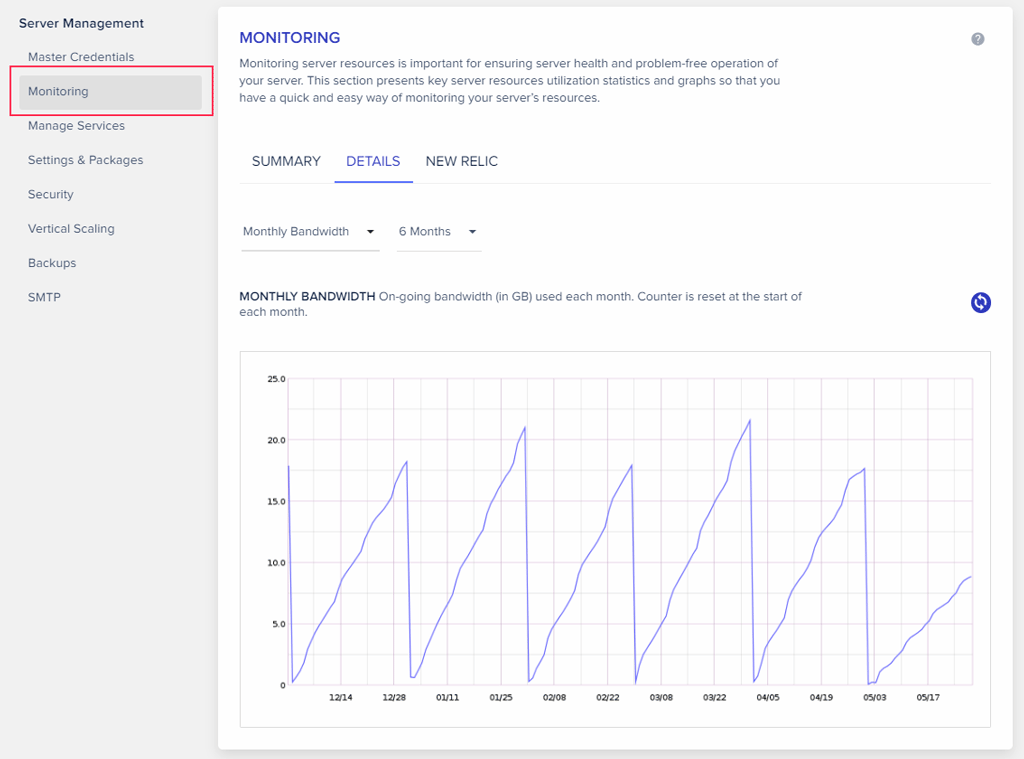
The following metrics are available under Server Management > Monitoring > Details:
-
Idle CPU
-
Free Disk
-
Reads per second
-
Writes per second
-
Free memory
-
Incoming network traffic
-
Outgoing network traffic
-
APC Fill Ratio
-
APC Hit Ratio
-
Monthly Bandwidth
-
Memcached fill ratio
-
Memcached hit ratio
-
Varnish hit rate
-
Varnish nuked
-
Auto healing restarts
-
MySQL Connections
The list is more than enough for most websites. With the help of all these data, you can determine if you need an upgrade or not.
New Relic Application Monitoring
In addition to the built-in monitoring features, Cloudways also offers New Relic integration for advanced application monitoring. New Relic is actually a paid service. But Cloudways has partnered with them to offer a smaller version of it for free.
New Relic allows performing a detailed analysis of how your applications perform. For example, it gives colored graphs for each WordPress hook and its execution times over a set period of time. It is highly helpful in finding out which plugin or theme is slowing down your site, or causing server overload.
Look at the image below:
Under the WordPress hooks section, it shows the most time-consuming hooks in descending order, along with the top five hooks plotted on a graph.
Scalability
Since it is a cloud platform, you can vertically scale your servers at any time.
That means, you can start with a small 1GB server and scale up to 192GB as demands increase.
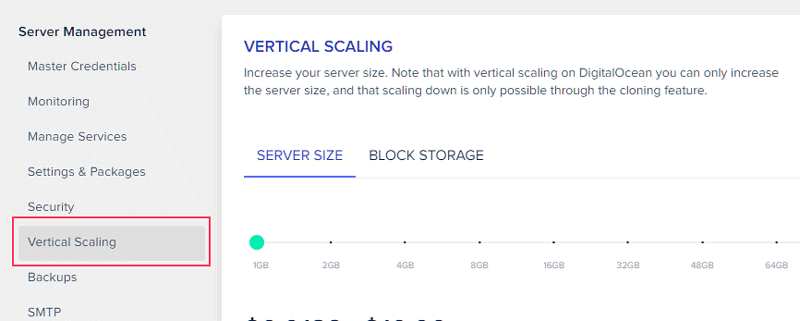
Scaling Cloudways with DigitalOcean Server
CloudwaysCDN - Integrated Content Delivery Network
A CDN can considerably improve page speeds by delivering static files from locations closer to your visitors.
According to their blog post, Cloudways have partnered with Stackpath to offer the CDN service.
The base price is $1 for 25GB per month. However, remember that this pricing is per application. So it may be a bit expensive if you want to enable CDN on multiple websites.
Also, each additional GB over the first 25GB costs $0.04. If your bandwidth is in the range of 1TB/month, the monthly cost becomes $40.
In comparison, Stackpath’s CDN plans start at $10 per 1TB per month. So, if your bandwidth requirements are high, going directly for a CDN service will be more value for money.
If you want to know more, I have written a separate review on CloudwaysCDN, where you can find the speed test results and features. Please check that out too.
- Seel also: Best CDN Providers for WordPress
Performance
As I already mentioned above, the performance largely depends on your provider. With DigitalOcean, I can say that the uptime and speed have been excellent.
I've conducted multiple tests using GTmetrix, and these are the average TTFB and load times of a WordPress website with some sample content.
- Datacenter: New York
- Provider: DigitalOcean
- Server: 1GB, $10/mo
- WordPress 5.6, Plugins: Yoast, WPForms, Elementor, and some sample text and images
Pingdom Tests
| Cloudways Speed Test | ||
|---|---|---|
| Location | TTFB | Loading Time |
| Tokyo | 863ms | 1893ms |
| Frankfurt | 303ms | 958ms |
| Washington DC | 369ms | 803ms |
| San Francisco | 362ms | 783ms |
| Sydney | 1054ms | 2177ms |
| Sao Paulo | 680ms | 1343ms |
| Average | 528ms | 1182ms |
GTmetrix Tests
| Cloudways Speed Test | ||
|---|---|---|
| Location | TTFB | Onload Time |
| Dallas | 135ms | 391ms |
| Hong Kong | 668ms | 1928ms |
| London | 226ms | 630ms |
| Mumbai | 641ms | 1753ms |
| Sydney | 690ms | 1870ms |
| Sao Paulo | 379ms | 1074ms |
| Vancouver | 223ms | 640ms |
| Average | 423ms | 1184ms |
LoaderIO Tests
To find out how well Cloudways can handle simultaneous visitors, I used a free account from Loader.IO to stress test a 1GB server. I did two tests. In the first one, I enabled page caching using W3 Total Caching, and disabled Varnish from the Cloudways control panel. In the second test, I enabled Varnish in addition to the page caching.
Load test 1 - without Varnish
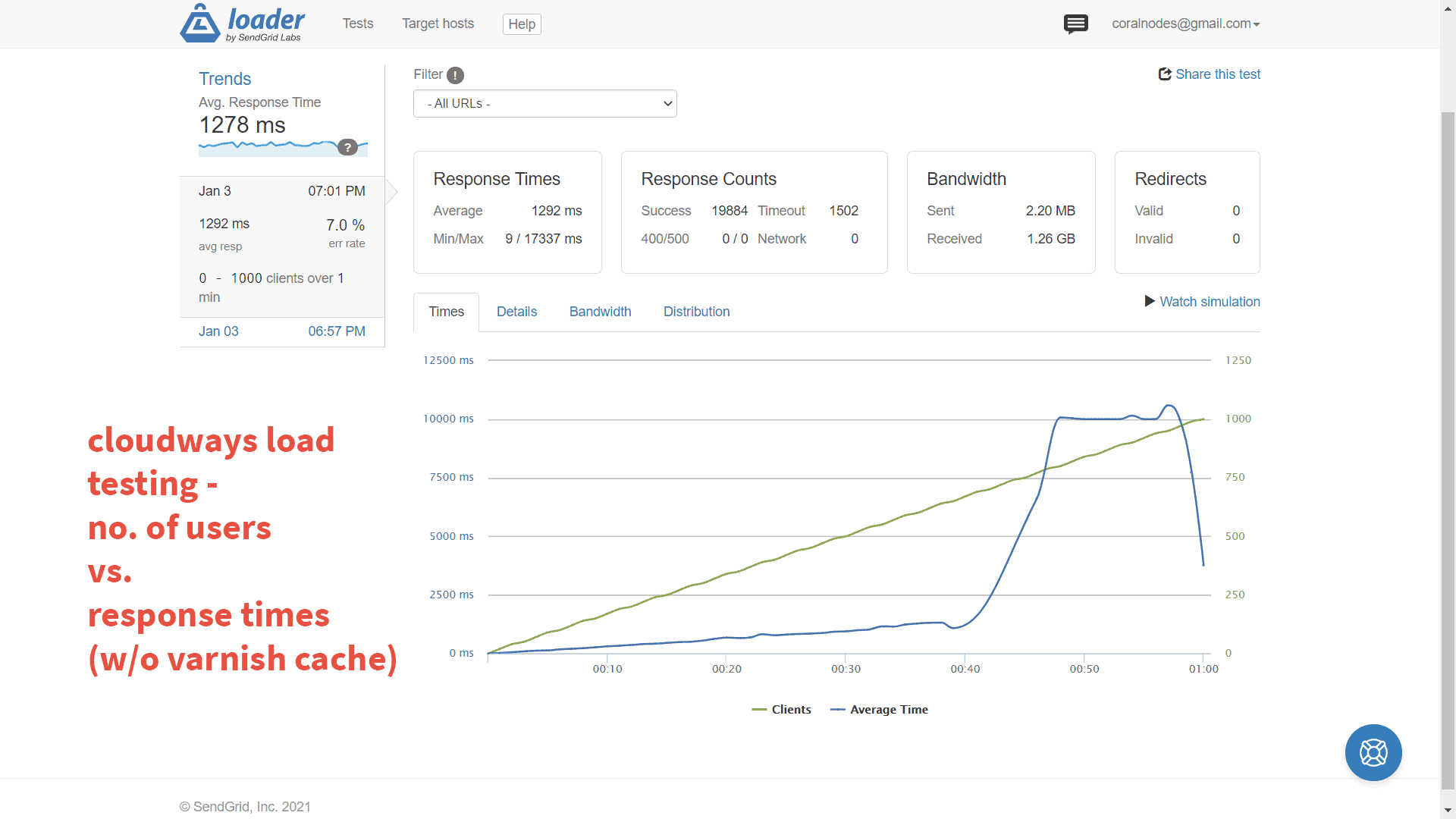
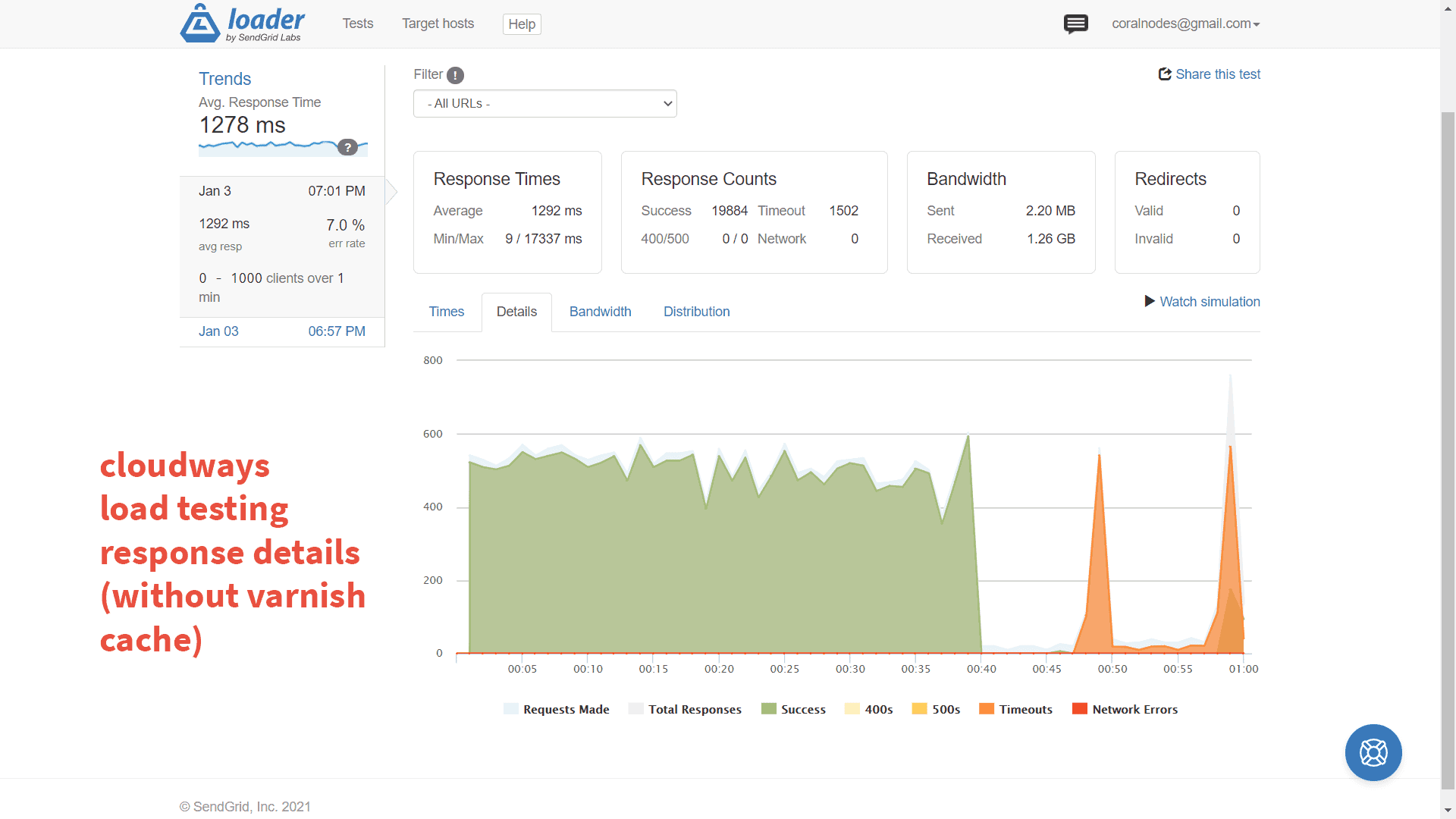
Without Varnish caching, timeouts started occurring at around forty seconds, and the overall error rate was around 7%.
Load test 2 - with Varnish enabled
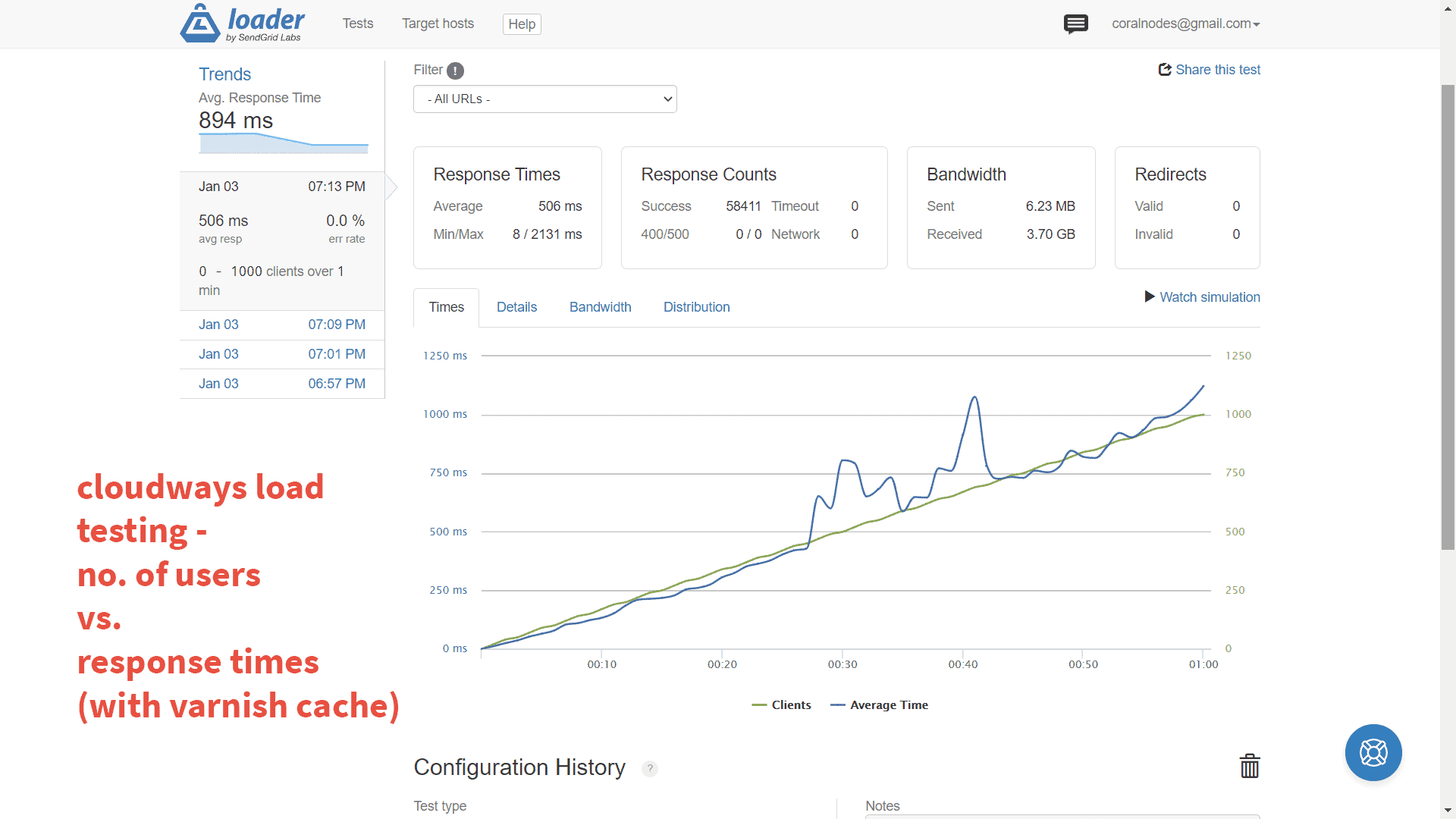
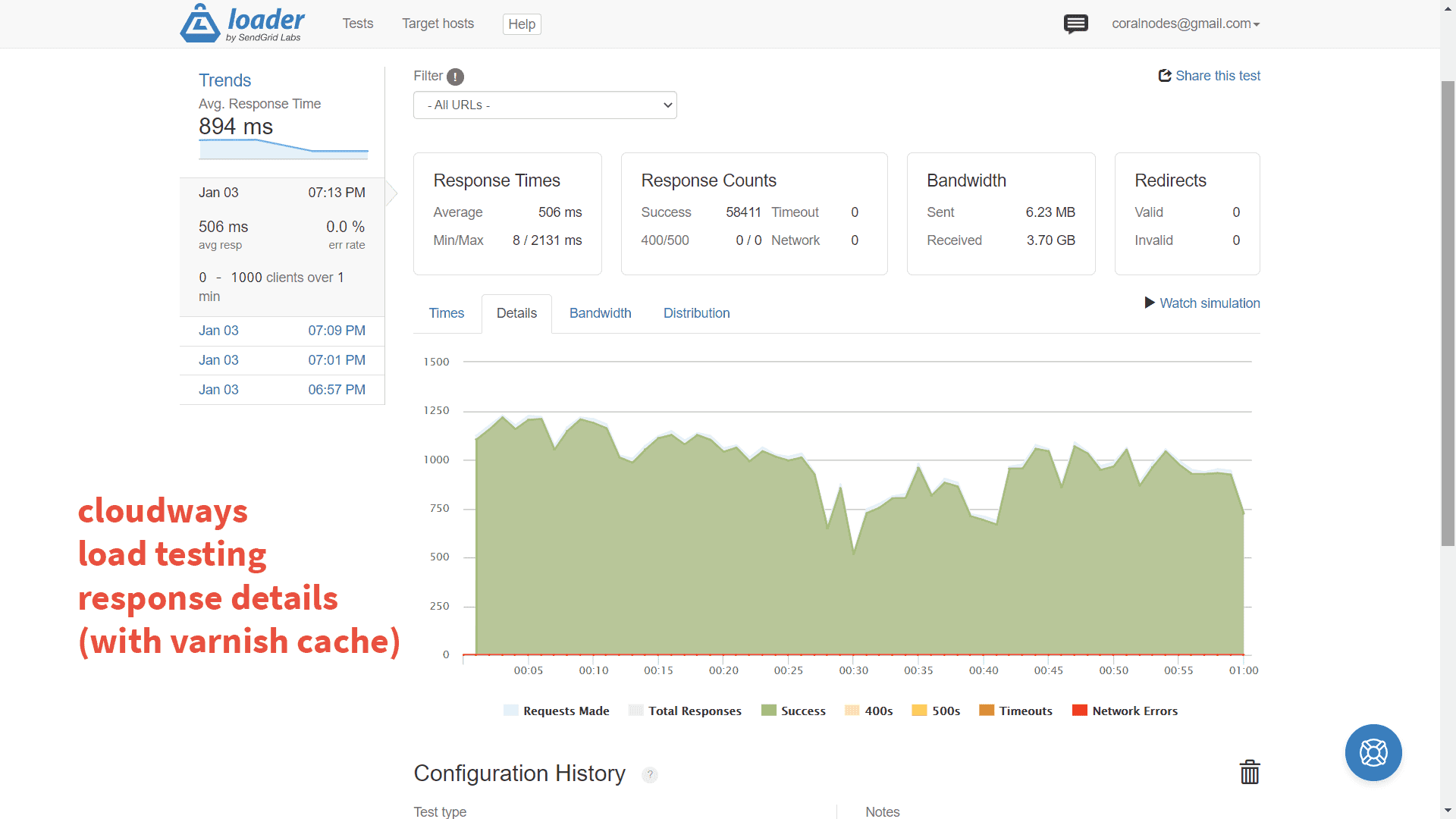
With Varnish enabled, the errors came down to zero. Average response times were also reduced to half.
| without Varnish | with Varnish | |
|---|---|---|
| No. of users | 0 - 1000 | 0 - 1000 |
| Total Time | 60s | 60s |
| Avg. response time | 1292ms | 506ms |
| Success rate | 93% | 100% |
| Timeout started at | 40s | None |
| Test completed | Yes | Yes |
From the above table, it's clear that Varnish can greatly improve the server's ability to handle simultaneous visitors.
However, Varnish acts as a reverse proxy, and if your site sets cookies, visitors will miss Varnish and go directly to the server.
So in many practical cases, there is no way to ensure maximum Varnish hit rate. Many analytics services like Google Analytics set cookies, which may prevent Varnish even if you have it enabled on the server.
WPPerformanceTester Benchmark
The WPPerformanceTester plugin by Kevin Ohashi benchmarks the server by measuring PHP execution time, WordPress execution time (lower is better), and database queries per second (higher is better). It helps to know how powerful a server is.
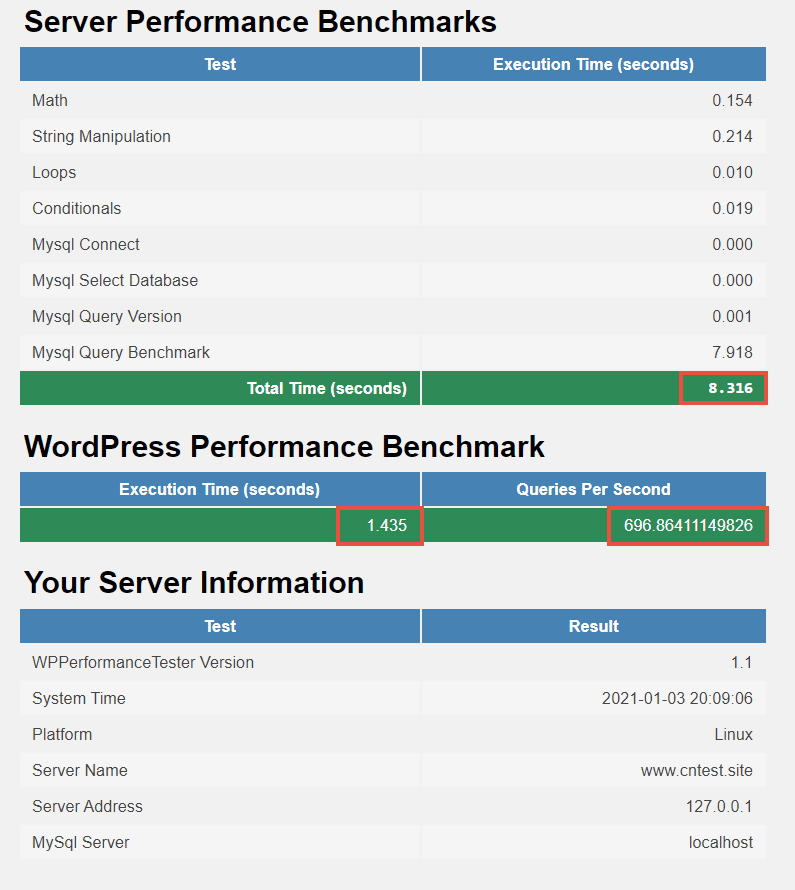
| Server Benchmarks | |
| Execution Time | 8.346s |
| WordPress Performance | |
| Execution Time | 1.36s |
| Queries per second | 736.52 |
Cloudways + DigitalOcean performed better than most of the shared hosts I have tested so far. That is impressive for a small 1GB VPS.
WP Query Monitor Results
WP Query Monitor plugin measures the page generation time and database query time. Although not a benchmarking tool like WPPerformanceTester, it also gives you an idea about how fast a server handles PHP and MySQL operations.
| Home Page | Admin Page (Dashboard) | |
| Page Generation Time (avg) | 263ms | 208ms |
| Database Query Time (avg) | 14ms | 14ms |
Less than 300ms page generation is good enough for a WordPress application. That means, even in the absence of page caching, the server will be able to process a request and start sending a response in less than 300ms.
Uptime & Reliability
I have monitored the uptime of a 1GB DigitalOcean instance using both UptimeRobot.com and Freshping.io.
And these were the results:
The server was up for 100% of the time, although there were a few spikes in response time once in a while. But nothing serious. Also, using a more powerful server could have improved the response times.
I was also monitoring the uptime of this site (which was also hosted on Cloudways) using UptimeRobot for almost two years now. During this period, I have only experienced about 5 minutes of downtime.
Overall, Cloudways servers give much better uptime and reliability than other shared hosting providers.
Plans & Pricing
Just like performance, pricing also depends on the provider and the plan you choose.
Unlike other web hosts which require you to purchase their plan for at least one month, Cloudways follows a pay-as-you-go approach. The billing can be hourly or monthly.
You use your servers only as long as you need and pay at the end of the month. If you use it only for one hour, you have to pay for that only, prorated.
In short, your cost depends on the number of servers you create and how long each of them runs.
For now, $10 with DigitalOcean is the cheapest plan to get started with Cloudways.
Unlike other platforms like SpinupWP, the price you pay Cloudways includes the price for the control panel as well as the provider. So, you don’t need to manage two billings.
For example, when you buy a $10 DigitalOcean server from Cloudways, they pay half of that - $5 - to DigitalOcean and take the rest.
Free Trial
Cloudways also offers a 3-day free trial, without requiring credit card details. Also, the trial begins only when you deploy your first server, not when you signup.
The maximum server size allowed with a trial account is 2GB with DigitalOcean, Linode, or Vultr. To increase the server size or to use GCP or AWS, you have to upgrade the account. Other than that, it is a fully functional trial.
Support Quality
There are four ways to get help if you face any issues with Cloudways:
- Knowledge Base (documentation)
- Live Chat
- Ticket
- Forum
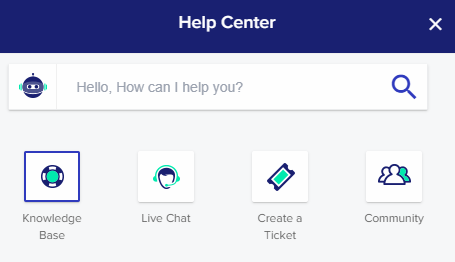
Also, there are three support plans:
- Standard (free)
- Advanced (paid)
- Premium (paid)
Out of these, the Standard tier is free and is available for all customers. It is more than sufficient for most users. Otherwise, if you have a mission-critical website or application, you can check their paid support options. Look at this screenshot:
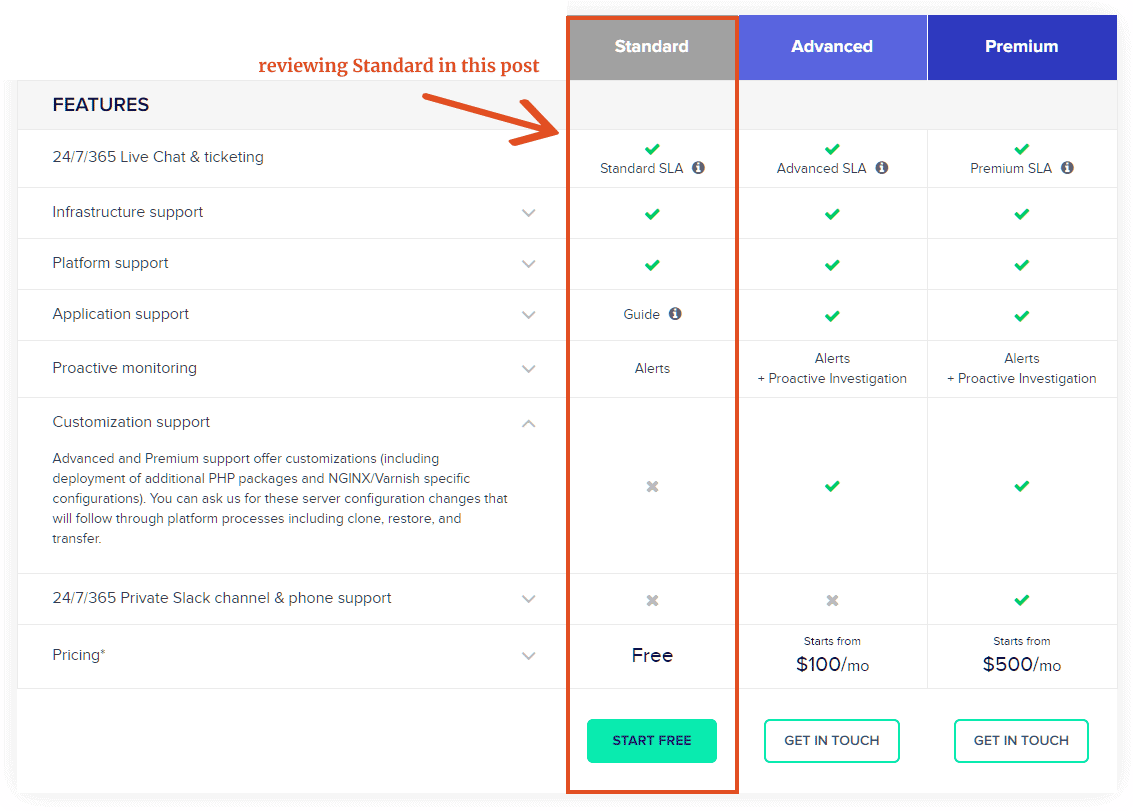
A crucial difference between the free and paid plans is that the latter offer server-level customizations. If you want to install extra packages on your server, you can ask the support team to do it. Instead, with the Standard plan, you are limited to the default software stack Cloudways installs for all.
SLA also differs between the three plans. The chat duration allowed under Standard support is 15 minutes. If the issue couldn’t be resolved within that time, they will convert it to a ticket. With the Advanced plan, you can chat for a maximum of 30 minutes, whereas with Premium, there is no time limit. Similarly, the guaranteed ticket response time also differs between the plans.
Out of these options, I have tried both the live chat and ticket system with the Standard free plan. Here are my experiences:
Live Chat Experience
- Recently, I was having a broken image issue while moving a site from staging to live. I thought the links would update automatically. But somehow, the URLs were still pointing to the old staging site, resulting in 401 errors.
When I contacted via live chat, the initial responses were from the chatbot. It suggested some support articles, but none of them were enough to solve the issue.
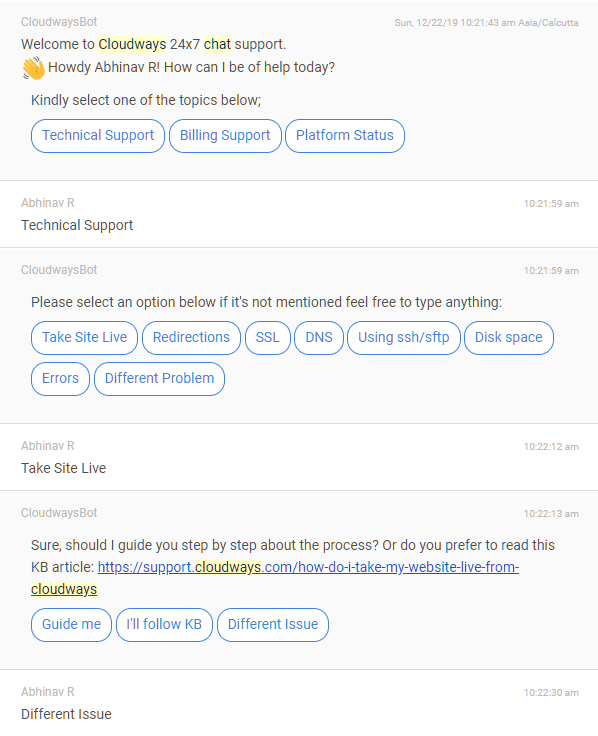
While it was a good thing that the bot eliminates the initial wait time, it wasn't capable of solving the issue most of the time.
Since the bot was helpless, it transferred the chat to a real person, who joined within a few seconds. So, there was literally no wait time at all.
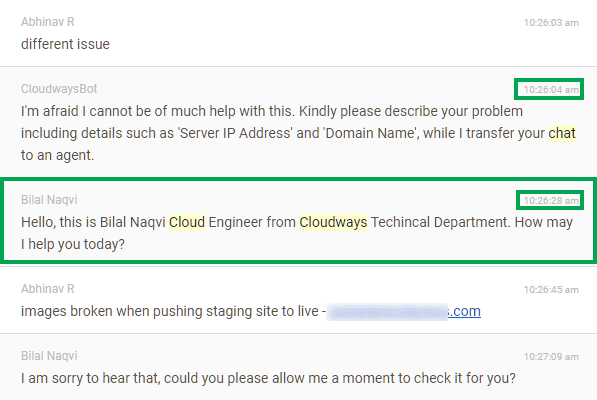
It turned out to be a simple problem, and he suggested a few Search & Replace plugins to change the URLs. And the issue got resolved in around 12 minutes.
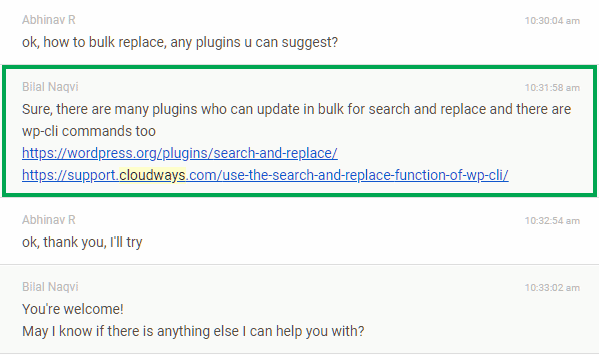
Another time, the problem was a bit more complex:
- I was trying to remove the browser cache headers for one of the sites. Despite removing the rules from the .htaccess file, the cache still persisted. So I opened a chat session.
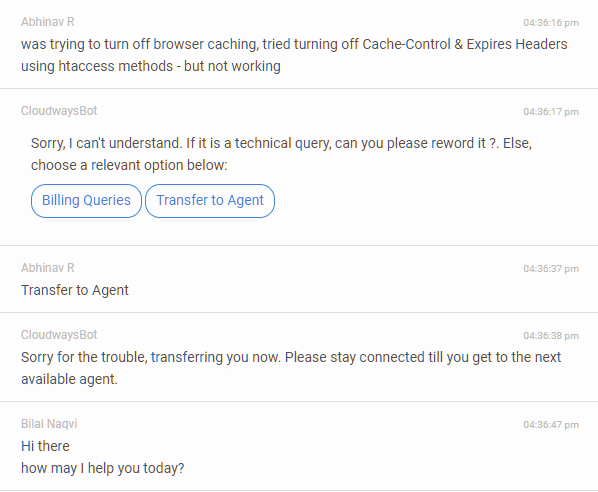
As usual, the chatbot attended it first and handed it over to the support staff. It was the same person.
At first, he suggested checking my .htaccess rules and that he could not find any issue from their side. But I was pretty sure that the problem was not on my side.
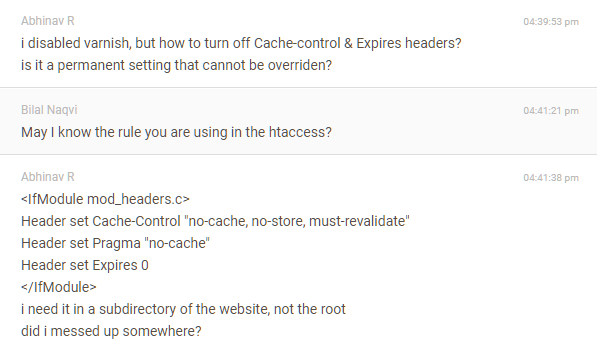
Since I knew that Cloudways uses Nginx along with Apache, I asked if that is causing the problem. He went back and checked again and solved the issue in a few minutes.
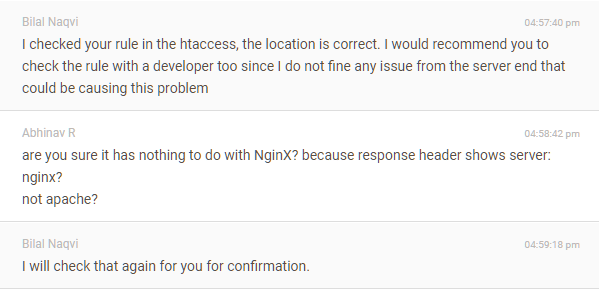
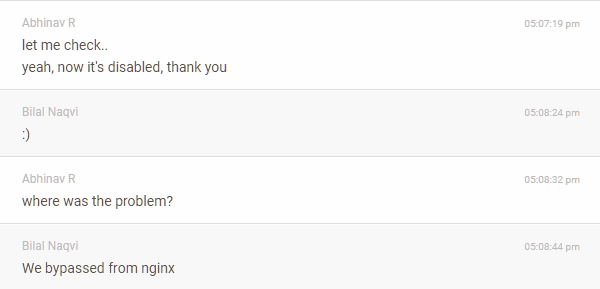
The chat session lasted for more than thirty minutes, which was longer than the guaranteed chat time duration mentioned in the SLA (15mins). So, that was generous.
- Issue resolved? Yes
Support Ticket Experience
I tried the support ticket once to enable a custom domain for the CDN. Despite the 12 hours guaranteed response time, I got the initial reply in around 1 hour.
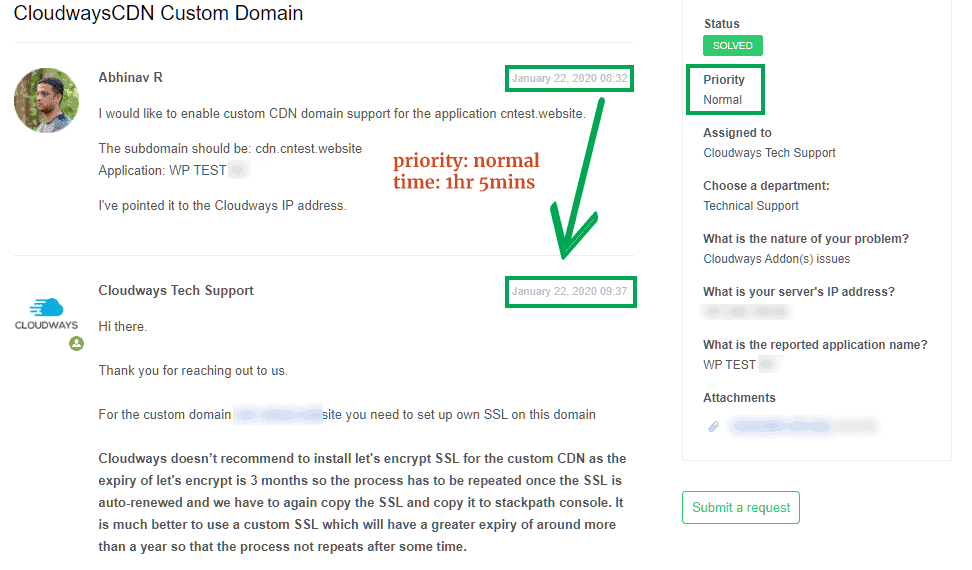
The issue got resolved in around 2 hours. For me, that's fast enough for a support ticket.
Overall, my experiences with Cloudways support have been fairly positive so far. The support team is knowledgeable and cooperative, although your inputs can speed things up.
Cloudways Review: Pros & Cons
With that, you've now got an idea of what a managed cloud host is, and what Cloudways has to offer. So, let's summarise the advantages and disadvantages.
The Pros
- Makes managing a cloud server easier
- Better uptime than most web hosts
- Scaling is no-brainer
- No upfront payment, pay only for what you use
- High-end performance features
- Supports five providers
- Built-in CDN
- Quality support
The Cons
- Expensive - Starting at $10, the price is a bit expensive than a basic shared hosting plan. There aren't any offers or introductory prices.
- Limited control - Since Cloudways deploys and manages your server from the provider, you don't get root access. If you purchase a VPS directly from a cloud provider, you can install whatever you want on your virtual machine. So, with Cloudways, you are trading off control for ease of use.
- Only PHP applications - If you want to run something like NodeJS or Python, it is difficult. The platform is primarily meant for PHP applications only.
Verdict: Do I Recommend Cloudways?
Yes, I highly recommend Cloudways.
If you are looking to upgrade from your current shared hosting, you should definitely take a look at Cloudways.
Price-wise, it stands in the middle between shared hosts and managed WordPress hosts.
Signup for a free Cloudways trial
Is this website hosted on Cloudways?
Currently, no. It was hosted on Cloudways earlier. But now it's using WordOps, an open-source tool, to host directly host on DigitalOcean. Probably, in a later post, I'll write about how to use WordOps to host WordPress on any VPS.
Frequently Asked Questions about Cloudways
Is Cloudways a shared hosting?
Cloudways is not a traditional shared hosting provider. Instead, it is a hosting control panel that allows deploying PHP websites on cloud platforms like AWS, GCP, Linode, Vultr, and DigitalOcean. So, it is more like a managed cloud hosting provider.
Is Cloudways fast enough?
Cloudways allows hosting with top cloud platforms like AWS, and GCP. The stack includes many features like varnish cache, Redis, etc to make PHP applications fast enough.
Is Cloudways easy to use?
Cloudways may not be as easy to use as shared hosting platforms with cPanel. But it's definitely easier than an unmanaged cloud server. The custom control panel looks modern and offers lots of features.
Is Cloudways expensive
Cloudways follows a pay-as-you-go billing. The starting price is $10/mo for the lowest DigitalOcean droplet. So, it's expensive than shared hosting plans but cheaper than managed WordPress hosts or dedicated hosting.
Is Cloudways secure?
Cloudways offers Let's Encrypt SSL, SSH, and SFTP to securely access your websites and accounts. There is also real-time monitoring, 24/7 support, firewall, and two-factor authentication to ensure protection.
Finally, do you have experience using Cloudways? How do you feel? Feel free to comment, be it good or otherwise.

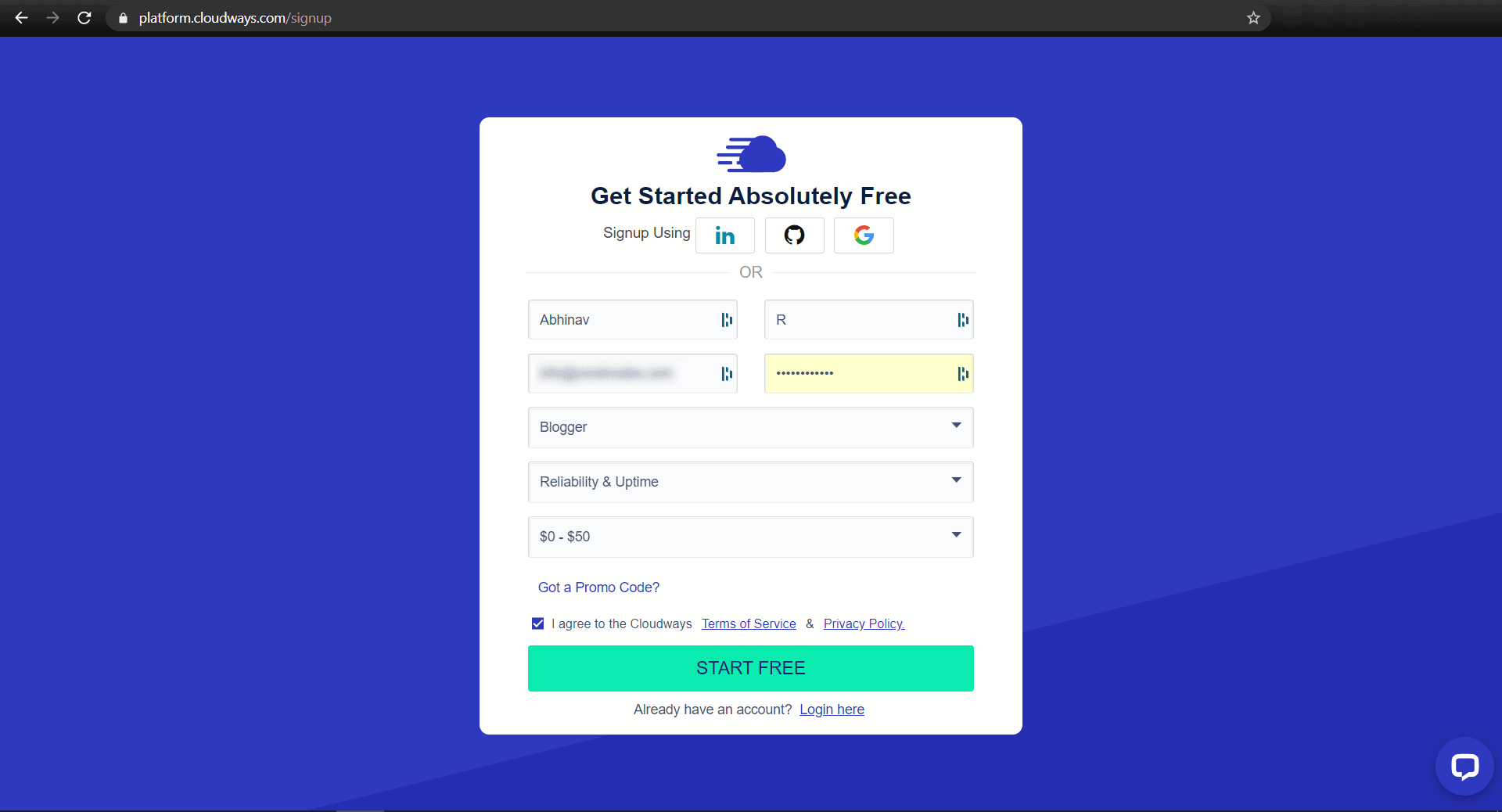
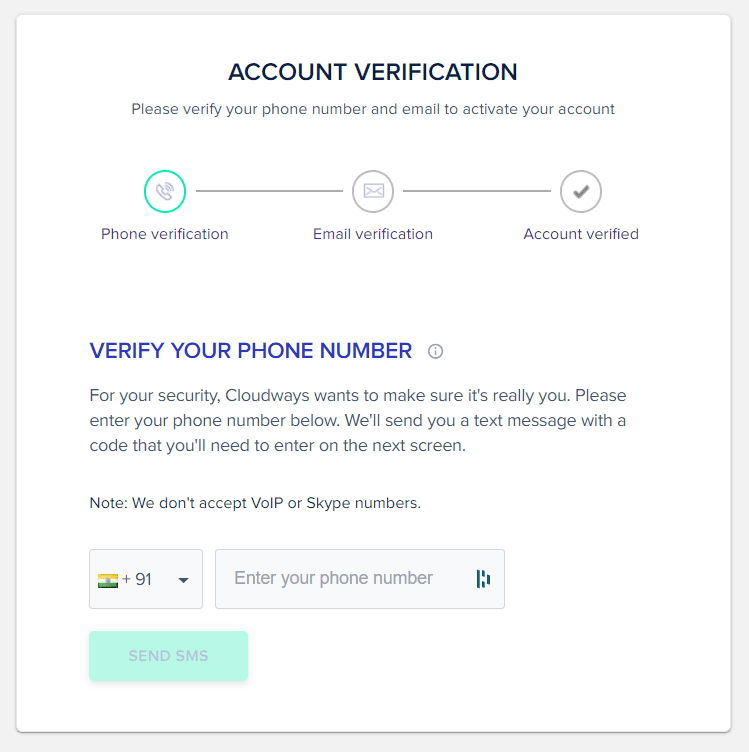
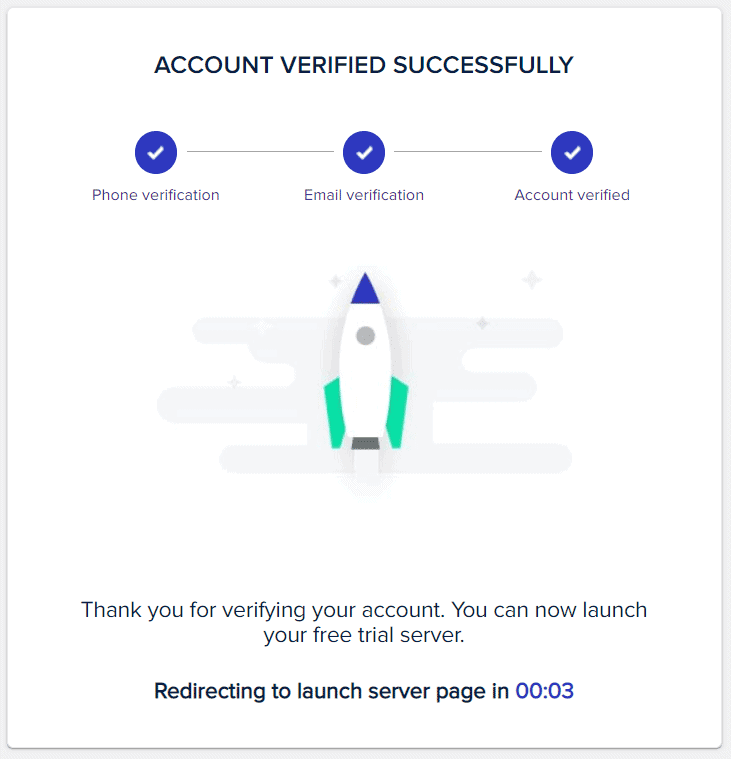
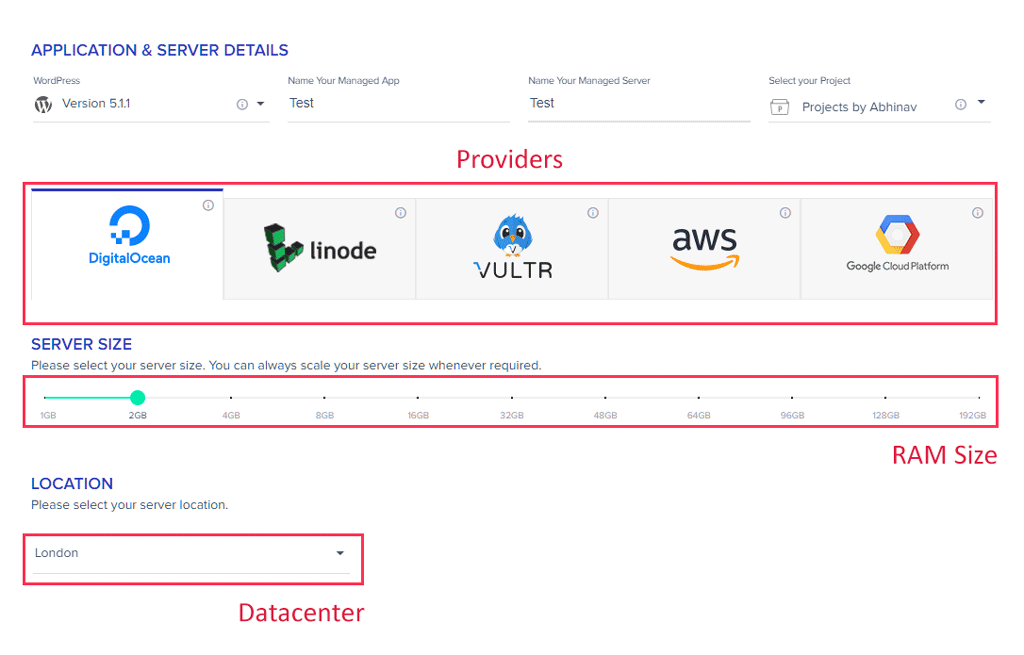
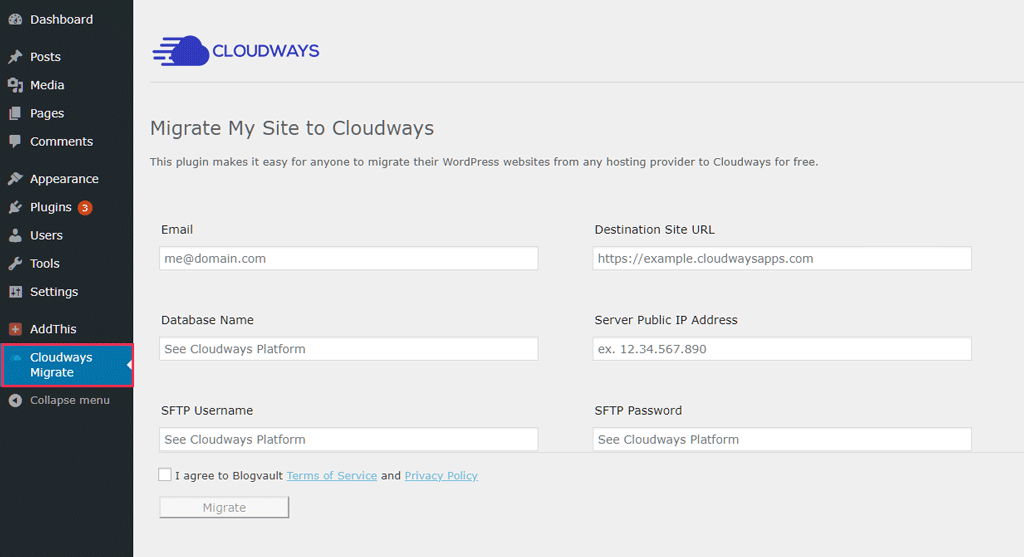
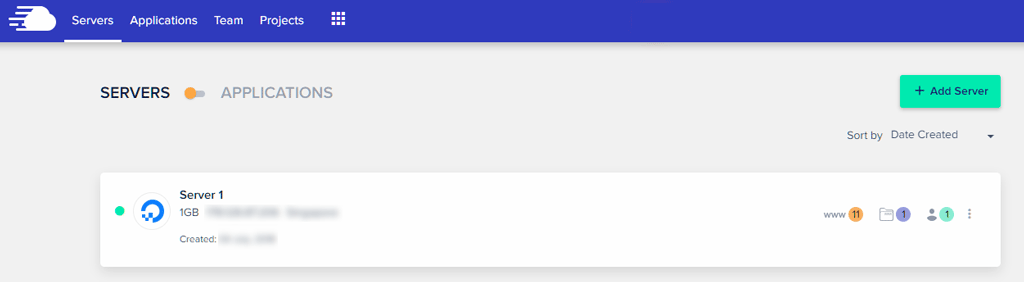
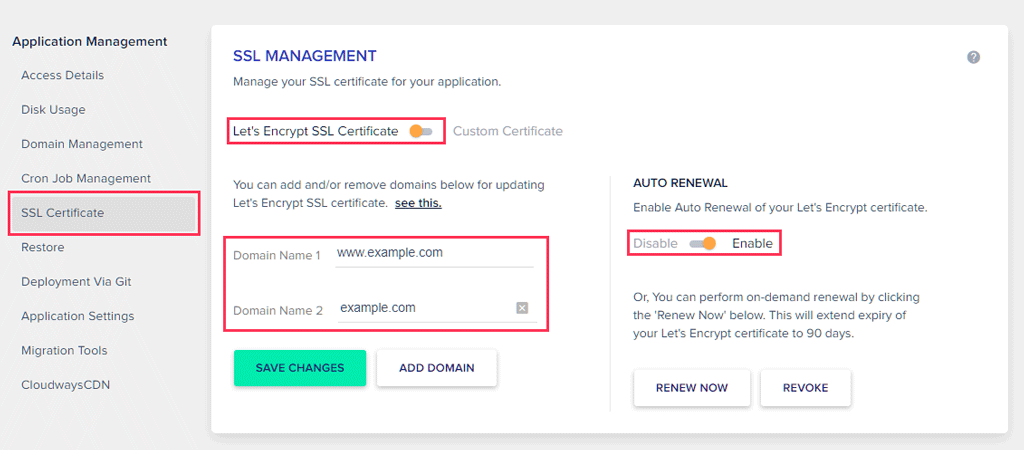
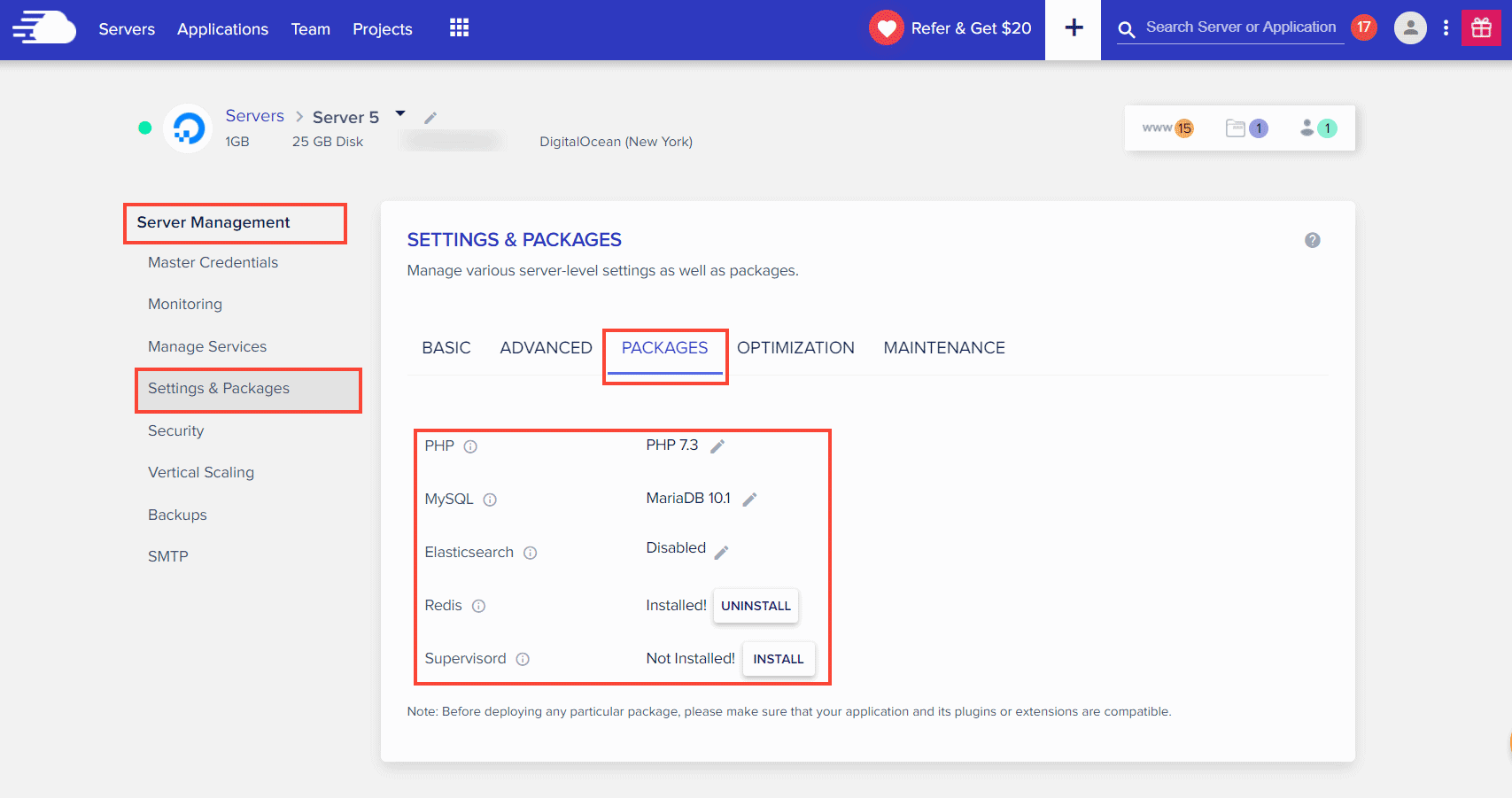
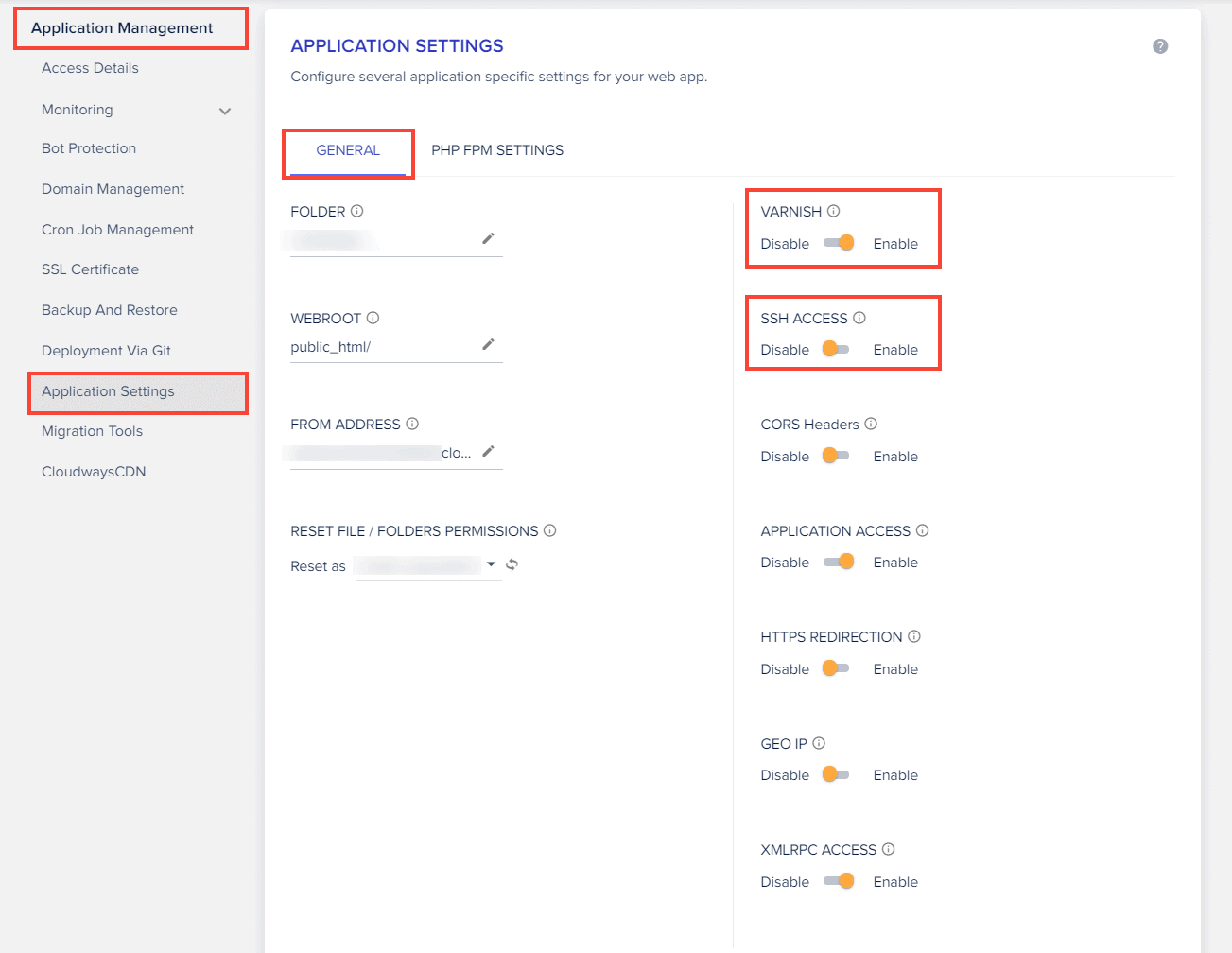
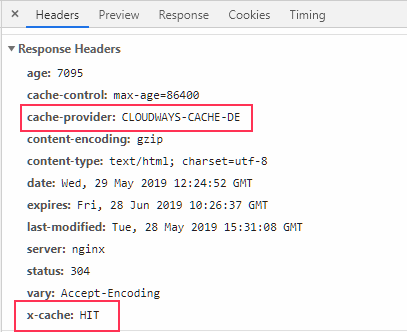
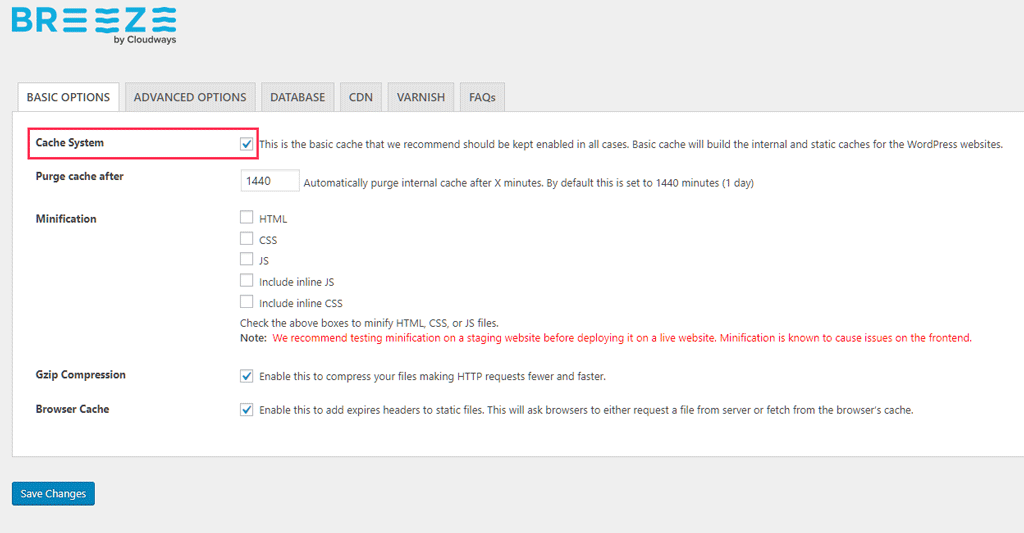

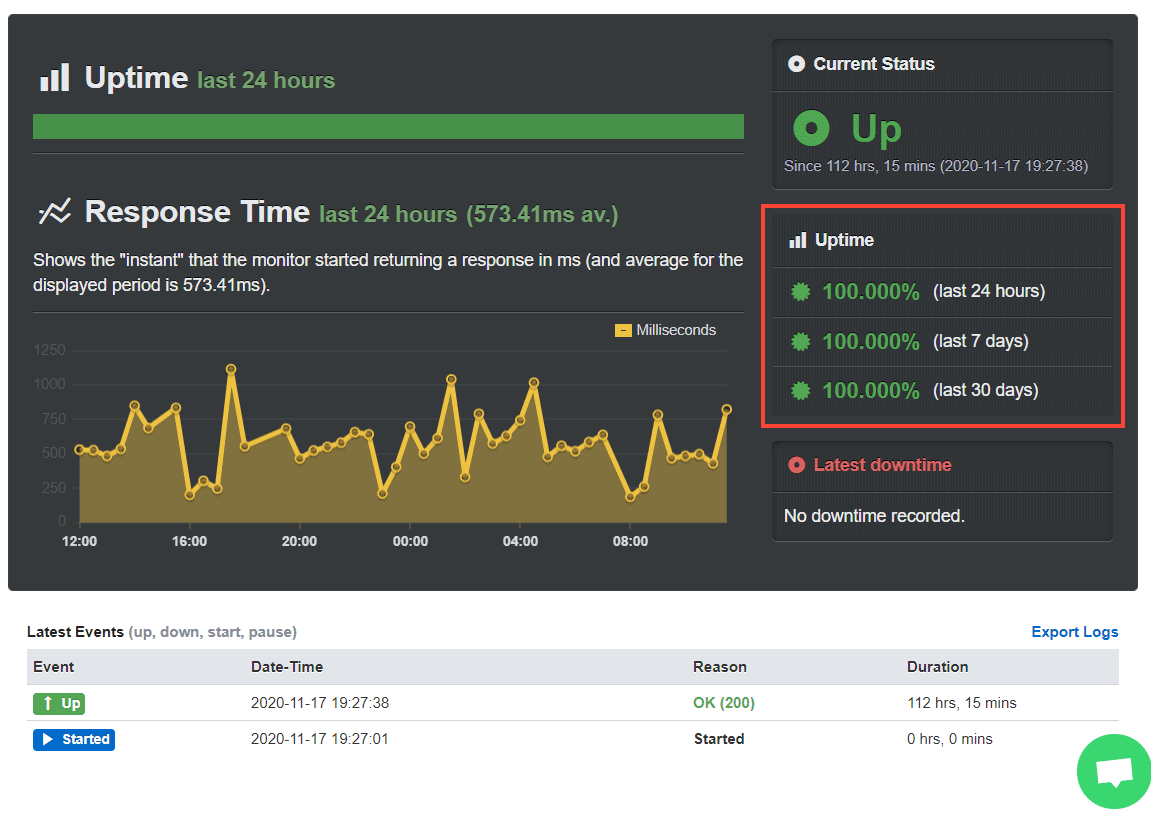
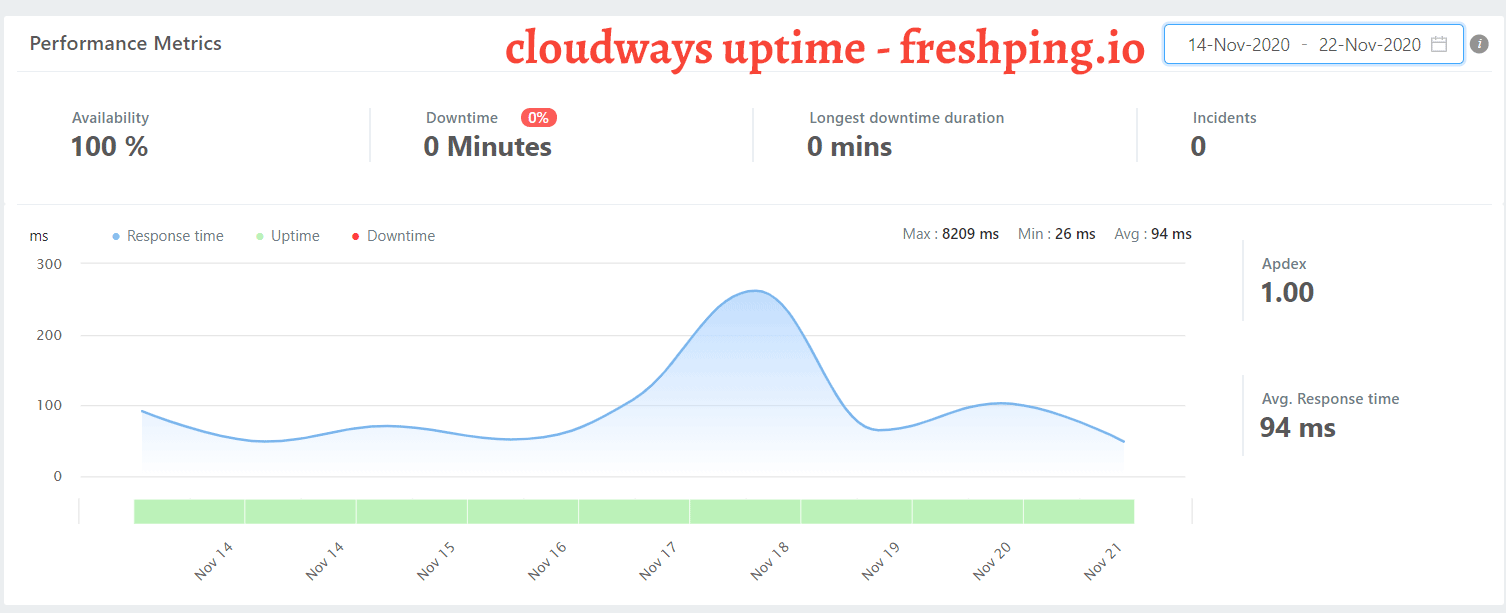
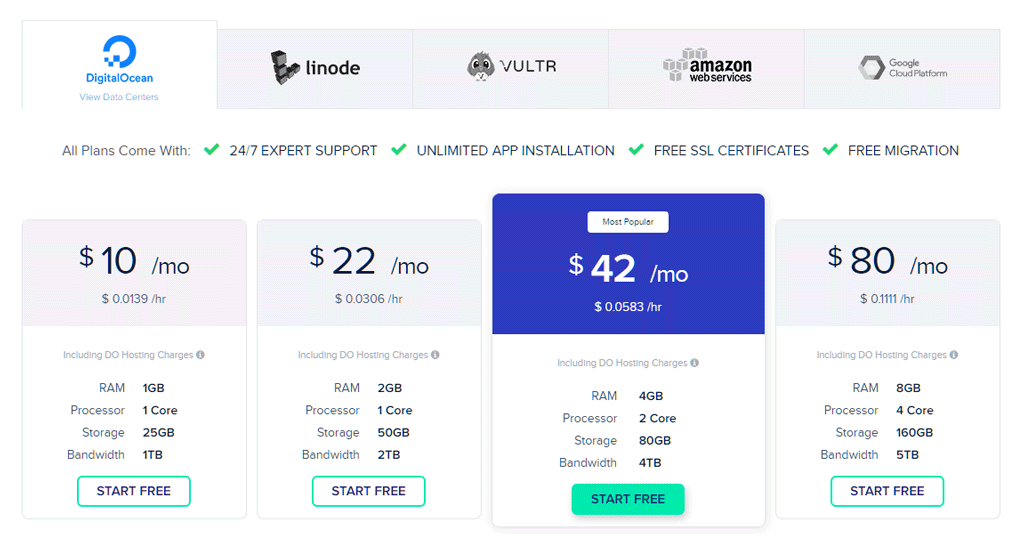
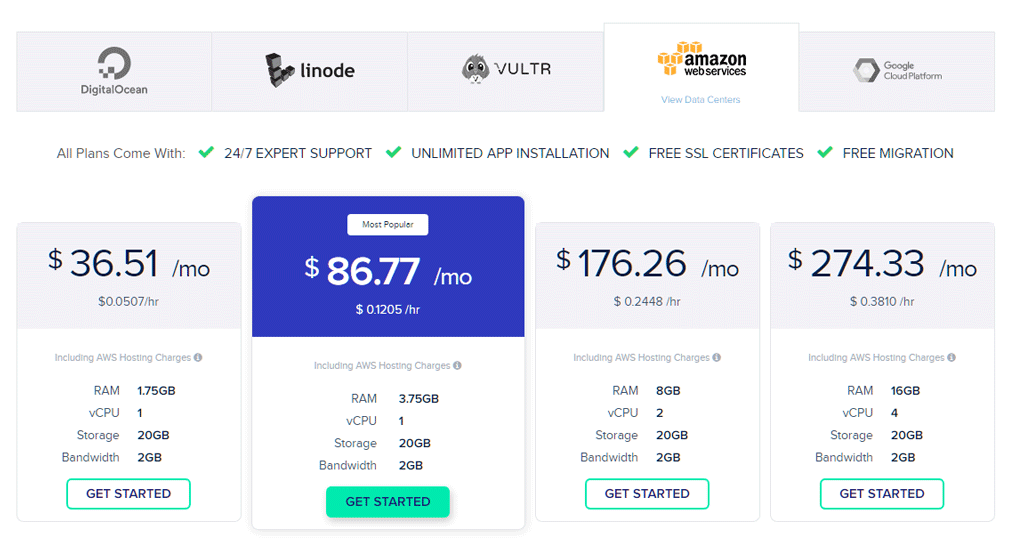

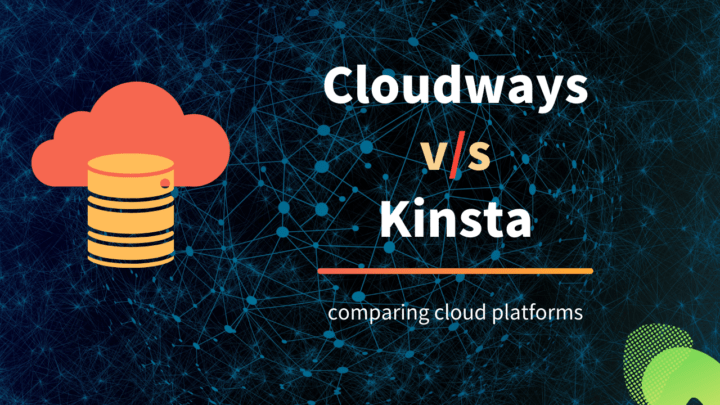
![Top 7 Cloud Hosting Providers for WordPress [2022]](https://cdn-2.coralnodes.com/coralnodes/uploads/medium/2019/07/cloud-hosting-providers-wordpress-featured-1.jpg)