Disclosure: This page may contain affiliate links. If you purchase something using those links, we may receive a commission, but it will not cost you anything extra.
There are different types of hosting available for a WordPress website. Shared hosting is the most basic and cheapest option. But that may not be for everyone. If you are looking to step up from a shared hosting provider, you should definitely check out cloud hosting.
Of course, there are several cloud computing services out there. Google Cloud, AWS, and DigitalOcean are examples. You can always buy a cloud VPS directly from these providers and set up a server.
If you want to take that route, I highly suggest you give WordOps a try. It’s a free command-line tool to ease the process of setting up WordPress on a server.
But server administration is not everyone’s cup of tea. You need to be comfortable with the Linux command line. You also need time to regularly update and manage the server, in addition to running your main business.
That’s where a WordPress cloud hosting company makes sense. They give a platform to manage and maintain your websites on a cloud infrastructure.
Some of them have built their hosting platforms on top of popular cloud computing providers (like Google Cloud). Whereas some maintain their own infrastructure. There are also others who only offer a control panel to which you can connect your servers.
In this article, I have included a mix of all these different types of providers – managed cloud hosts, cloud control panels, managed WordPress hosts, and other independent providers. For that reason, the price also varies a lot between these providers.
The only two things that I checked while making this list are:
- The platform should be cloud-based
- There should be some WordPress-specific feature
What is Cloud Hosting
In another post on cloud hosting vs. shared hosting, I had mentioned the crucial differences between the two. These days, you see the word ‘cloud‘ everywhere. So you may not clearly know what it is.
In short, a cloud server is also a VPS. That means it is also a virtual machine. But unlike a regular VPS, cloud technology controls a large pool of resources using specialized software. Apache Openstack is an example of one such software.
- The advantages? better scalability, reliability, and lower costs.
So, when a WordPress hosting company uses such a platform, you naturally get these benefits.
On the flip side, your server is just a virtual machine (a VPS). So you do share the physical resources with other accounts. However, it is isolated and the compute power is reserved, making it secure than shared hosting.
A private cloud setup may provide more isolation, but we’re not considering it here.
With that let us get into the list.
List of Best Cloud Hosting Providers for WordPress
1. Cloudways
- Type: Managed cloud hosting
- Server providers: Google, AWS, DigitalOcean, Linode, Vultr
- Pricing: Starts from $10/mo
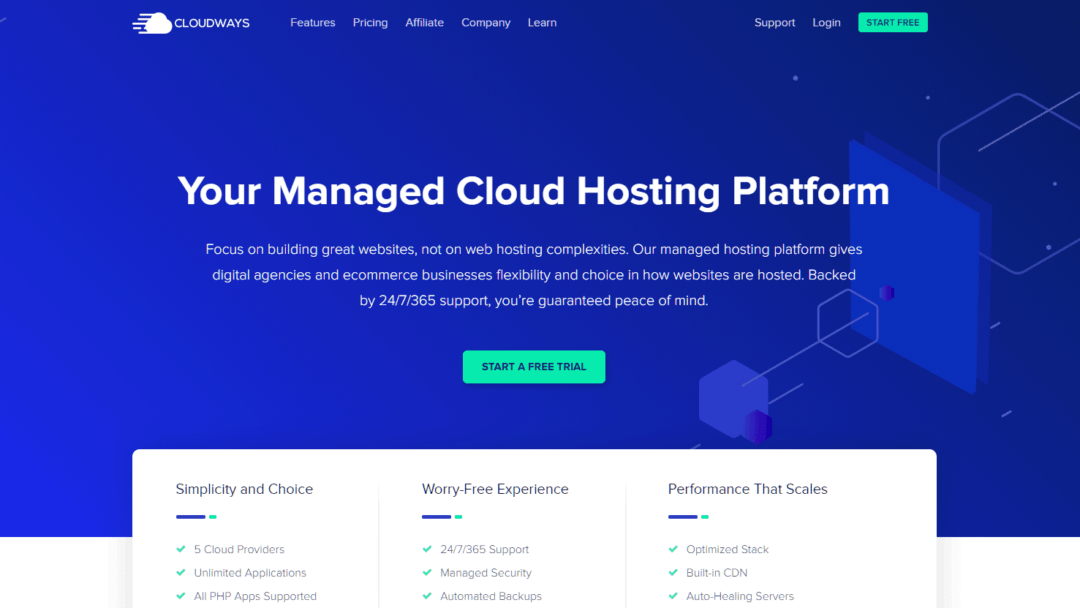
Cloudways is an example of a managed cloud hosting platform. It supports five different infrastructure providers:
- DigitalOcean
- Linode
- Vultr
- AWS
- Google Cloud Platform
Unlike with some of the other control panels, you don’t need to have an account with DigitalOcean or other cloud providers. From the Cloudways panel, you can create servers with any of the five supported providers. The advantage is, you don’t need to manage billing at two places.
WordPress on Cloudways
The first thing to do after signing up for a Cloudways account is to create a server.
When creating a server, you also have to install the first website on that server. You can choose between WordPress, WooCommerce, PHP, Laravel, etc. There are multiple flavors of WordPress, such as WordPress with WooCommerce, with cache, and without cache.
The default option installs WordPress with the Breeze plugin, which is Cloudways’s caching plugin. It allows configuring page cache and varnish cache.
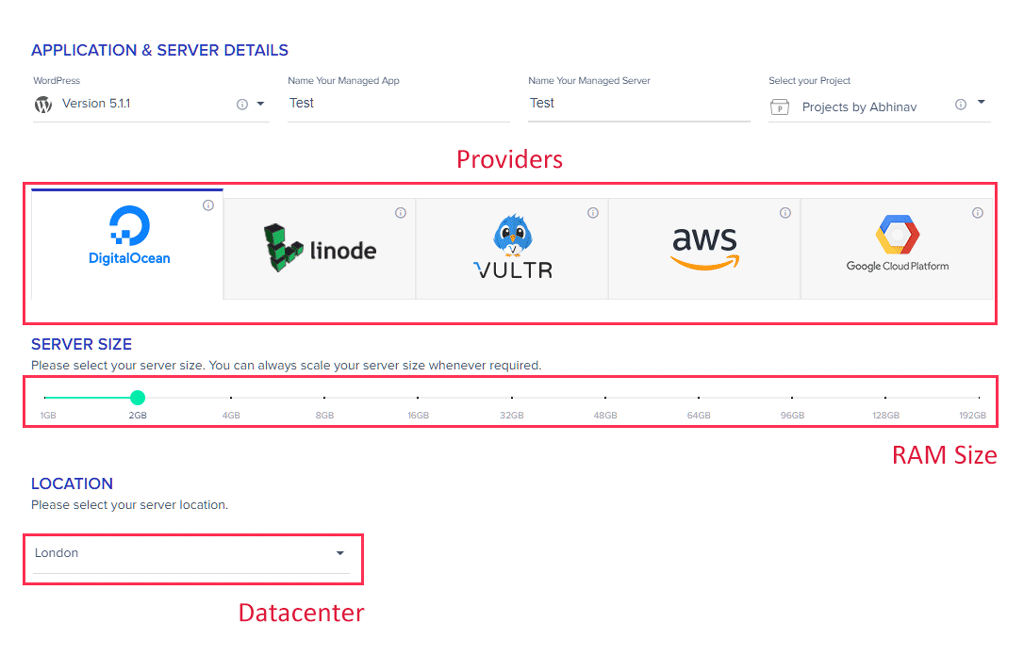
There are no limits to the no. of sites you can install on a Cloudways server. To add another WordPress site, switch to the Applications page in the control panel. Then choose a flavor and set it up.
Also, you can add additional servers if you want. But remember that the billing is based on the no. of servers you have under one account.
Plans & Pricing
The starting price is $10/mo for a 1GB DigitalOcean instance. The highest plan sells at over $3500 for a high-end AWS server. For all the five different cloud providers, there are more than 60 plans available at the moment.
2. Kinsta
- Type: Managed WordPress hosting
- Server provider: Google Cloud Platform
- Pricing: Starts from $30/mo
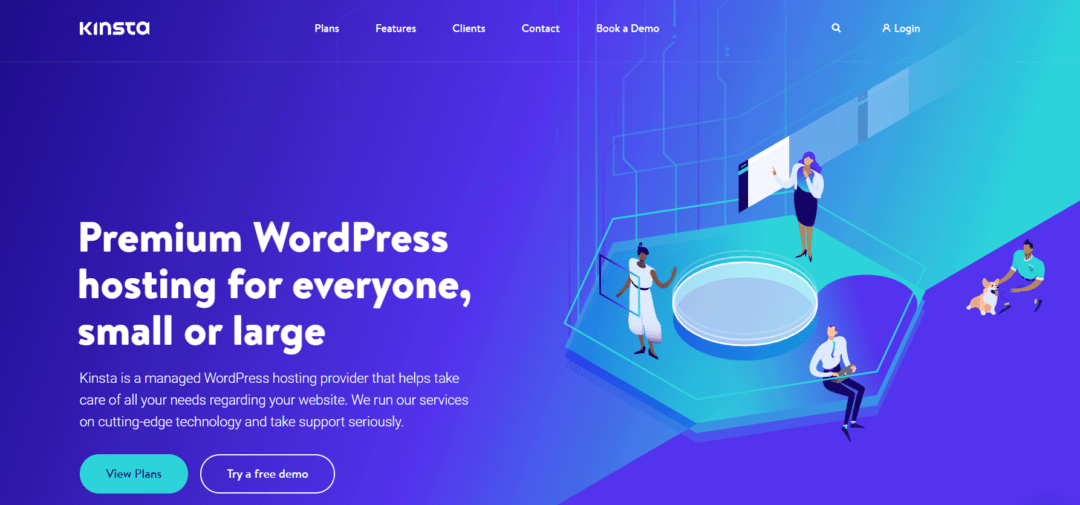
Kinsta is an altogether different kind of platform compared to Cloudways – a managed WordPress hosting. In terms of ease of use, I would say that it is slightly ahead of Cloudways. In another post, we had discussed all the crucial differences between Cloudways and Kinsta.
The hosting platform is based on the Google Cloud. You have no option to select another provider. The aim of any managed hosting platform is to make things as easy as possible. So, there are fewer options to configure. The result is a much better user experience than most shared hosts.
They also offer dedicated WordPress support that can handle most things related to your platform and WordPress sites. Whereas with Cloudways, you have to handle WordPress-related issues on your own.
WordPress on Kinsta
The MyKinsta dashboard makes WordPress management quite easy.
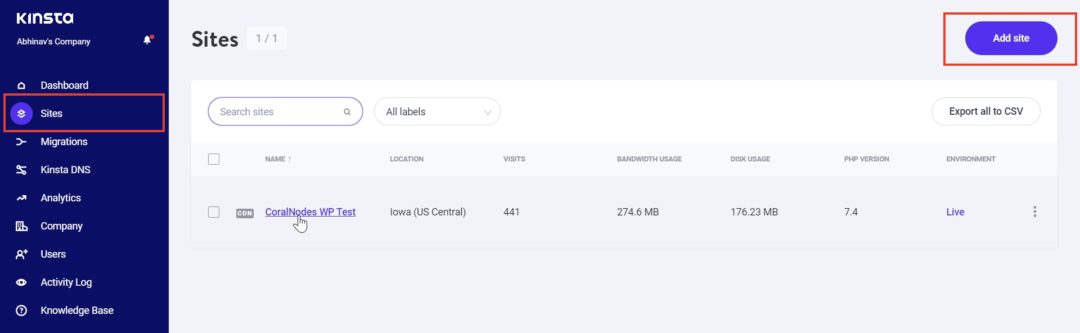
Kinsta offers a lot of WordPress-specific features for performance and security. This list includes custom page caching, search & replace, one-click HTTPS, and more. You can also enable CDN, which comes with 50GB bandwidth.
Under the hood, they use LXD containers that ensure better isolation. Even the sites under a single account are isolated from one another.
Pricing
All these premium features make Kinsta much more expensive than Cloudways. The starting price is $30/mo, which allows only one WordPress installation. There are a total of ten plans, with the highest costing $1500/mo.
3. WPEngine
- Type: Managed WordPress hosting
- Server providers: AWS & Google Cloud Platform
- Pricing: Starts from $25/mo
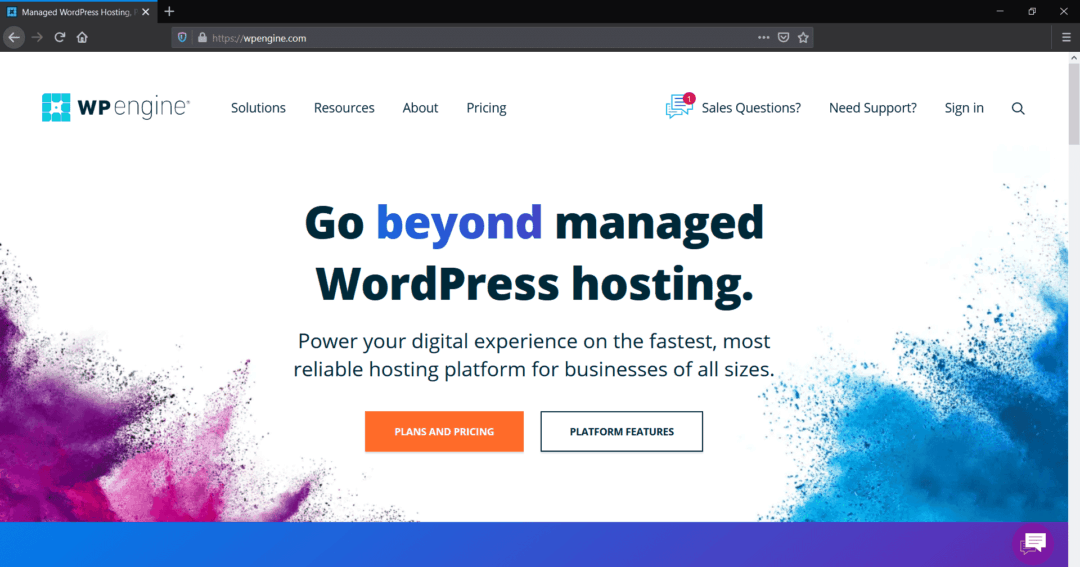
WPEngine is another managed WordPress host that is in the same category as Kinsta. They use both Amazon AWS and Google Cloud for their data center locations.
In addition to that, they are also leveraging the power of StackPath (formerly MaxCDN) to provide CDN for WordPress websites.
WordPress on WPEngine
WPEngine’s features allow businesses, developers, and agencies to grow and scale better. WordPress-specific features include automatic core updates, plugin and theme updates, backups, automatic migration, etc.
Recently, WPEngine has also acquired StudioPress, a leading WordPress theme company. So if you are a developer or an agency, you get access to the Genesis Framework and high-quality StudioPress themes.
Pricing
The plans come in four categories – Managed hosting, Managed Hosting Plus, Secure Hosting, and eCommerce Hosting. And in each category, there are multiple levels – Startup, Professional, Growth, Scale, and Dedicated. These levels are based on the no. of allowed sites and bandwidth allocation.
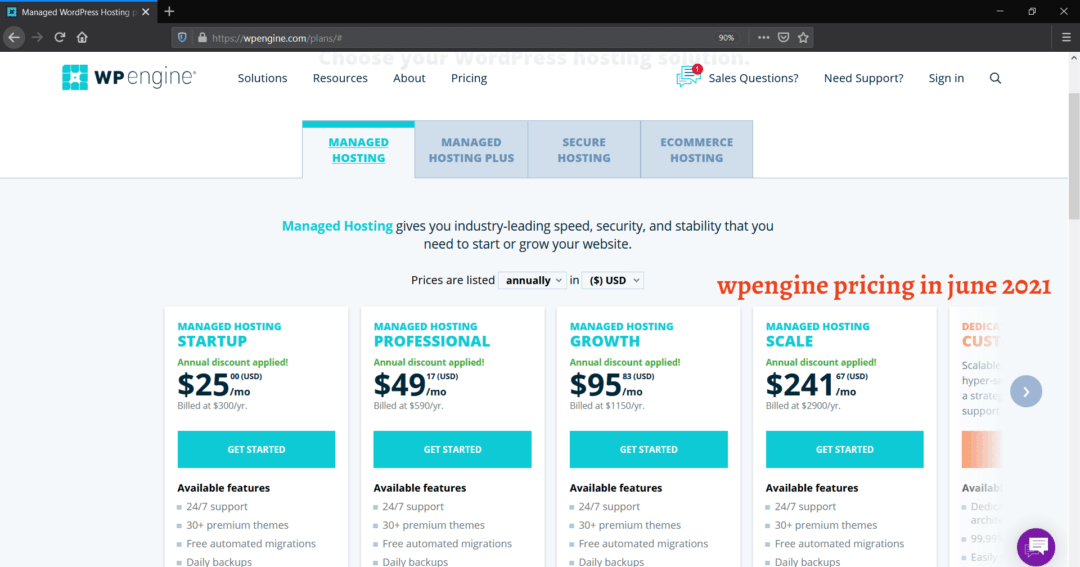
The lowest plan costs $25/mo, which allows only a single website.
4. Hostinger Cloud
- Type: Managed Cloud
- Server Providers: Own infrastructure/not mentioned
- Pricing: starts at $29/mo (month-to-month)
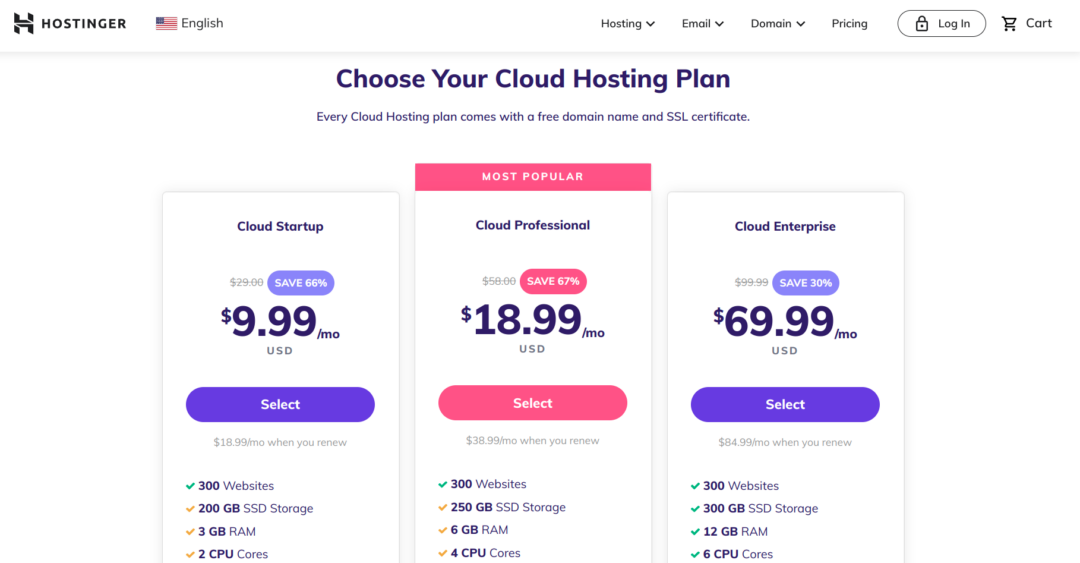
You might already know Hostinger as a cheap shared hosting provider. But that’s not all. They also offer cloud hosting packages. There are three plans, all offering features for managing WordPress websites.
WordPress on Hostinger Cloud
All the plans come with easy WordPress installation, support, and automatic updates for core, plugins, and themes. The server stack is set up using Litespeed instead of Apache. Server-level caching is also available using the LiteSpeed WordPress Cache plugin.
Pricing
There are three cloud plans:
- Startup
- Professional
- Enterprise
The starting price is $29/mo for the Startup Plan, which comes with 3GB of RAM. The highest plan – Enterprise – offers 12GB of RAM and 6 CPU cores. It costs $99/mo with month-to-month billing.
Another advantage is that there isn’t any strict limit on the number of websites you can install on a server. The set limit is 300, which is more than enough for most users.
5. SiteGround Cloud
- Type: Managed Cloud
- Server provider: Google Cloud
- Pricing: Starts at $100/mo
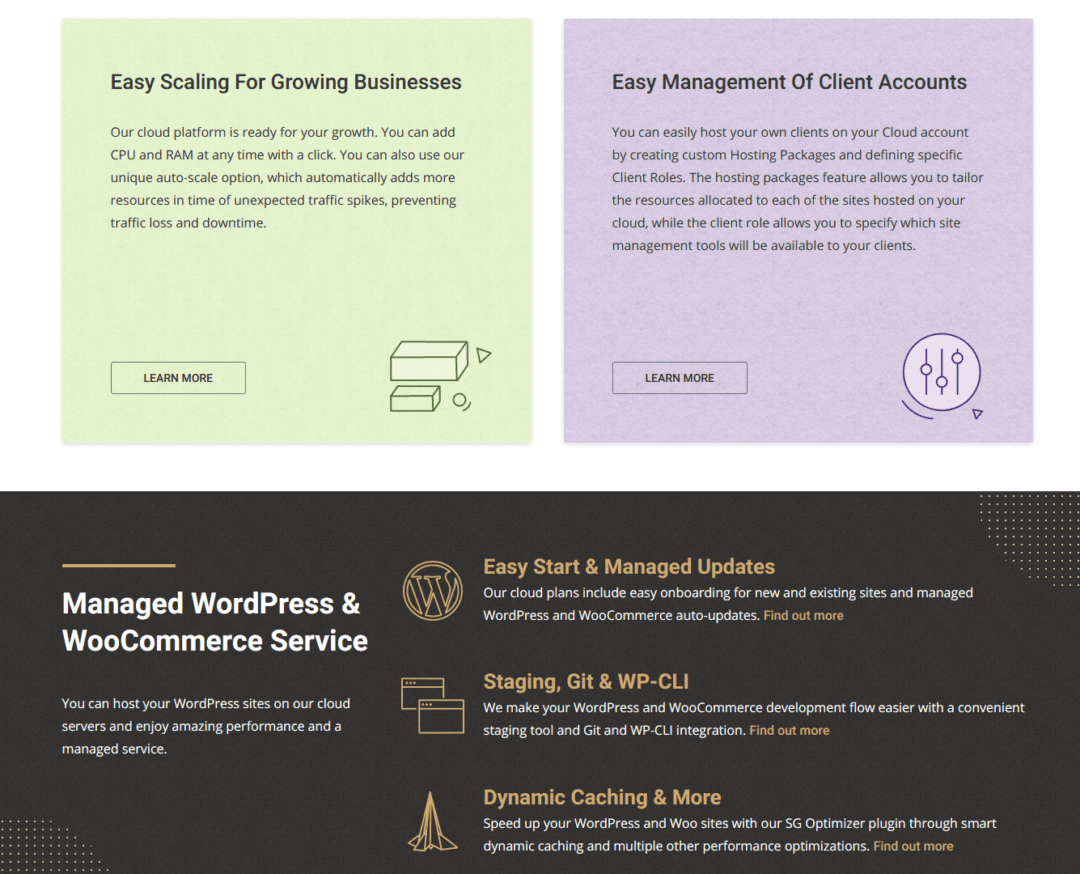
If you were reading along, you might have noticed a trend. Almost all the companies make use of Google Cloud in one way or the other. SiteGround is also no different. Most of their infrastructure is powered by Google Cloud.
Like Hostinger, you might already know SiteGround as a popular shared hosting provider. In addition to that, they also provide fully managed cloud hosting.
If you look at the comments below, you can see that one of our readers had asked about Siteground. In fact, that’s when I took a look at their cloud hosting packages. And found that it is a great option.
WordPress on SiteGround
SiteGround is known for offering quality WordPress hosting. With their SG Optimizer caching plugin, speeding up WordPress becomes a lot easier.
Not only performance features, but SiteGround also offers several developer-oriented features such as WP-CLI, Git, and one-click staging. Not to mention the auto-updates and backups that help keep your site secure.
They have also partnered with Cloudflare to offer CDN caching in 150+ locations.
Pricing
Looking at the pricing, it is clear that SiteGround is targeting large customers with higher traffic requirements.
There are four plans – Jump Start, Business, Business Plus, and Super Power.
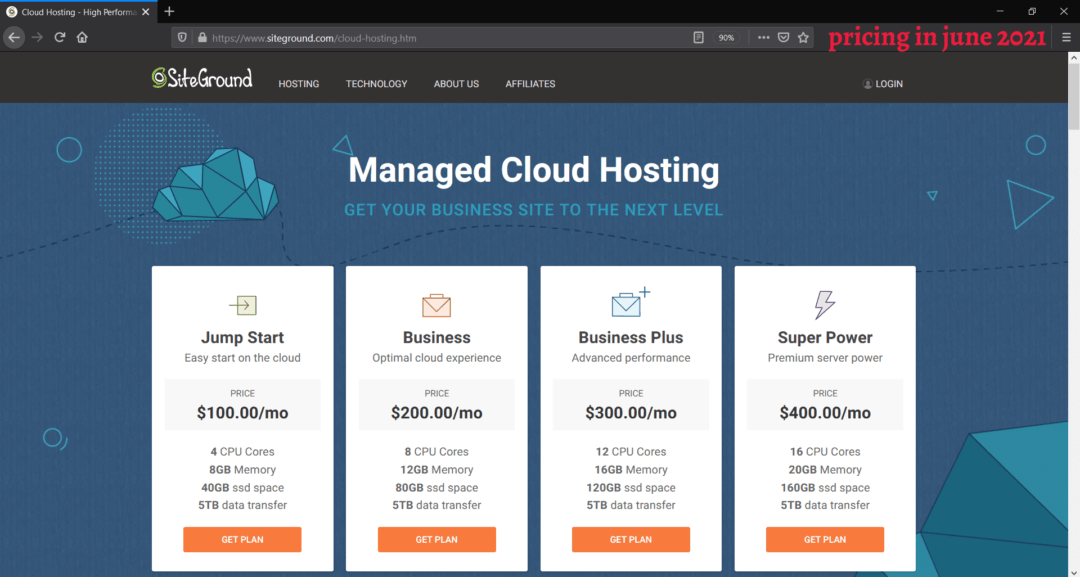
The lowest plan costs $100/mo, which comes with 8GB memory and 4 CPU cores. The 5TB bandwidth is also in line with what other companies offer at the same price level. For comparison, the DO8GB plan from Cloudways also offers 5TB bandwidth at $80/mo.
On the other hand, SiteGround does not offer any plans cheaper than $100/mo. So, if you are looking to host a low-traffic site, there are better alternatives to get started with.
6. SpinupWP
- Type: Control panel
- Server provider: Not included
- Pricing: Starts at $12/mo
Want to try a different provider than Google Cloud? Then SpinupWP may be a great option. It allows connecting servers from any provider. In that sense, it can be considered as an alternative to Cloudways, although the approach is a bit different.
I don’t think SpinupWP can be thought of as a hosting provider. It is only a control panel. You need to purchase servers extra from any provider you prefer, then connect to SpinupWP. It can be DigitalOcean, Vultr, Linode, or even Google Cloud. The only requirement is that the server should be running Ubuntu.
The control panel itself is hosted on DigitalOcean and managed by the company. The documentation guides also show how to connect DigitalOcean, although you can connect to any provider of your choice.
Here is how it works. You can connect SpinupWP with your DigitalOcean account by handing over the necessary API tokens. After that, you can create, delete, administer DO servers right from the SpinupWP control panel.
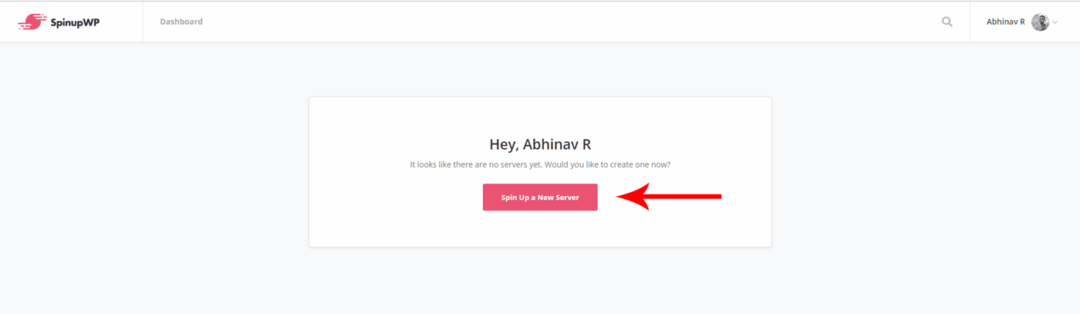

WordPress on SpinupWP
Overall, you can see that SpinupWP is highly developer-friendly. There are lots of features that make the job easier for WordPress developers:
- Cloning & staging
- WP-CLI
- Git deployment
- Root access
The support team also includes WordPress experts. If you don’t know, the platform is maintained by Delicious Brains, the team behind the WP Offload Media plugin.
Performance is also taken care of. You get Redis object cache and page cache built-in.
However, one disadvantage is that the support is not available on weekends.
Pricing
There are two plans – Personal & Team.
The Personal plan costs $12/mo, which allows one server and unlimited websites. Whereas the Team plan is $39/mo, which allows three servers.
Remember, these prices do not include the cost of your cloud server. For example, if you connect a DigitalOcean server, that bill is separate. SpinupWP only charges for the control panel.
7. RunCloud
- Type: Control panel
- Server provider: Not included
- Price: Starting at $8/mo (month-to-month)
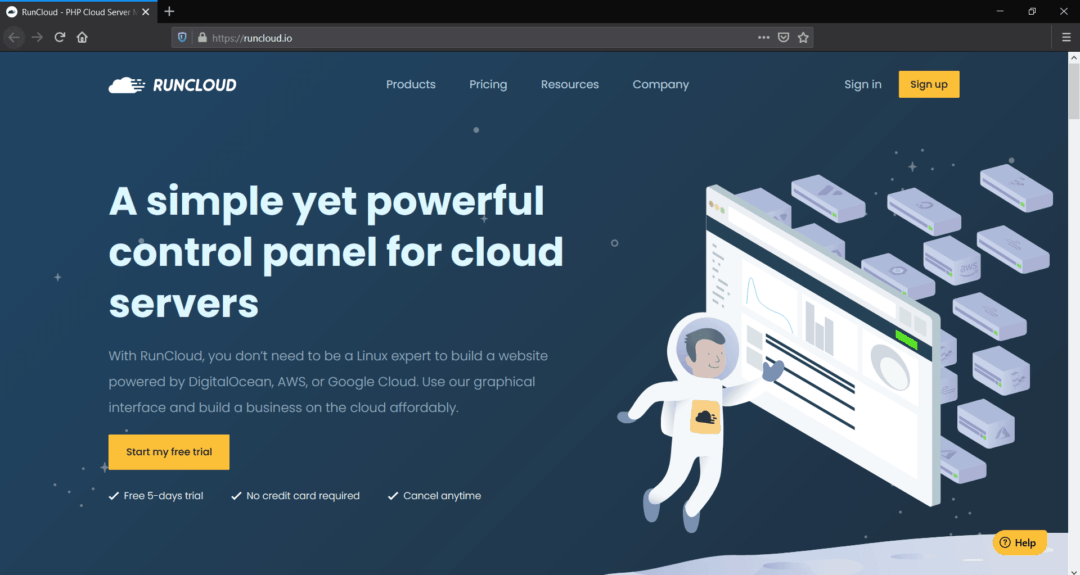
RunCloud is another company that takes the same approach as SpinupWP. It also offers a control panel to which you can connect any cloud server. The applications you can install on RunCloud are not limited to WordPress alone. You can install any PHP application.
WordPress on RunCloud
Compared to the other providers on this list, RunCloud may not have too many WordPress-specific features. But it offers all the essentials.
Nginx Cache is enabled by default, which you can manage from the RunCache settings page. The platform also supports WordPress staging and git deployment. SSL setup and multiple PHP versions are also supported.
Pricing
There are three plans – Basic, Pro, and Business.
The starting price is $8/mo for the Basic plan, which makes RunCloud one of the cheapest options on this list. It allows one server and unlimited websites.
With the Pro plan, you can connect unlimited servers and create unlimited websites. So this plan will be of great value for money for those who manage several websites, especially developers.
Conclusion
I hope we’ve covered all the important cloud options available today, that can cater to small, medium, and large WordPress websites. With that, let us conclude this post:
- For enterprise-grade users, Kinsta, WPEngine, and SiteGround are great choices.
- Cloudways can satisfy a wide range of users with its variety of plans.
- Hostinger stands somewhere in between.
- And finally, if you are a developer comfortable with servers and WordPress management, SpinupWP and RunCloud offer great value for money.

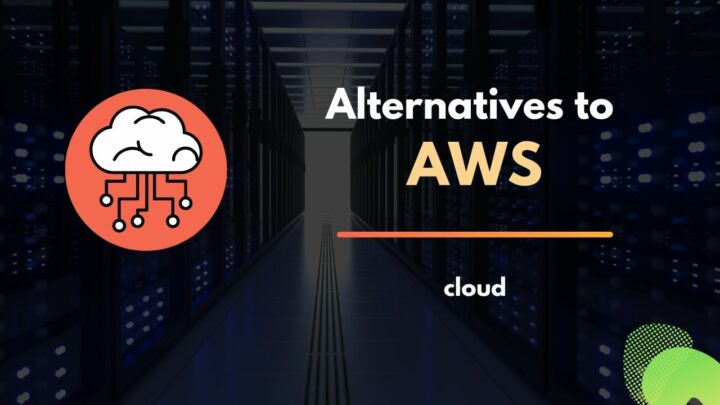
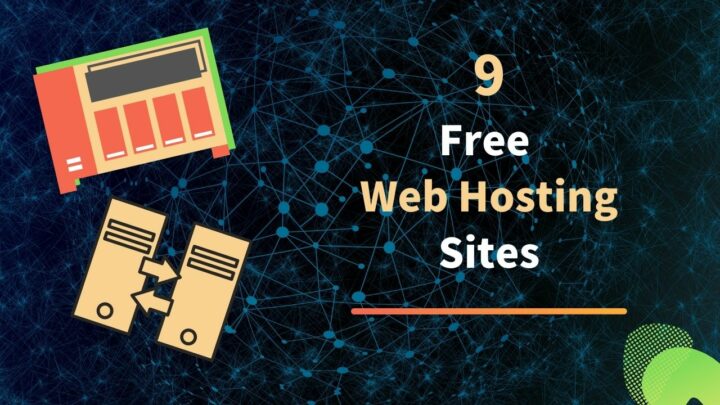
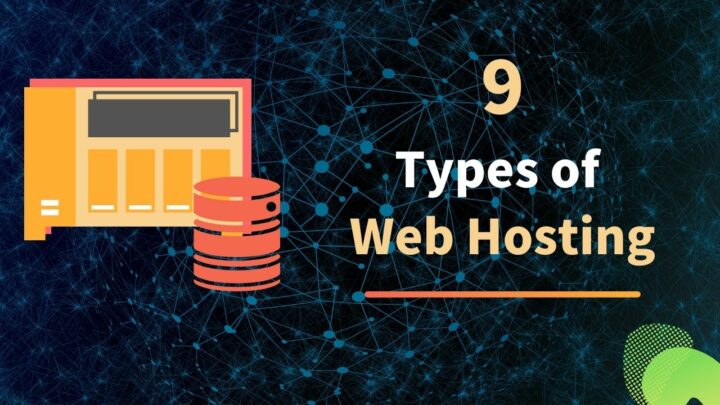
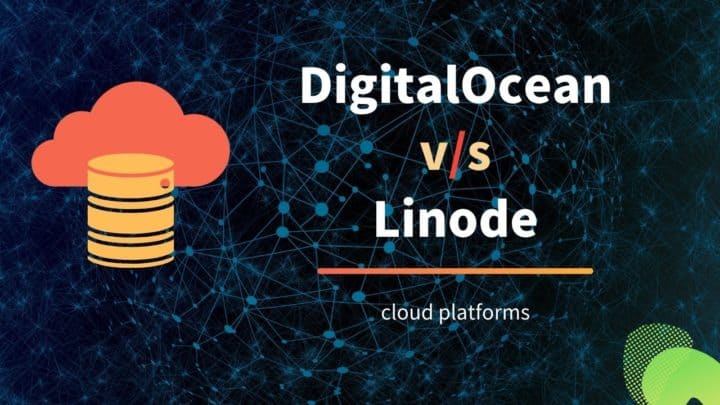
Hi Bro, what a nice article. Please write more about this. Also please review EasyEngine & WordOps
Sure, I will look at EasyEngine and WordOps as well. Thank you for the suggestions.
Damn!!!! This is a excellent review ever with using less words, much point to keys and draged me to read cloudways review, then, leads to sign up! Thanks, Man. Keep it up. Right Now, I gonna read other articles you wrote. Thanks, A bunch. Man. Good Day.
Thanks for the article. Cloudways and Kinsta looks promising and I will definitely checks your comparison. What do you think about siteground?
I think Siteground is a good web host, but I haven’t tried their cloud plans. The price is also not cheap.
I have updated the article to include SiteGround as well.
how about Bluehost? Would you like to give the pros and cons of each cloud server?
Bluehost offers shared, vps, and dedicated hosting. As of now, it seems they’re not providing cloud hosting. And definitely, I’ll consider adding a pros & cons section for each provider.
Have you checked sitecountry
Cloud.
They are the only hosting provider that use AWS.
Ofcourse they are not popular thus can’t make to this place but Their services definitely can compete all of the members in the list
Thanks for mentioning that.
are you using any of these?
What about GridPane?
Will check it out. Thank you :)
I’ve checked, and GridPane is another great control panel for WordPress, which offers integrations with top cloud providers. It offers more features than SpinupWP. But its prices and plans are better suited for users with multiple WordPress sites, such as agencies. Here is the review.
Informative!