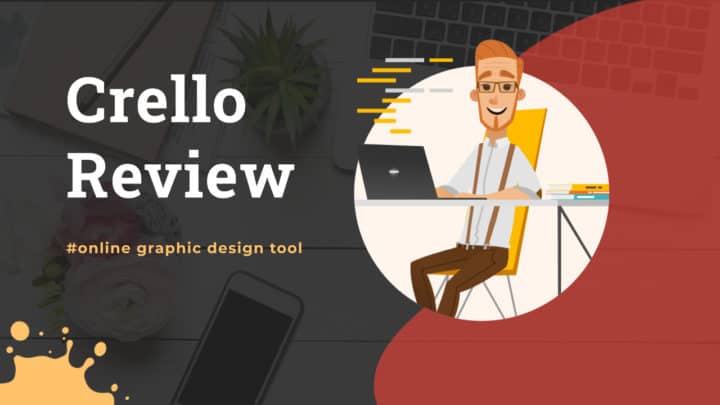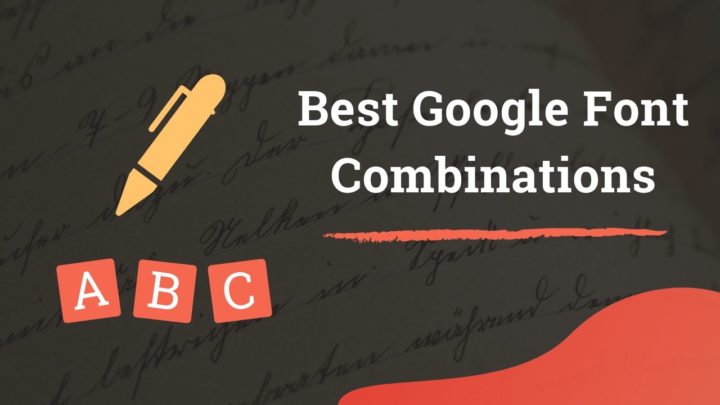Canva is one of the leading web-based graphic design tools you can find today. I often use it to create blog graphics and social media posts. Its free plan is quite generous, without any monthly download limits.
On top of that, the premium plan adds a lot more features. We had discussed in detail all that in my review of Canva.
But, there isn't any rule that you should always stick to a single tool. You can switch to another tool altogether or use multiple tools alongside Canva. Using different tools can give more freedom when it's time to design something.
So, in this article, we are going to discuss the top alternatives to Canva.
All of them are aimed at making graphic designing easier for a non-designer. Also, all are web-based. So, we are not mentioning heavy applications like Photoshop, Illustrator, or Affinity Designer.
You might also want to read:
With that, let us dive into the list of tools.
1. Snappa
If you are looking for maximum ease of use, then Snappa may be the best. As the name itself suggests, Snappa's interface is quite snappy. In fact, it is one of the main selling points used by the company to promote themselves against Canva.
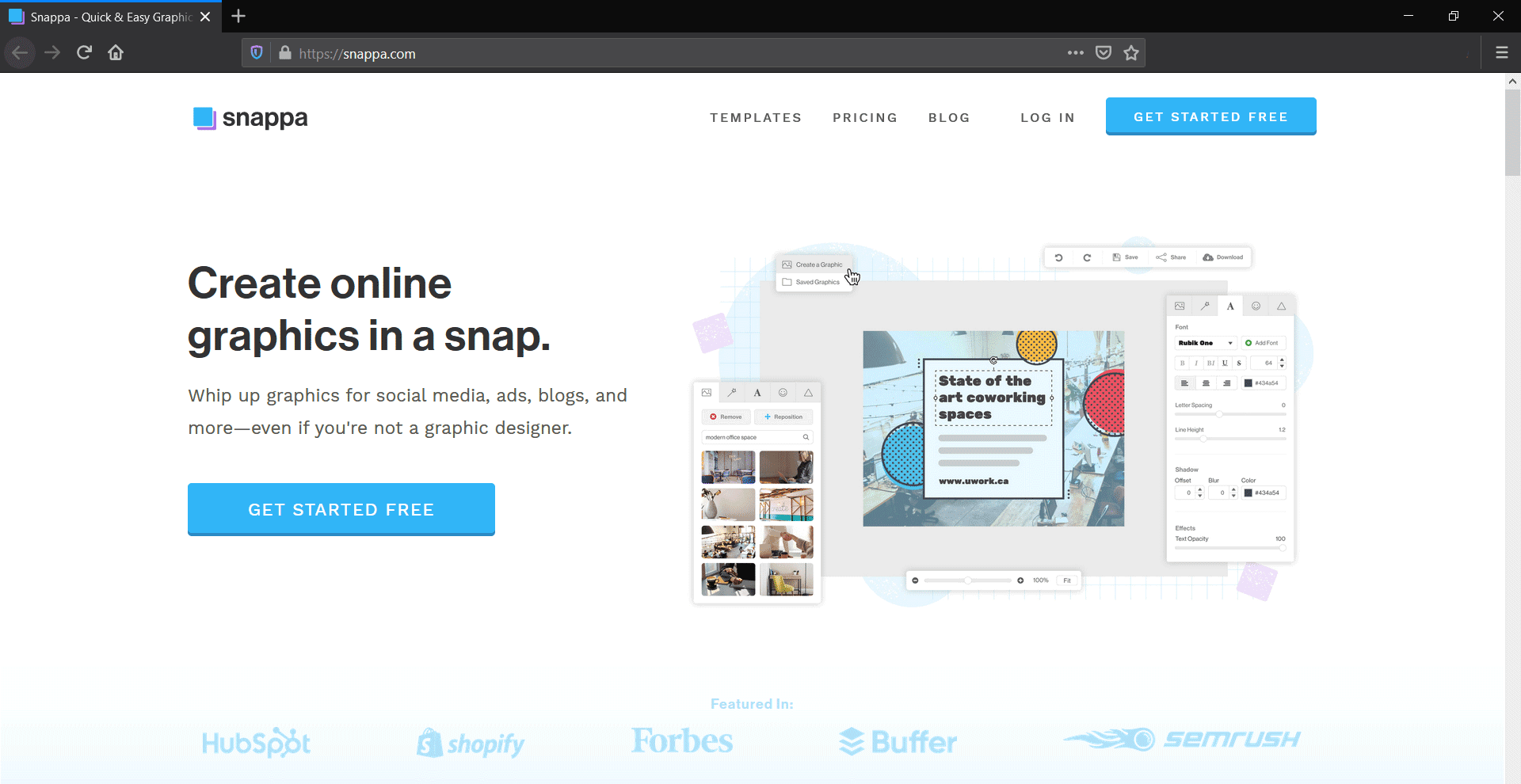
Not only performance, but the design interface is also much less cluttered than Canva. However, Snappa has some features missing that are available in Canva. For example, you cannot create multi-page designs. Also, there is no way to group elements as you do in Canva.
Snappa also offers a vast library of templates, photos, and icons. The great part is that all the photos and icons are available in the free plan too. There are no premium-only assets that you cannot access with a free account.
Pricing
The simplicity is obvious in the pricing too. There are three plans:
- Free: Gives access to all the templates, photos, and graphics. However, the usage is limited to 3 downloads/mo
- Pro ($15/mo or $10/mo annually): The Pro plan takes away the download limit. You can create and download unlimited designs with the Pro plan. In addition to that, it also unlocks the background removal feature, custom font uploads, and social media integrations.
- Team ($30/mo or $20/mo annually): This plan offers everything available in the Pro plan along with the Team Collaboration feature, which allows sharing your designs with your team.
Top Features
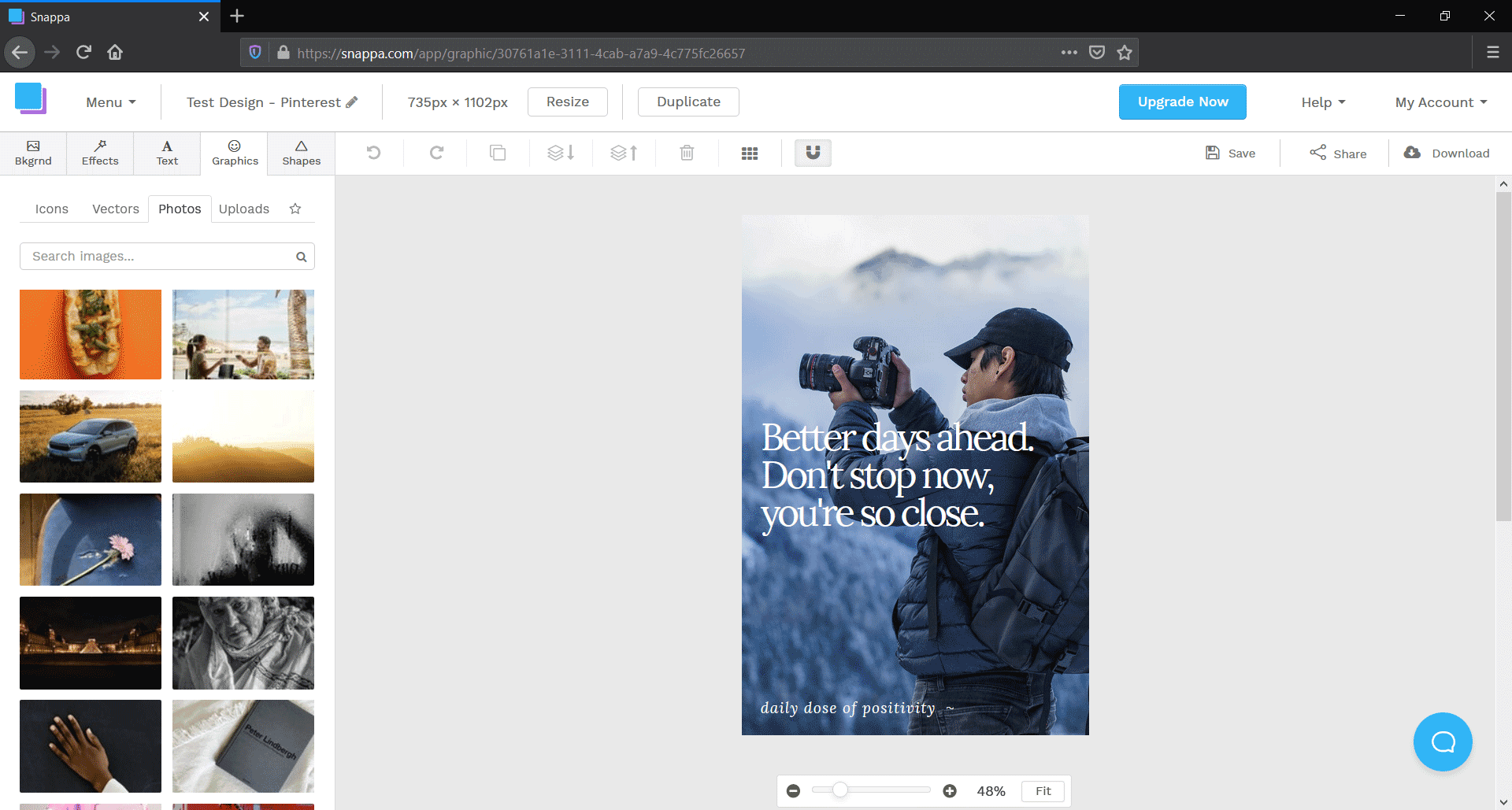
Snappa's design interface
- Huge library of templates, photos, and graphics: gives access to over 5 million photos and other assets, along with thousands of ready-made templates.
- Basic photo editing: don't expect advanced image processing capabilities. However, the tool supports flipping, cropping, rotating, blurring, and transparency. You can also add text overlays.
- Design resizing: Easily resize a design to other aspect ratios. Size presets are also available for the various social media platforms.
- Background removal (pro only): remove or replace photo backgrounds in one click.
- Custom fonts (pro only)
- Export in JPEG or PNG: In addition to the usual JPG and PNG formats, you can also choose between web-optimized JPG or retina PNG or JPG for exporting the designs.
2. Stencil
Like Snappa, Stencil is another tool that focuses on speed and performance. The design interface feels quite fast.
Social media integration is another area where Stencil gives priority. Although they are a small team, premium support is offered with their paid plans.
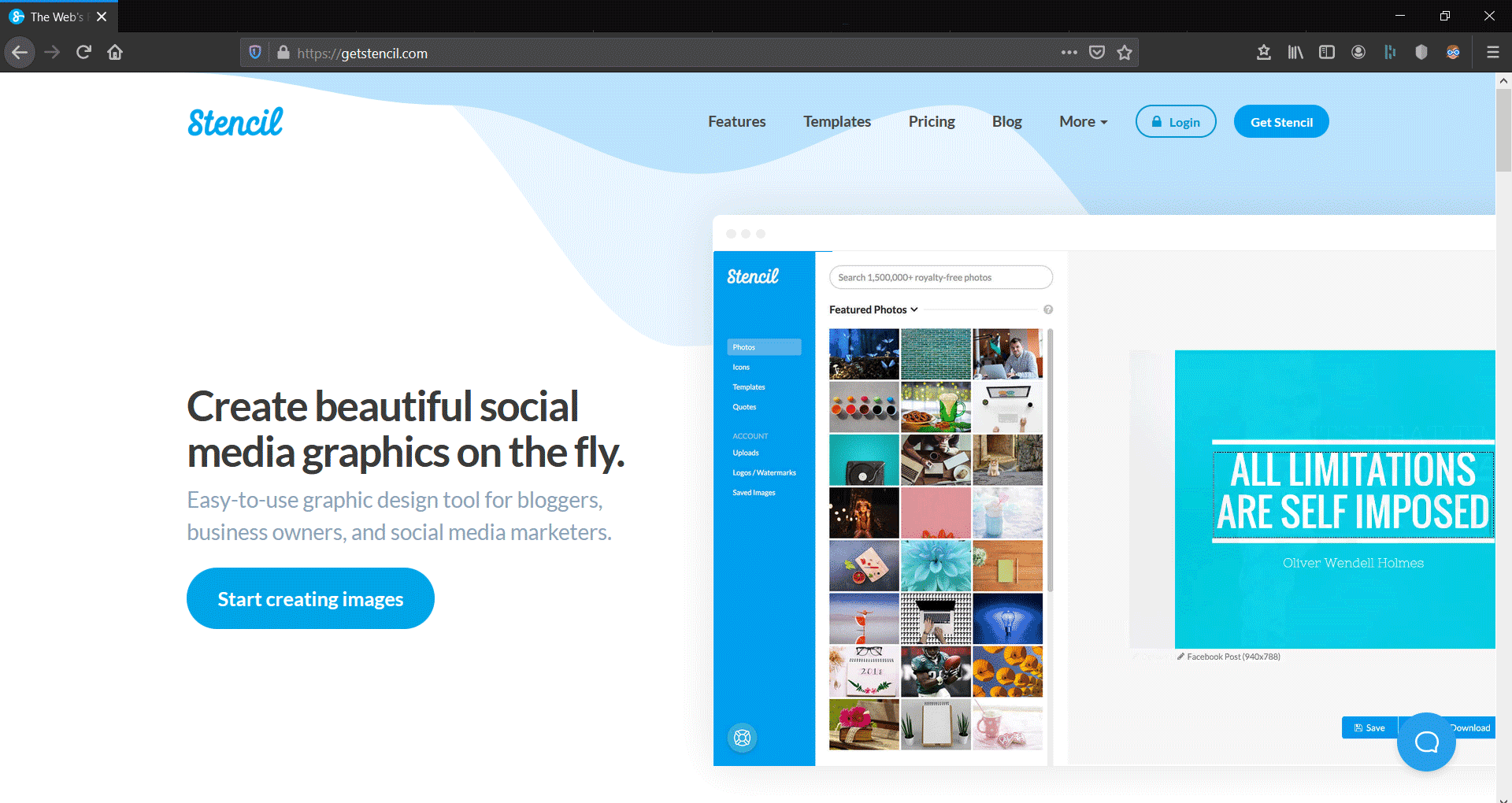
Pricing
There are three plans, including a free basic version and two paid plans:
- Free: the free plan is not that powerful. You can create ten designs in a month. Also, none of the templates are available for free. Even the images and icons are limited. Overall, it is useful only for trying out the tool.
- Pro ($5/mo or $9/mo annually): the Pro plan unlocks more features. But still, the limit is 50 images/mo.
- Unlimited ($20/mo or $12/mo annually): takes away all the limits; you can create unlimited designs and upload unlimited images.
If you are going for a paid plan, then getting the Unlimited plan may be the best value. Selecting the annual billing cycle gives extra savings.
Top Features
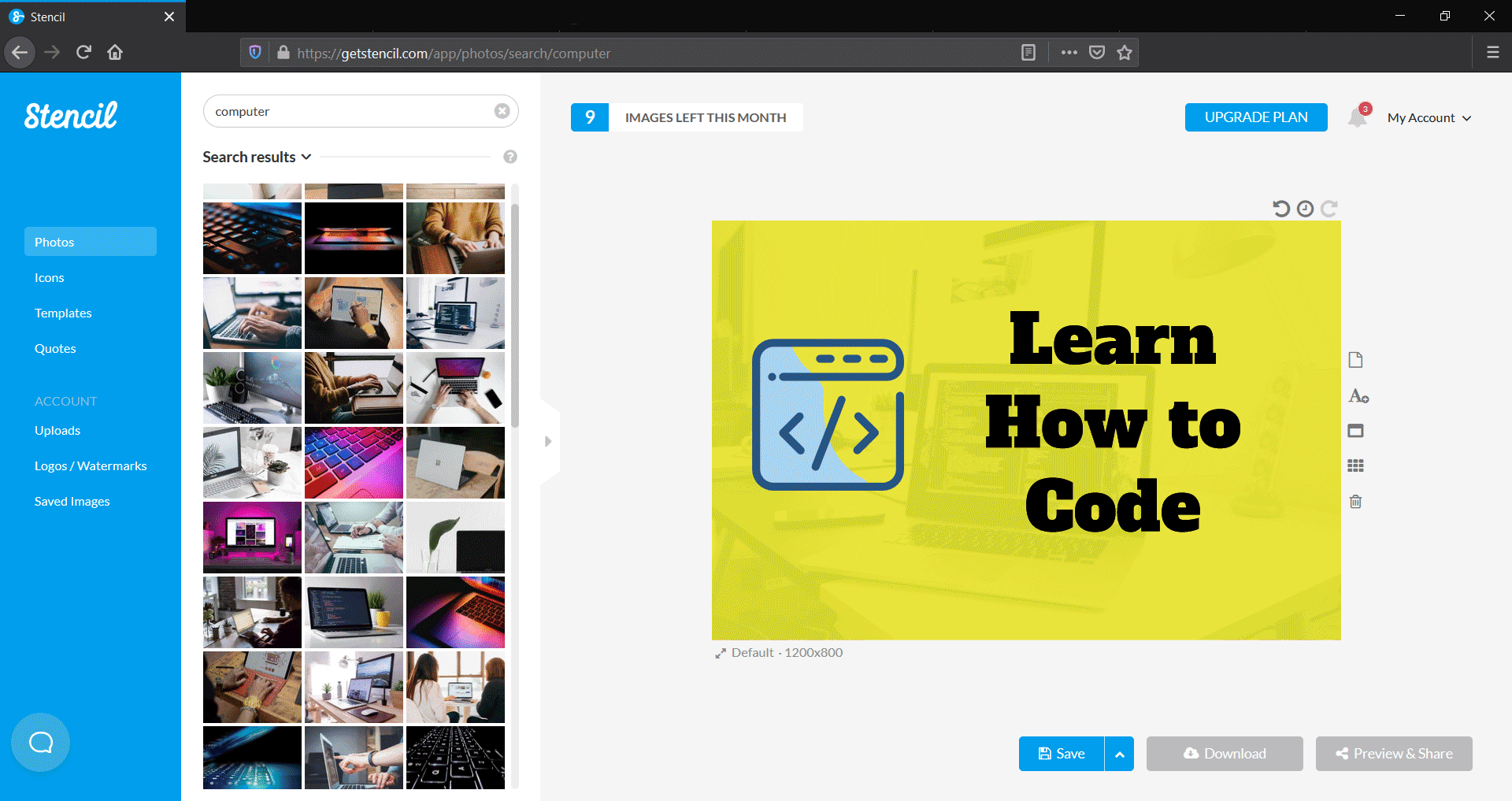
Stencil interface - not many menu items or tools, but fast
- Free stock photos: Stencil is integrated with free stock photo sites like Pixabay, Pexels, and Unsplash. So you can search for an image from a huge collection with hundreds of thousands of copyright-free images.
- Free icons library: as for images, Stencil also has integrations with popular icon providers, including The Noun Project, Round Icons, and Those Icons.
- Buffer integration: as I have mentioned in the opening paragraph, Stencil focuses on providing better social media features. So you can connect it with Buffer to automate social media postings.
- Social media preview: live-preview to see how your designs are going to look on different social media platforms: supports Facebook, Twitter, Pinterest, and Instagram.
- Quotes collection: this is another feature that is not often found in other tools. Just like images and icons, you can search for popular quotes that you can use in your designs.
- Export as JPG or PNG: minimal options here - download your designs as JPG or PNG files.
3. Crello
Launched in July 2017, Crello has grown to one of the most popular design tools in a short period of time. The user interface looks a lot like Canva. So if you are looking for an alternative that can replace Canva, Crello may be a great option.
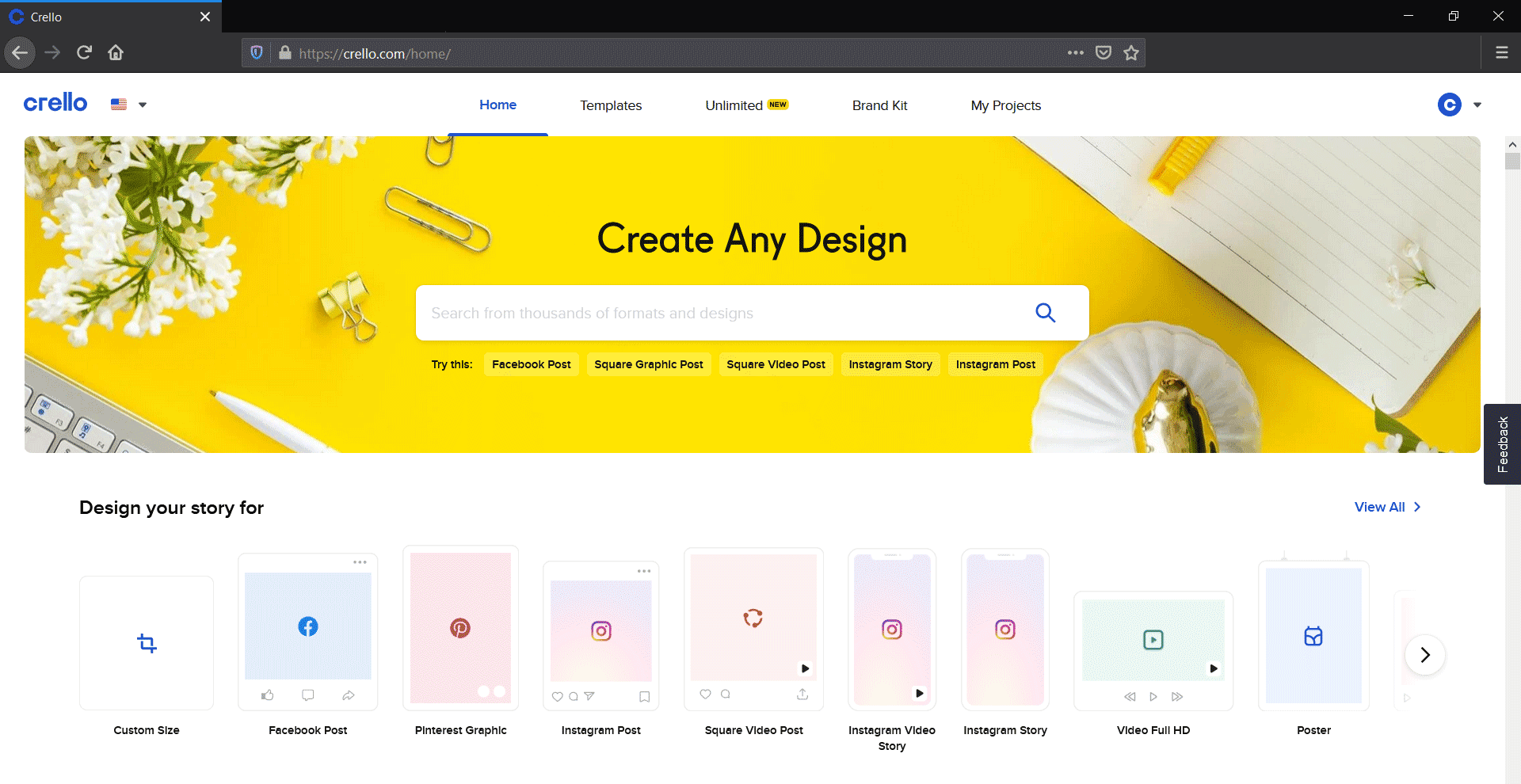
Despite the design similarities with Canva, Crello's feature sets are a lot different. They have aligned with DepositPhotos to offer a vast library of stock photos. Also, most of the features are available for free, which makes Crello much more powerful than Canva's free plan.
Pricing
Crello's pricing strategy is simpler than even Snappa. There are only two plans:
- Free: gives access to all the templates, photos, videos, animations, and videos. However, the no. of downloads is limited to 5 per month.
- Pro ($7.99/mo yearly or $9.99/mo month-to-month): unlocks priority support, ability to add team members. Also gives access to the background removal and advanced Brand Kit.
Features at a Glance
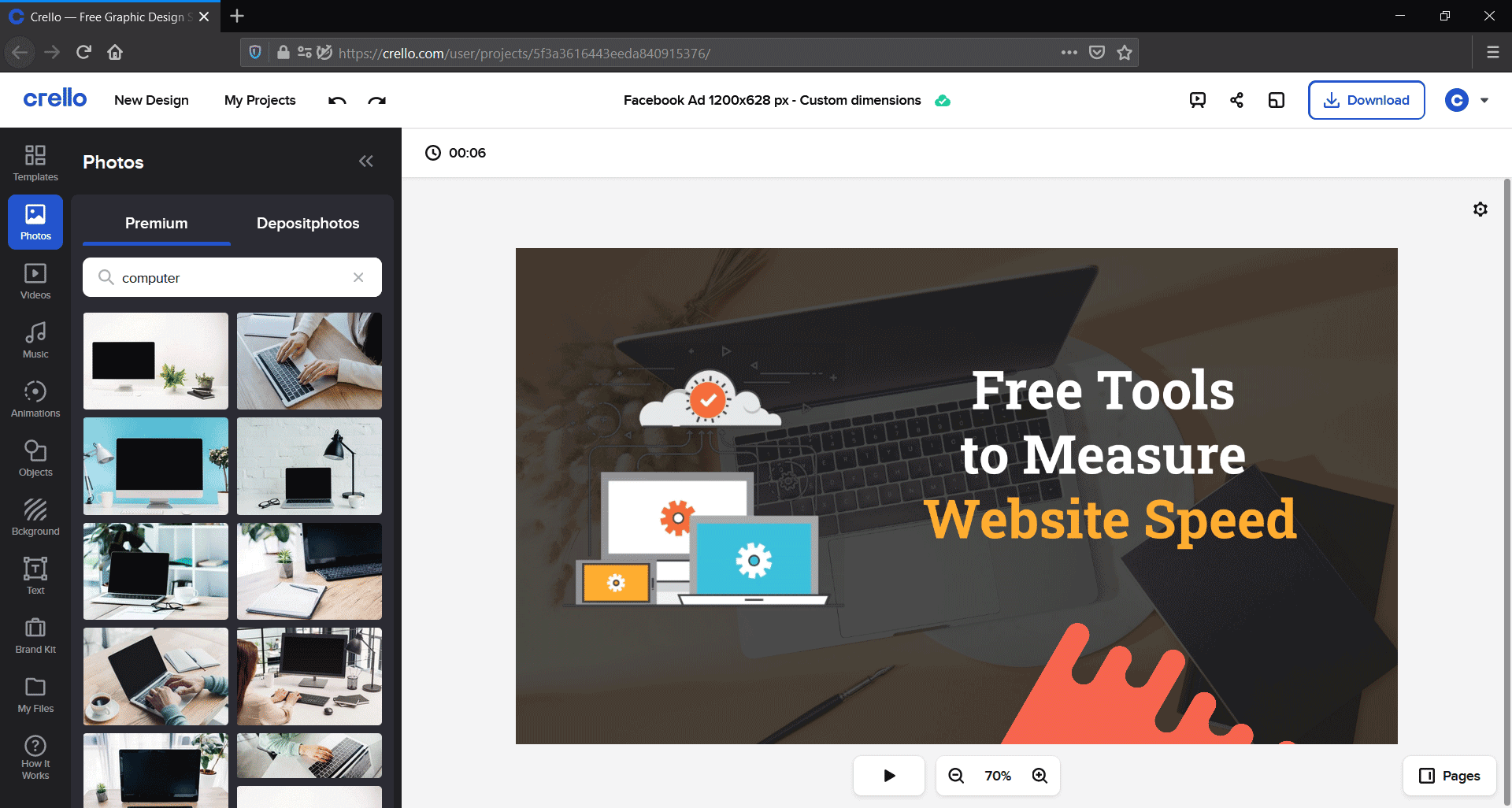
Crello's design interface
- Video and animation collection: access to over 30k animations and clips, which is highly useful in creating animated video ads and dynamic graphics. You can also add animation effects to almost any element in the editor.
- Music collection: add music to video or animated designs. No need to look elsewhere for audio files
- Access to DepositPhotos: additional photos with a price tag of $0.99 each in case the free images are not enough.
- Photo editing & photo filters: meets the basic photo editing needs and some cool filters. You can also adjust brightness, contrast, saturation, vignette, X-process, tint, and blur.
- Save color palettes: the free plan allows saving only three colors in one palette, whereas the Pro plan takes away this limitation.
- Export as PNG, JPG, PDF, MP4, or GIF: ability to save as static image, animated gif, video, or PDF.
4. DesignBold
Designbold is another tool that is in the same league as Canva and Crello. Be it with features or user experience, there are a lot of things in common between these tools.
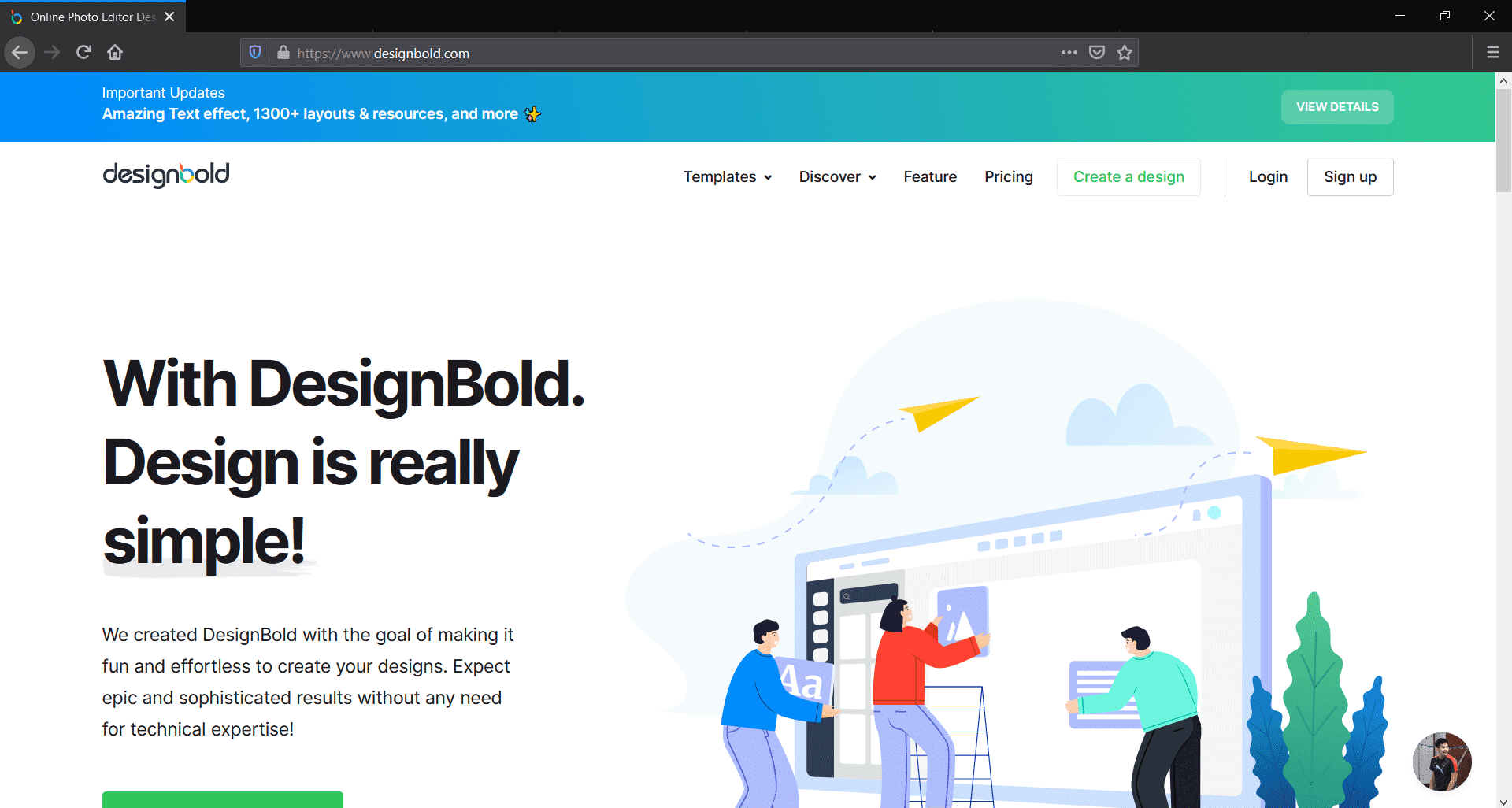
Pricing & Plans
You can try out the designer even before signing up. Later if you find that DesignBold is worth a try, there are two plans:
- Free: The free plan allows only 5 downloads/mo.
- Pro ($7.99/mo): The Pro plan gives unlimited storage and access to all the premium features.
Even with the Pro plan, the premium stock images and graphics are not free. Each resource costs a coin, which you can buy in bundles. A coin costs almost a dollar.
Top Features
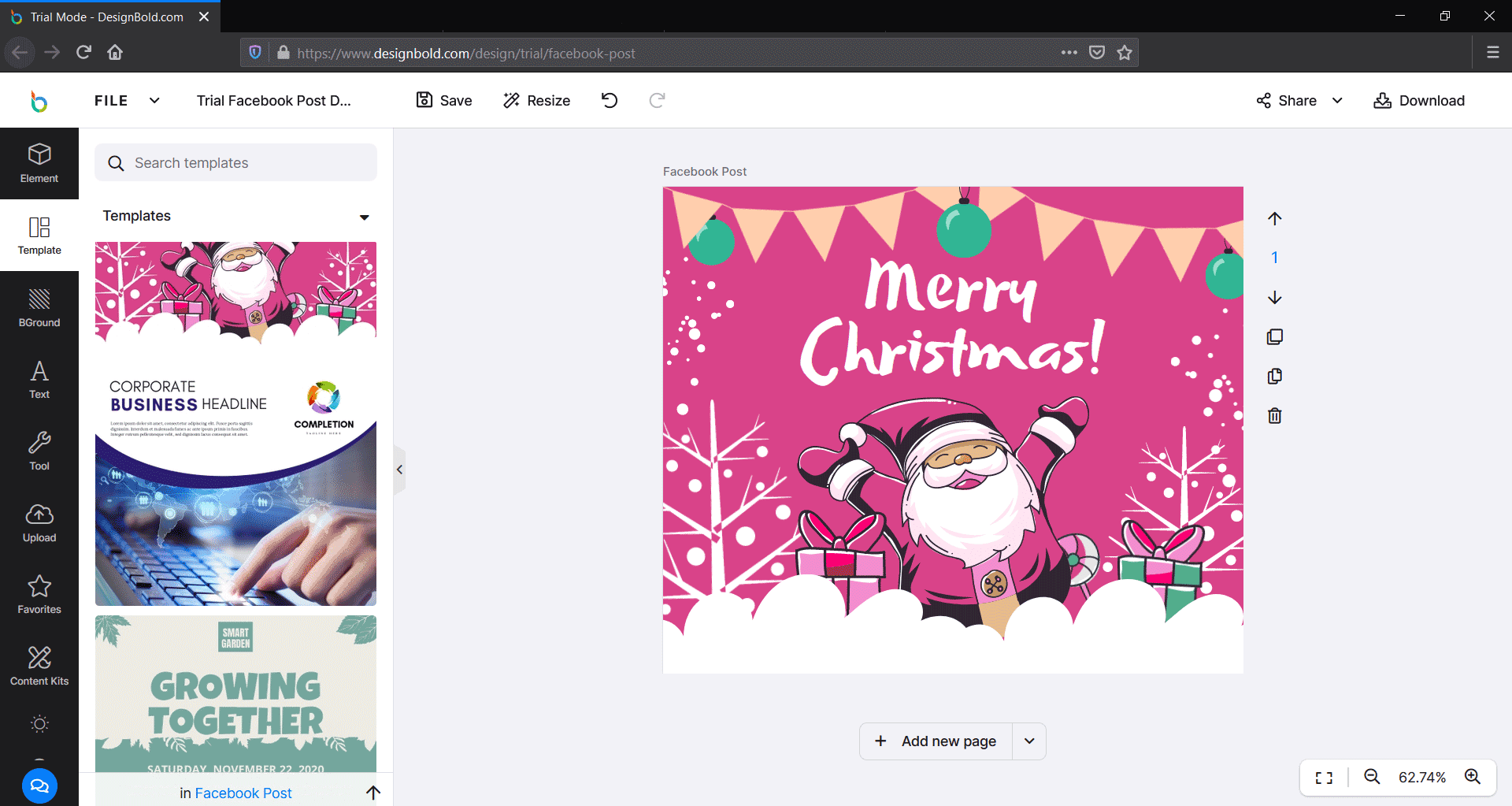
DesignBold's interface
Since the features are almost the same as that of Canva's, let's only mention the important ones:
- Millions of stock photos, illustrations, and graphics: premium images are powered by 123RF
- Thousands of ready-made templates
- Resizing, background remover
- Unlimited storage with the Pro plan
- Export designs as JPG, PNG, or PDF
5. Easil
Easil is another designing tool that offers the same set of features as Canva and Crello. However, there are a few differences too. Design approval workflow and the ability to lock design elements are worth mentioning.
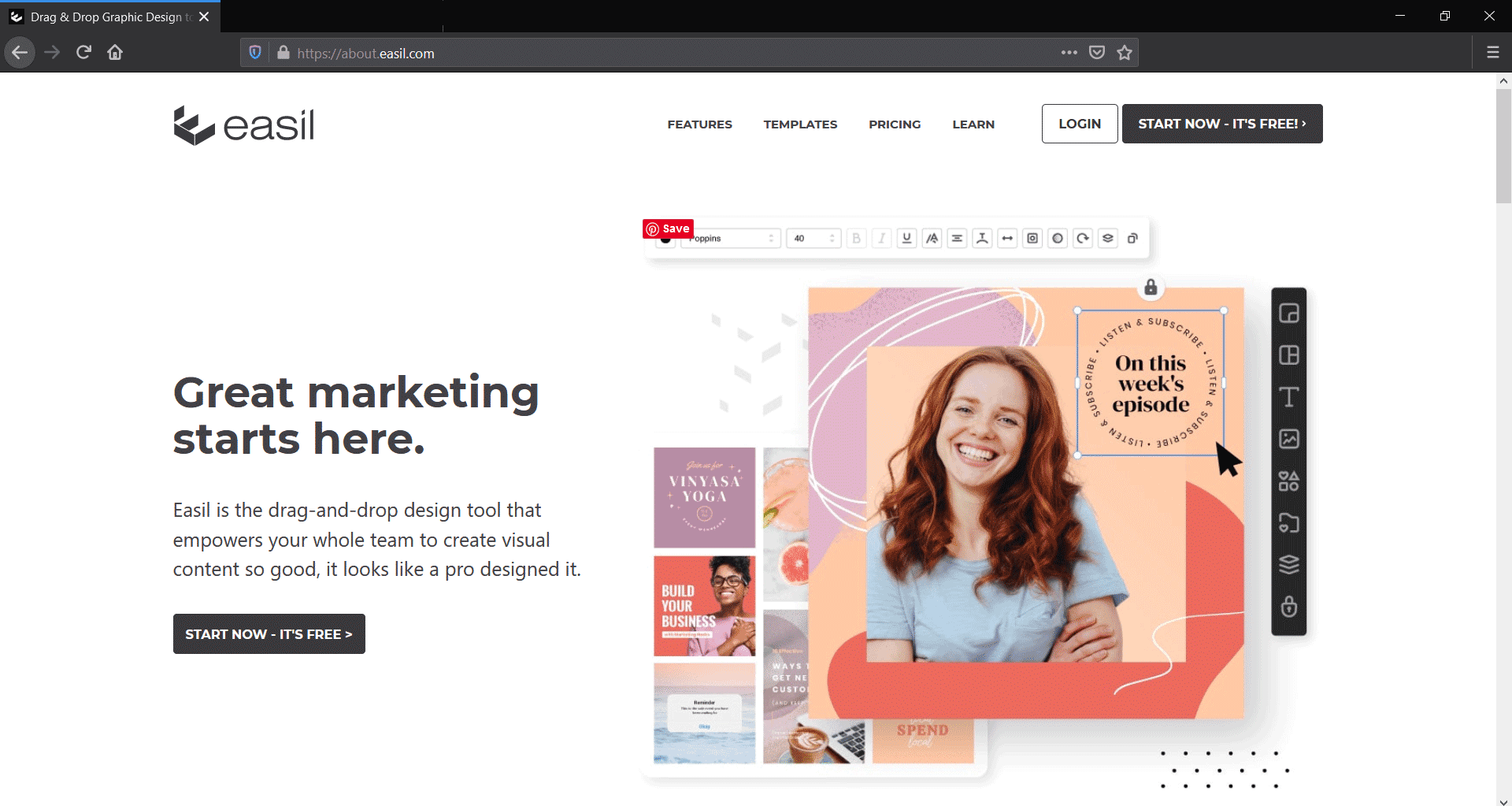
Plans & Pricing
Prices are also in line with other similar tools. Take a look at the three plans:
- Free: There aren't any limits on the no. of images you can download in a month. You also get access to over two thousand templates, graphics, and more than a million free images. However, only JPG format is available to download.
- Plus ($7.5/mo or $6.25/mo annually): Unlocks team features like design approval, ability to lock design elements, along with other features like text masking, resizing, and over 10k templates.
- Edge: Unlocks more premium things like priority support, and access to 20k+ templates.
Top Features
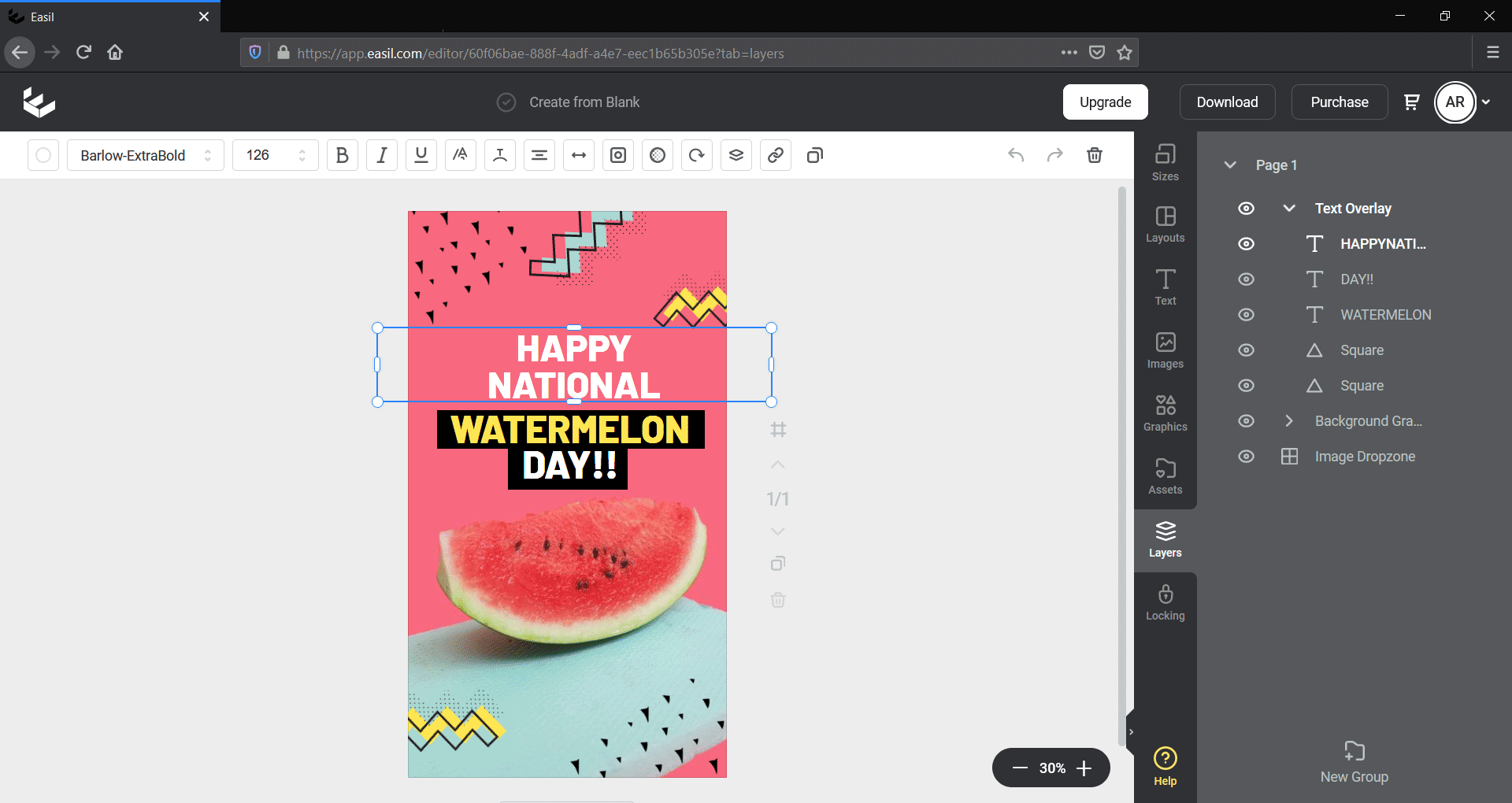
Easil's interface
Apart from the thousands of templates and millions of images, some of Easil's top features are:
- Text effects: Add drop shadow, glow effect, text masking, custom fonts, etc. The latter two are available only in the paid plans.
- Resizing & background removal: Not available in the free plan
- Layers: Like in Photoshop, you can view the different elements in a layers panel.
- Branding & team features: Plus and Edge plans support design approval and design restrictions, which can be useful when you work with teams.
- Export options: Download designs as JPG, PNG, PDF, GIF, or MP4.
6. Adobe Spark
Adobe is a pioneer in the field of photo editing and graphic designing. Every one of us has at least heard about Photoshop, Illustrator, and Lightroom.
Compared to these full-fledged applications, Spark is a lightweight and web-based graphic design tool from Adobe. You can get it as a standalone subscription or as a part of the Adobe Creative Cloud subscription.
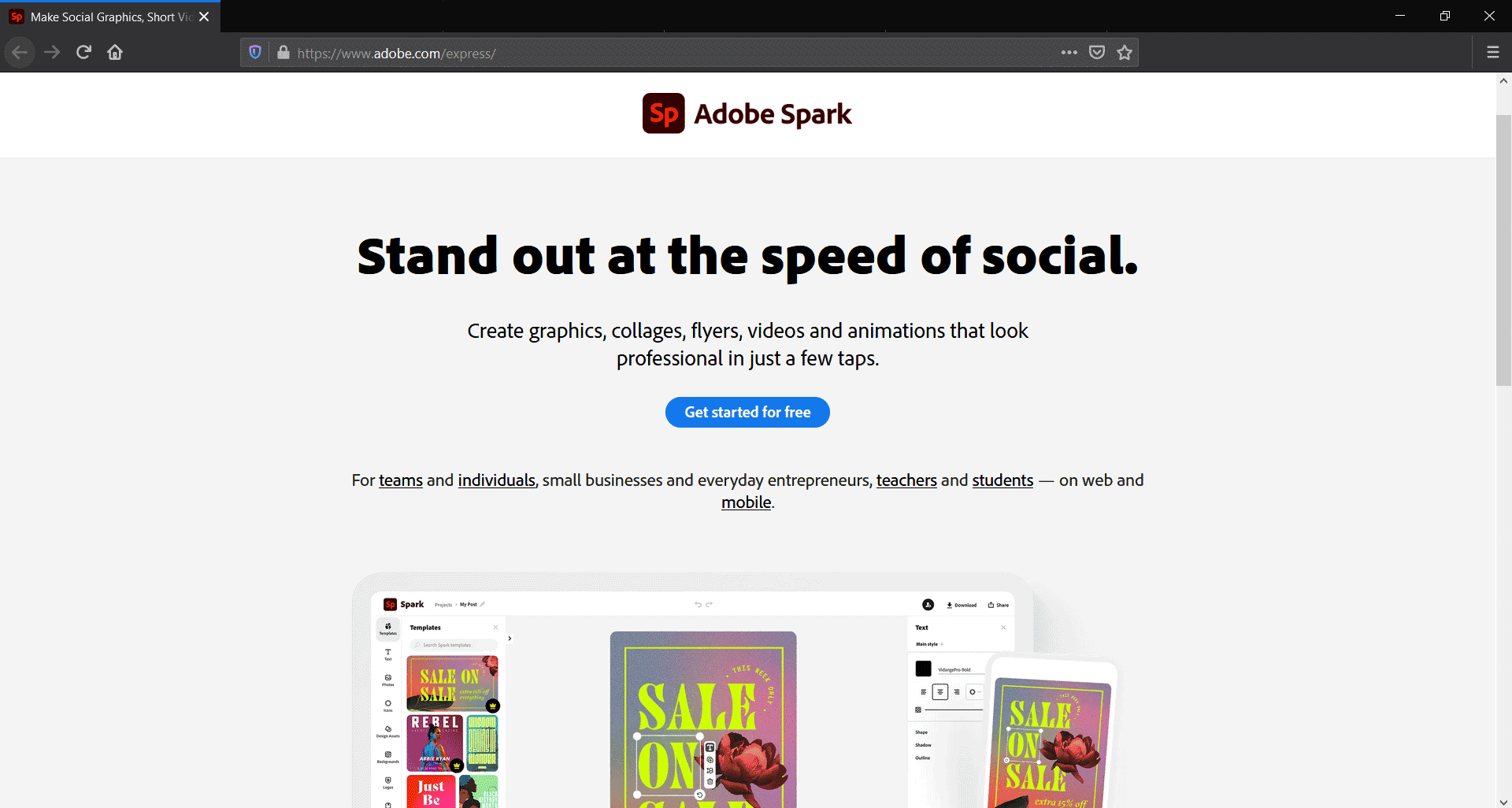
Plans & Pricing
As I have already mentioned, Adobe Spark is included in the Creative Cloud subscription. One of the cheapest options is the Photography Plan, which gives access to Photoshop, Lightroom Classic, and Lightroom. In addition to these main applications, you also get access to smaller tools like Adobe XD and Spark. The starting price is $9.99/mo.
Instead, you can get a standalone subscription as well. There are three plans:
- Starter: This free plan is highly restricted and comes with Spark's watermark on your designs. So it is only good for trying out.
- Individual: This plan will be suitable for most users; gives access to a vast collection of Adobe Fonts, premium templates, and brand kit.
- Team: Good for multi-user requirements; allows purchasing and transferring multiple licenses, and provides 24/7 support.
Top Features
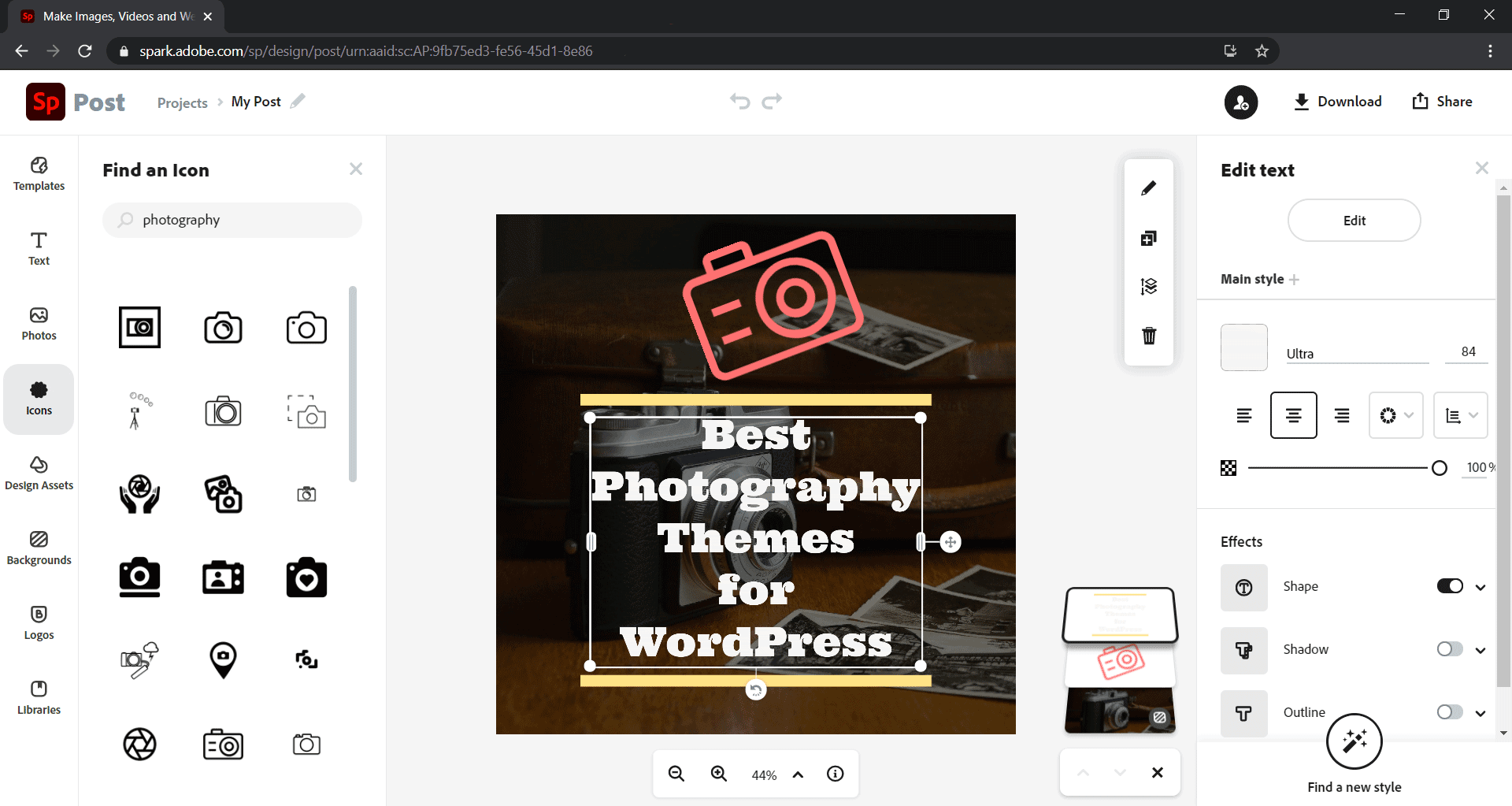
Just like most of Adobe's products, Sparks interface is also well thought out and provides a great user experience. Here are some of the notable features:
- Layers: Although not as sophisticated as Photoshop's layers panel, I feel it is better than Canva's move-up and move-down approach. You can drag and rearrange the elements in the layers stack.
- Photo Editing: Includes some cool photo filters and enhancements - adjust highlights and shadows, sharpening, etc.
- Templates, photos, and illustrations: You can search for photos from Adobe Stock or from the free collection. The latter is powered by Pixabay.
- Sharing: Easily share designs to Facebook, Twitter, Google Classroom, MS Teams, email, or just get a link.
- Brand kit: Allows setting up brand properties for multiple brands - logos, fonts, and color palettes.
- Export options: Download as JPG, PNG, or PDF.
7. Visme
Visme is probably the most advanced design tool on this list. Not just images, you can create infographics, PowerPoint presentations, animated designs, short videos, etc.
And what more? You can even create branded documents for your business including annual reports and export them as PDF files.
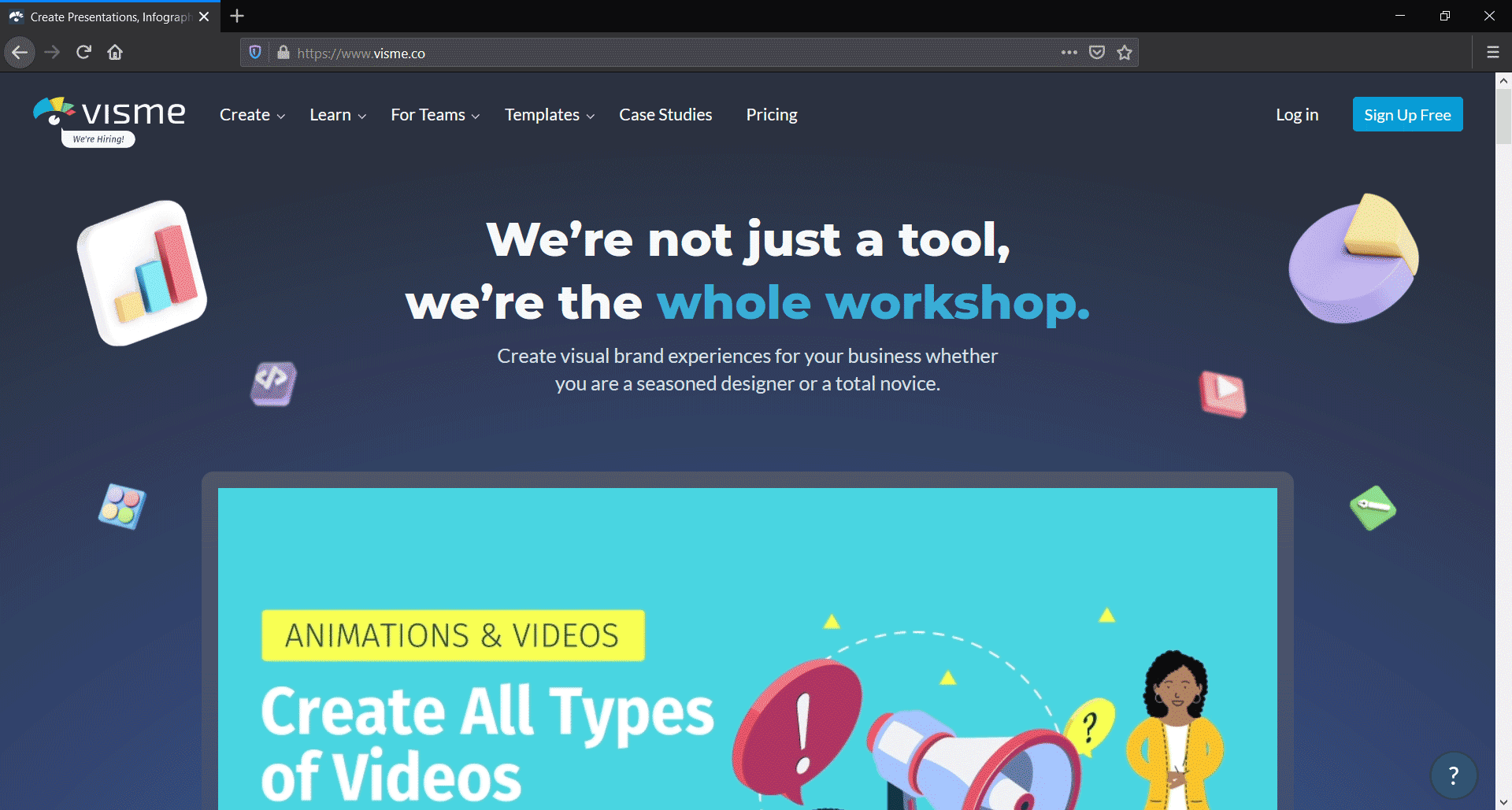
However, with all these features, the pricing is not that cheap.
Pricing & Plans
Visme offers four plans:
- Free: the free plan is highly limited - 5 projects maximum, Visme logo on designs, 100MB storage, and download as JPG only. So it is good for testing only.
- Standard ($25/mo or $15/mo annually): takes away Visme brand from designs, 15 projects, 250MB storage, export as JPG or PDF. Also offers all premium templates and 24/7 chat and email support. But still, it is quite limited - you can't export as video, gif, or ppt.
- Business ($49/mo or $29/mo annually): This plan unlocks most of the features and offers better value for money. You can use all the export options, brand kit, unlimited projects, and 10GB storage.
- Enterprise (contact for price): This plan is for power users with high requirements; offers advanced features like 2-factor authentication and custom sub-domain.
Features at a Glance
Start by selecting the type of design you want to create, then choose a template.
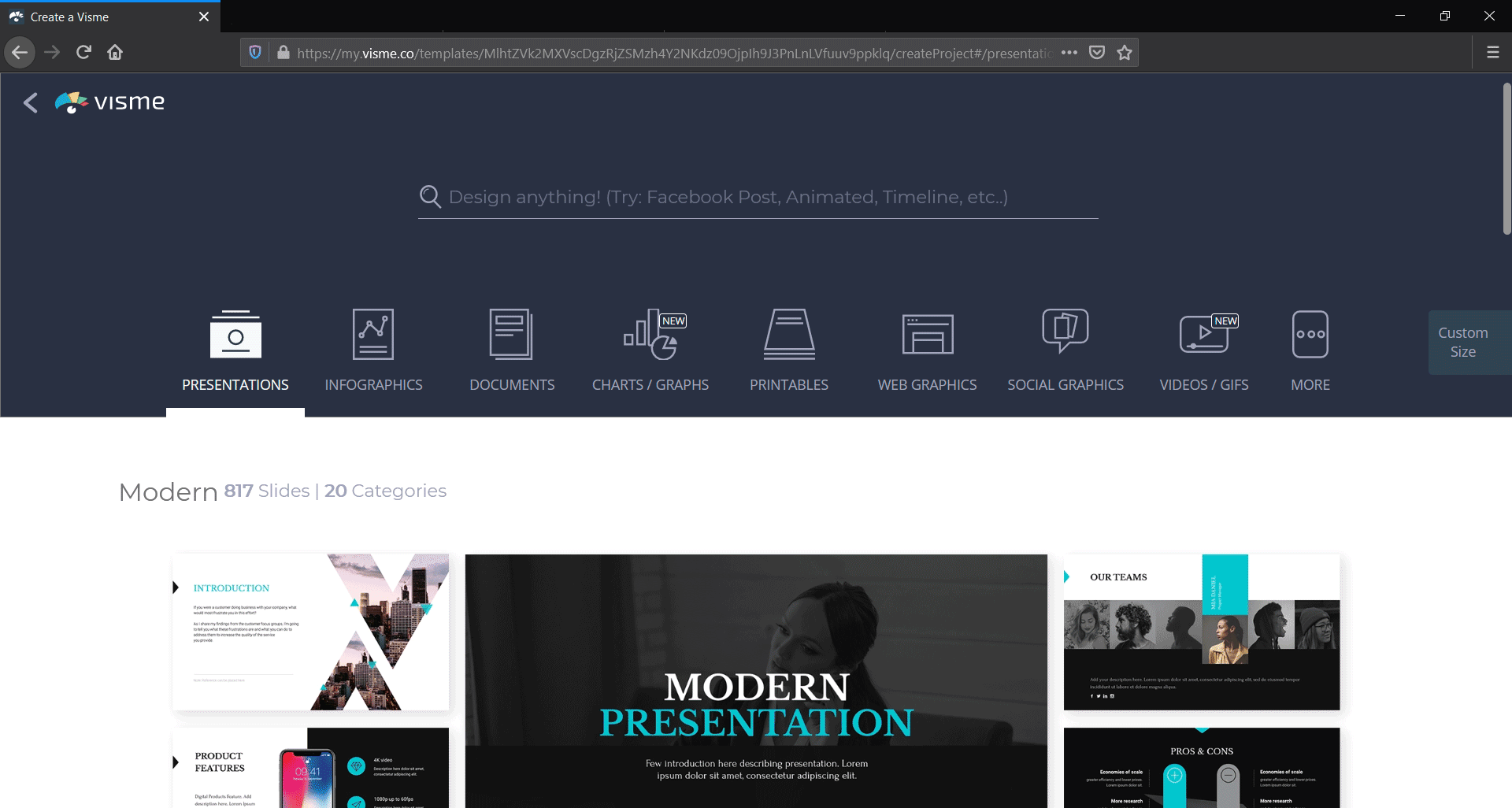
choose between presentations, infographics, documents, and more
And this how the editing interface looks:
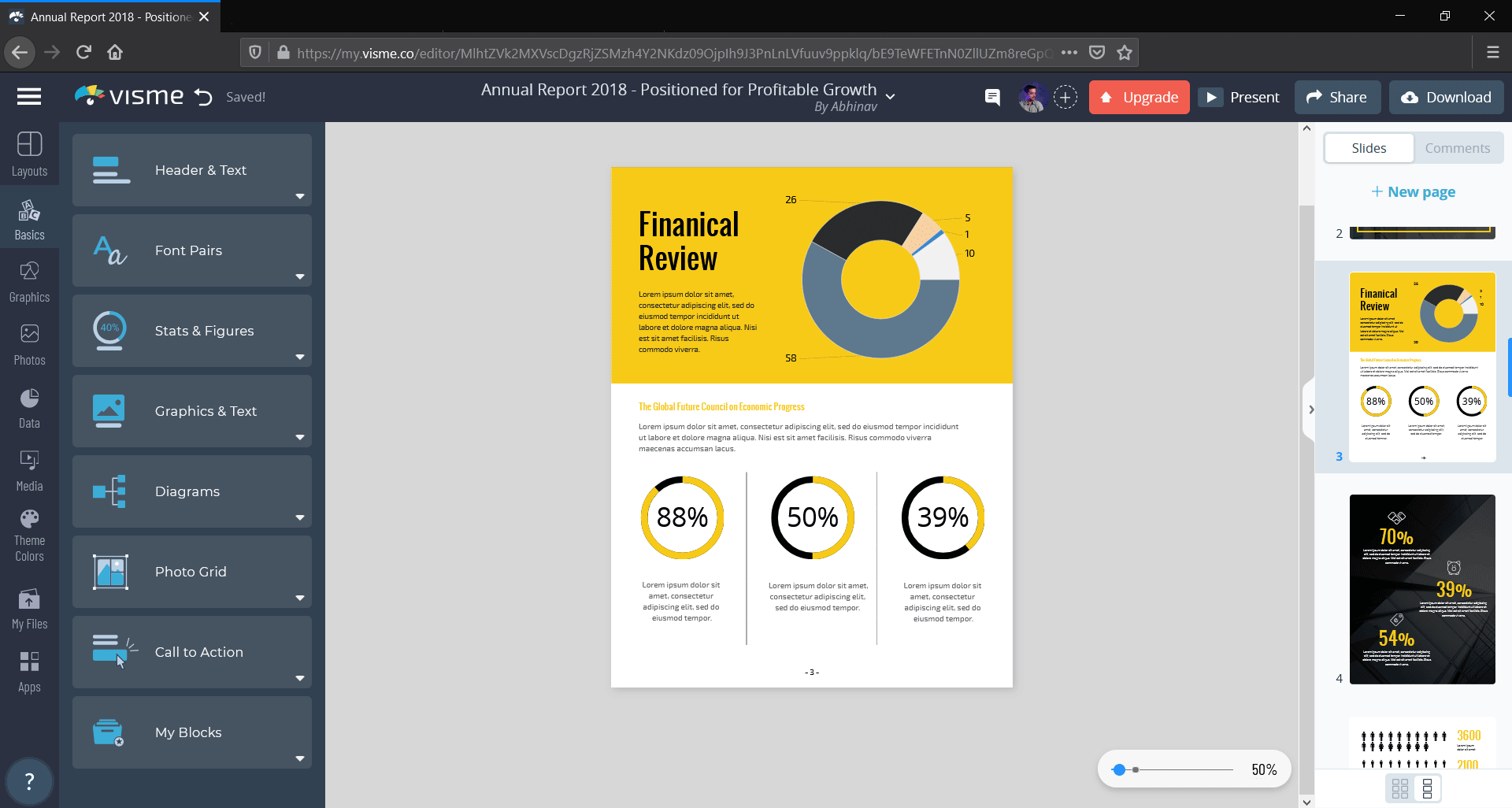
a multi-page annual report template opened in the editor
Visme offers a lot of features. So let me mention only the important ones, that are uncommon in other tools.
- Advanced sharing options: Visme is not only for creating and downloading designs. You can also host and share them with others. Like on video hosting platforms, you can publish, get public links, embed in your website, or share privately.
- Analytics: You can also assess the reach of your published designs using built-in analytics.
- Animations: A variety of animated templates, icons, and gestures that you can export or publish on Visme.
- Branding tools: Save color palettes, create custom-branded templates, use brand URLs - available only in the high-end plans.
- Privacy settings: Set folder permissions, user access, and other features for efficient team collaboration.
- Export options: Download designs as video (MP4), PowerPoint presentation (PPTX), HTML, or PDF in addition to the usual JPG, PNG, and GIF formats.
8. PicMonkey
If you are looking for a feature-rich editing and design tool, PicMonkey may be what you need.
When it comes to photo editing, it is much more comprehensive than most of the other tools, including Canva. You can find layers, effects, and several retouching tools. In that sense, PicMonkey can be considered as a web-based alternative to Photoshop.
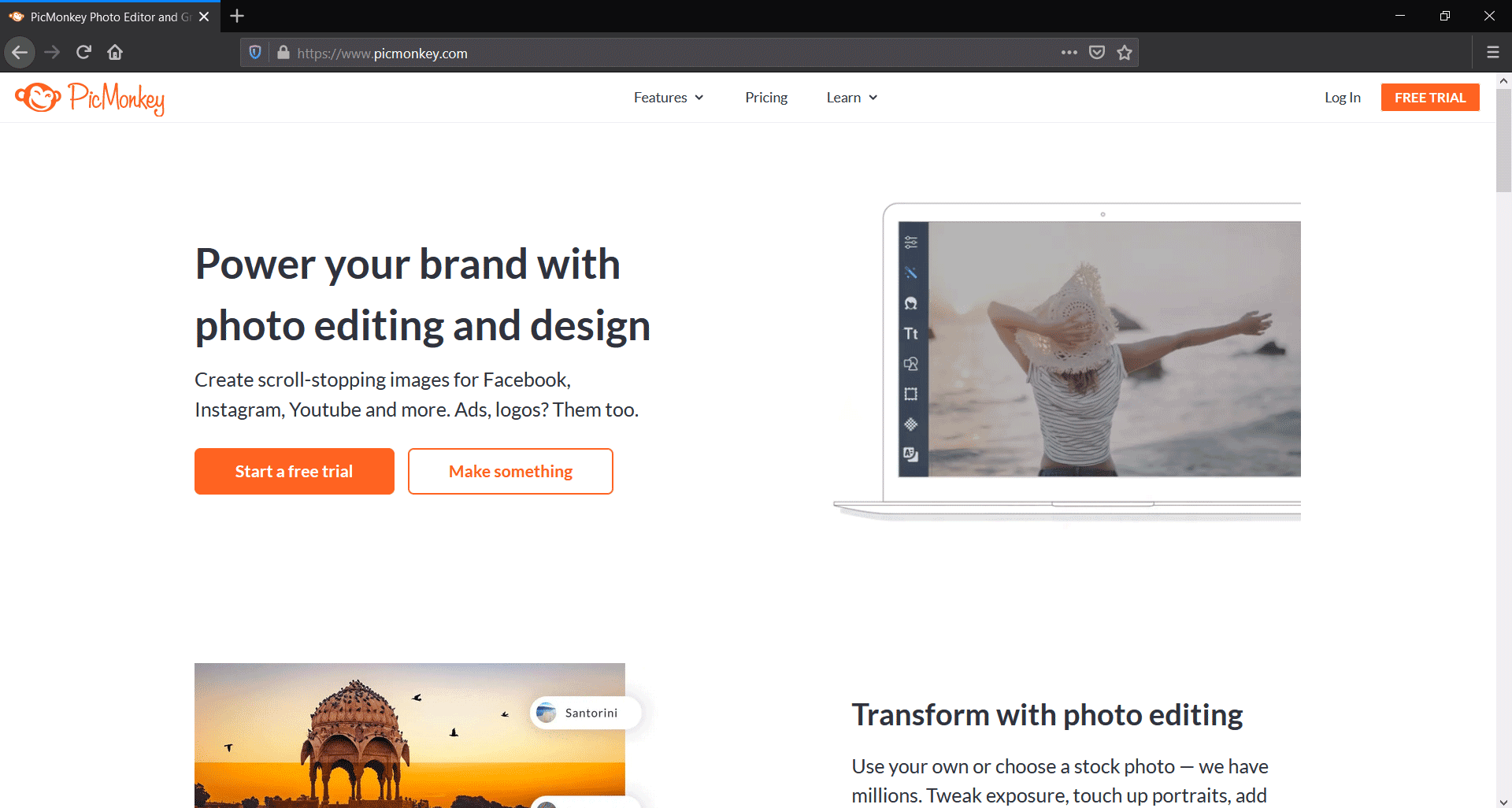
Plans & Pricing
Owing to the advanced features, PicMonkey is not cheap. Unlike the other tools, PicMonkey doesn't even have a free plan. However, there is a 7-day free trial.
There are three paid plans:
- Basic ($7.99/mo): Comes with 1GB of cloud storage, templates, retouching tools, etc. Most advanced features like resizing, background removal, and brand kit not available.
- Pro ($12.99/mo): Gives unlimited storage and unlocks most of the features needed for individual users.
- Business ($23/mo): Supports co-editing, multiple brand kits, work sharing, permission management, etc - useful for teams.
Top Features
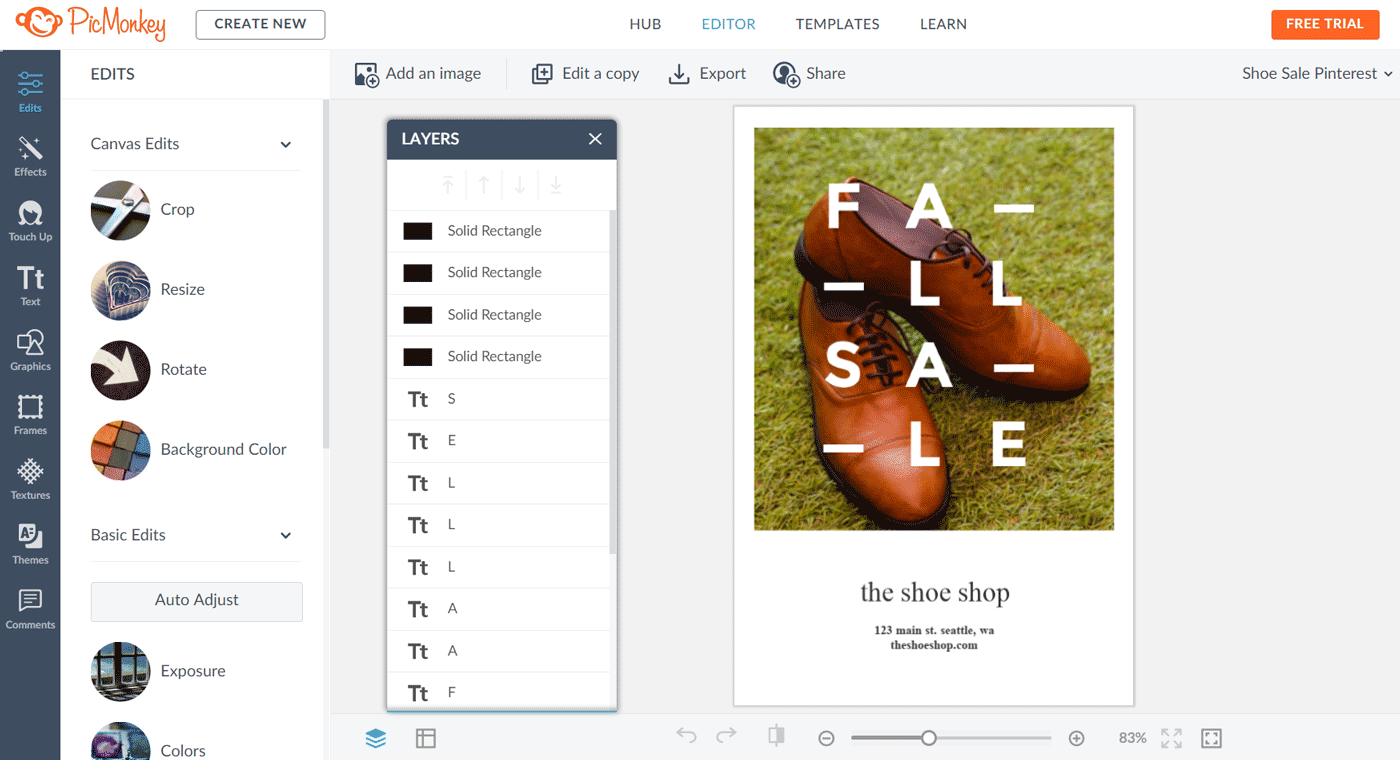
PicMonkey interface
PicMonkey supports a ton of features. Some of them are:
- Editing & touch-up: The list of features includes color changer, background removal, wrinkles remover, teeth whitener, eye color changer, and beauty enhancements. Many of these things are not found in the other tools.
- Drawing tool: As in Photoshop or other software, you can do free-hand drawings on your designs. Pencils, brushes, and paints are available.
- Animation: Make the elements moving, then save as mp4 or gif.
- Templates: Ready-made templates for Facebook, Youtube, and Instagram.
9. BeFunky
Befunky is an altogether different tool compared to the above ones. Founded in 2007, it is also one of the earliest online editing tools. Graphic designing, collage making, and photo editing are the three core focuses of Befunky.
It may not have an extensive list of designing features like Visme. However, when combined with its photo editing capabilities, Befunky can produce wonderful results.
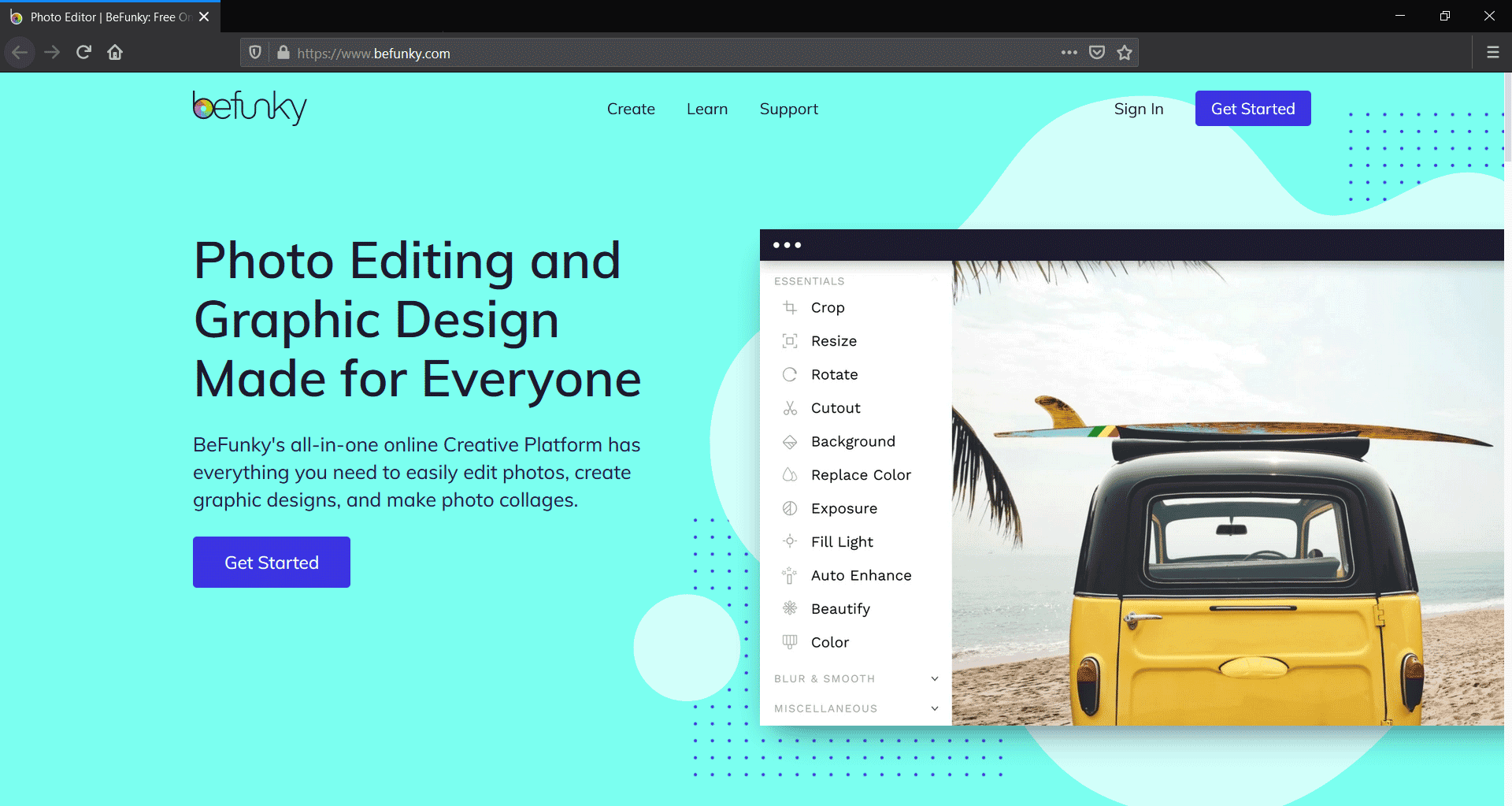
Pricing and Plans
BeFunky's pricing is simple. There is only one paid plan that costs $9.99/mo. With annual billing, the price reduces to $4.99/mo, which makes it a great value for money.
There is no free plan although you can try the platform before signing up. However, to use the templates and to export designs, you need to signup.
Top Features

BeFunky Graphic Designer - switch to Photo Editor on the top left
BeFunky's highlight is its Photo Editor. It comes with several effects, filters, and retouching tools. For example, you can make a photo look like a watercolor painting with just one click.
With the Collage Maker, you can drag-and-drop images into predefined grids to create collages.
Coming to the Graphic Designer, you get all the standard features you would expect:
- Free photos from Pixabay, Pexels, and Unsplash
- Graphics library
- Start designing from a blank canvas or use one of the templates
- Resizing
- Pre-defined text styles
Canva Alternatives: Conclusion
Let me conclude this post by mentioning the important points.
- Snappa and Stencil offer maximum ease of use.
- If you looking for a complete alternative to Canva, then Crello, DesignBold, and Easil are great options.
- Adobe Spark is great especially if you are an existing Adobe customer. If you have a Creative Cloud subscription, chances are that it is already included in your plan.
- Visme is for power users who want top-of-the-line design capabilities.
- Finally, if you want advanced photo editing capabilities, PicMonkey and BeFunky have a lot to offer.
I hope the above list will help you.