Disclosure: This page may contain affiliate links. If you purchase something using those links, we may receive a commission, but it will not cost you anything extra.
First of all, let me say that we are not comparing apples to apples here. Although you can use both Canva and Photoshop to create good-looking graphic designs, they are entirely different tools. Below, you will find out why.
If you are just stepping into the graphic designing world, and confused about which tool to pick first, this Canva vs. Photoshop post will shed some light that can help you in making your choice.
1. Ease of Use & Learning Curve
In my review of Canva, I had mentioned that it’s a tool aimed at non-designers. That means even if you have no experience in graphic designing, you should be able to come up with decent-looking designs, be it for your blog, social media posts, visiting cards, or anything.
The main reason for this ease of use is the templates itself. There are tons of templates available within the interface, that you can load and start customizing instantly. Moreover, the interface is quite straightforward. There are no overwhelming no. of settings or menu items.
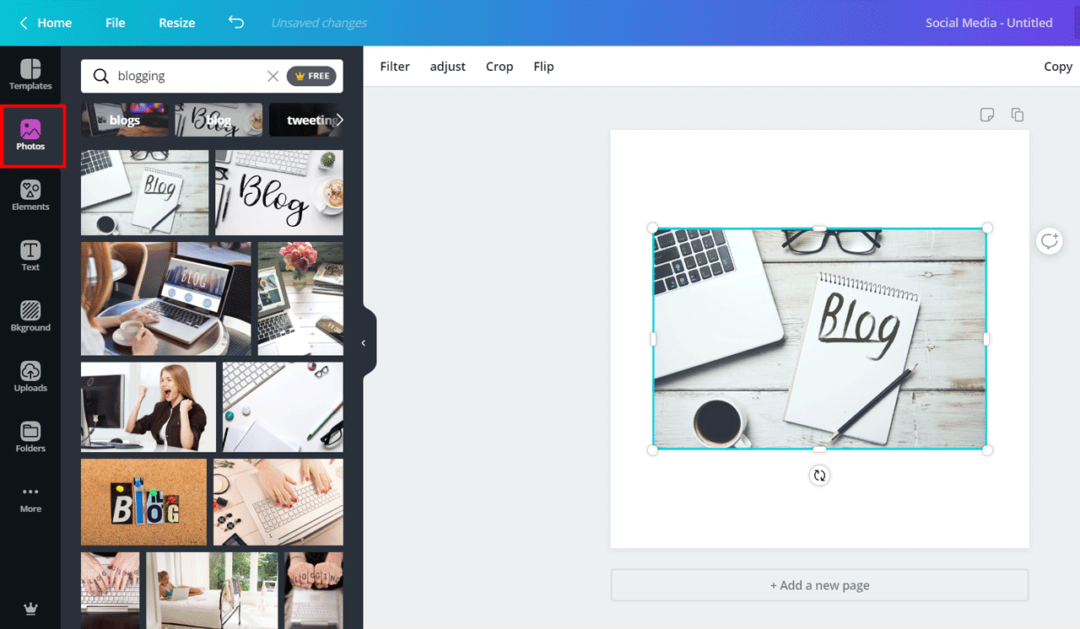
In contrast, if you look at Photoshop’s interface, you will find that it is a lot more complex. There is a complete set of tools on the left, an array of buttons and controls at the top, and more panels on the right side. Moreover, there are several options to customize the interface even further.
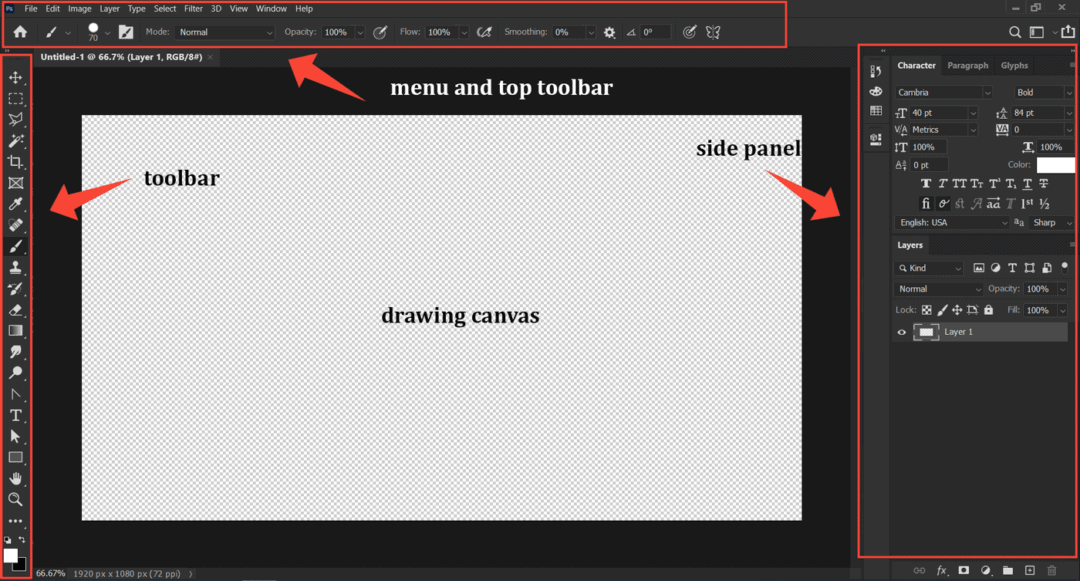
In short, almost anyone can start using Canva in minutes. Whereas Photoshop comes with a steep learning curve. It can take hours or even days to get familiar with the interface alone, and months or years to master it.
So, if you are not a designer and only want to make some designs that look better than your MS Paint drawings, Canva can be a better choice. Using Photoshop for simple purposes can be an overkill.
On the other hand, if you are looking to improve your design skills, then, in my opinion, Photoshop gives a lot of room to improve your creative skills. With its wide range of tools including brushes, pen (for creating vectors shapes), layer styles, you can design almost anything with Photoshop. However, you have to spend some time learning it to make use of all these features.
Winner: Canva
2. Platform – Online vs. Desktop
As an easy-to-use design tool, Canva is primarily a web app. So you don’t need to download it or install anything on your system. It works in your web browser. There is a mobile app too, but here we’re discussing the web version.
You only have to sign up and start using it right away. The downside is, you cannot use it while offline. All your designs are stored on Canva’s servers, not on your machine. Although you can export the final designs to your computer, the design information (such as layers) is not available locally.
Whereas Photoshop, as a full-fledged tool, is available as a standalone program that you can install on your machine. By default, Photoshop saves all your designs as PSD files locally, so you can work on your designs even if you are offline.
So, the question is, which one is better – a web app or a standalone program?
It depends. Personally, I prefer the latter as I can use it when I am offline.
But that takes us to another point – Performance.
3. Performance
Since Canva is a web app, you can use it from almost any device. The only requirement is that you should have a capable web browser.
So, if you are on a tight budget with only an entry-level device, you can use Canva without any issues. No need to spend $$$$ for a high-end laptop or desktop.
But that’s not the story with Photoshop. Look at this minimum system requirements given on Adobe’s website:
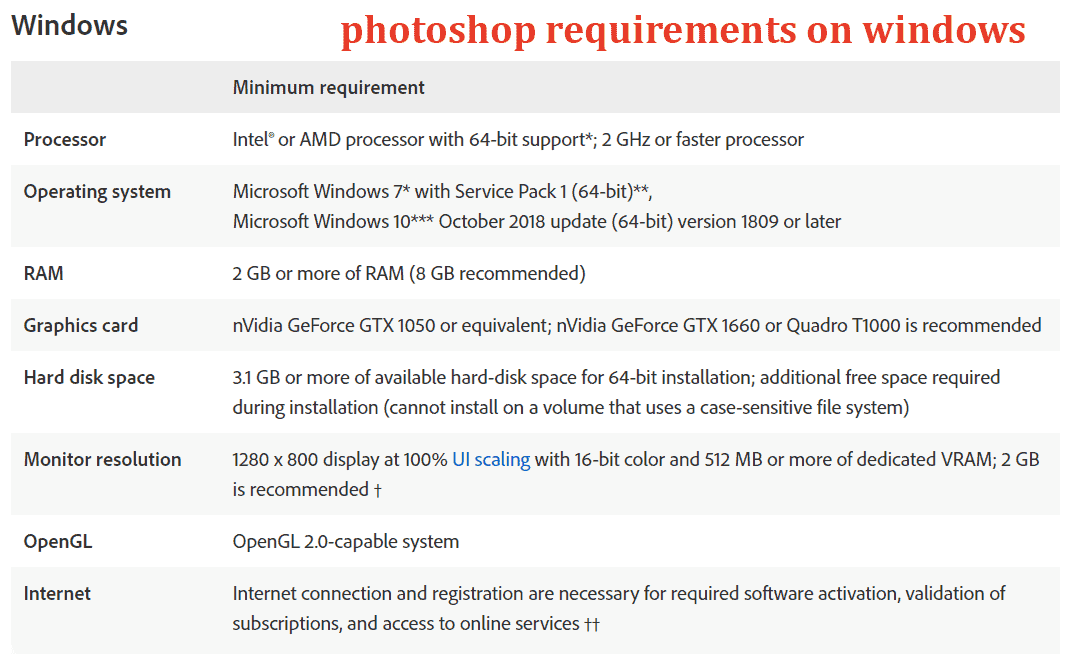
Looking at the specs, one thing is clear – you need at least a mid-range device to run Photoshop without issues. Although the minimum specified RAM is 2GB, the recommended size is 8GB.
I had tried installing Photoshop on entry-level laptops with 4GB memory. Although the program installed successfully, it was a pain to make it work. It crashed too often, making it almost unusable. Even when it worked, there was a horrible lag.
Not just RAM size, a capable graphics card is also recommended to give a smooth user experience. Overall, Photoshop, just like most of the other Adobe Products, is resource -intensive.
Winner: Canva wins hands down in the performance department.
4. Design Tools & Features
In both Photoshop and Canva, you start designing by choosing a canvas size. But in Canva, there are predefined sizes for each social media platform.
For example, if you want to create channel art for YouTube, just click on ‘YouTube Channel Art’ category from the home page, which loads a canvas with dimensions 2560X1440px, along with suitable templates.
From there, you can select a template and customize it, or design from scratch. In addition to the Templates, you can find the following on the left side:
- Photos
- Elements (ready-made shapes)
- Text styles
- Videos
- Backgrounds
Take a look at the Elements section:
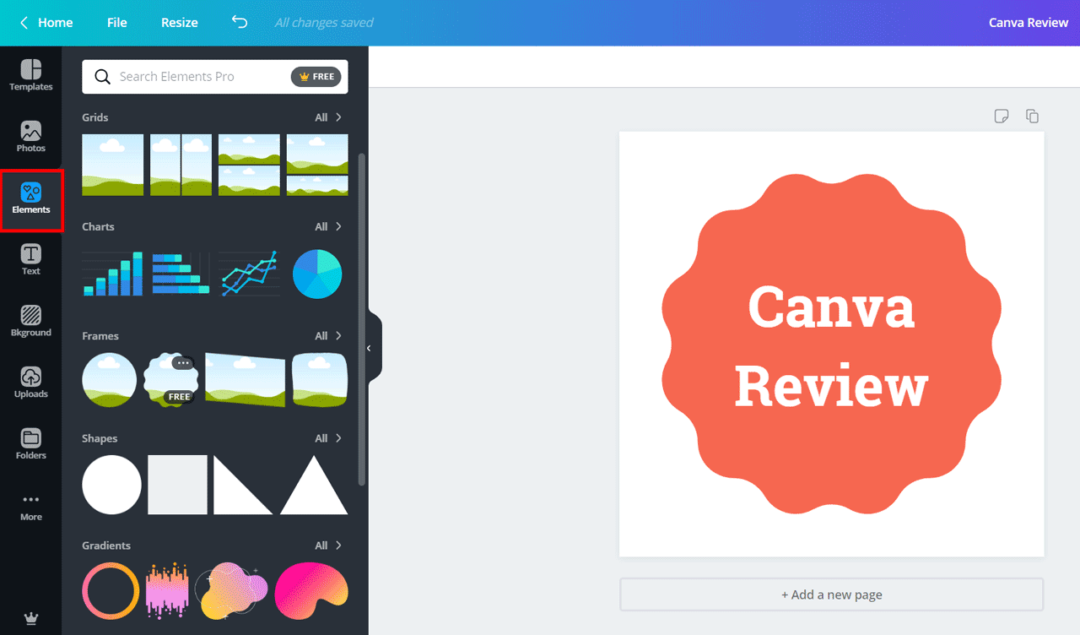
You can load any of these things into the main canvas to create your customized designs. It’s also possible to customize them further by changing colors, transparency, fonts, layer order, and many more.
In addition to these assets, Canva allows uploading your images and use it in your designs.
However, unlike Photoshop or Illustrator, Canva does not have brushes or Pen tool. So it is in no way a drawing tool. If you are an artist, that might disappoint you. But remember, Canva is for non-designers.
Canva is not a drawing tool like Phototshop.
Photoshop, on the other hand, is a cutting-edge tool designed for artists, designers, and of course, photographers. Here are some of the advanced design features you can find in it:
- Advanced color profile management
- Wide collection of brushes (you can even import more from third-party sources)
- Pen tool allowing vector shapes
- Layers panel
- Advanced masking features
- Smart Objects
- Export in a variety of formats
The list is almost endless.
The only major limitation is that it’s raster-based. So for serious vector-based works (such as for logo making), Adobe Illustrator might be a better choice.
But that’s not our topic, here we’re comparing Photoshop with Canva. And both are raster-based editors. Although both support exporting in SVG, the designs are primarily pixel-dependent.
Winner: Photoshop
5. Photo Editing Capabilites
You often want to use photos in your designs. So a design tool should offer some photo editing capabilites as well. And Canva offers some basic photo editing features:
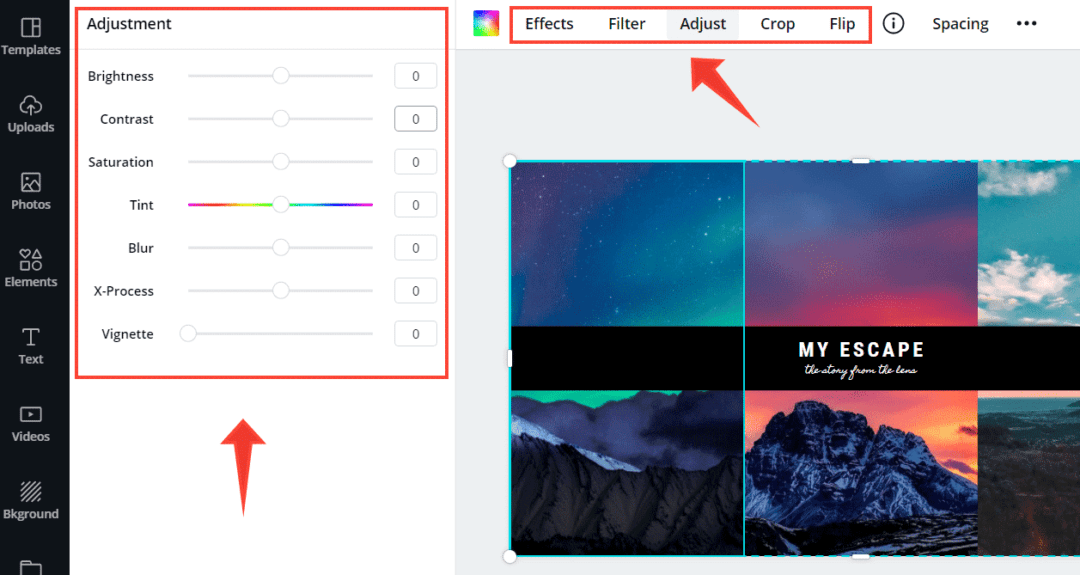
- Adjustments: Under this tab, you can adjust basic things like brightness, saturation, and contrast.
- Filters: There are some-ready made photo filters, similar to what you get on Instagram
- Cropping: Allows cropping images, but it’s not as intuitive as Photoshop’s crop tool.
- Effects: Apply preset effects to your photos, like liquify, pixelation, etc.
However, Canva is nowhere near Photoshop in terms of photo editing capabilities. Here are some of the things that you can do in Photoshop that you cannot do with Canva:
- Process Raw Files: If you are a photographer, you probably shoot your images in RAW format. Photoshop supports almost all formats from different camera models, whereas Canva doesn’t.
- Masked editing: Layer masking allows combining multiple photo layers. It’s highly useful if you want to do advanced image manipulations.
- Select & edit: Photoshop gives a variety of selection tools, which allow selecting specific parts of an image and edit it.
- Selective sharpening and blurring: Canva also supports sharpening and blurring with its Blur slider. However, it’s nowhere advanced as Photoshop’s Smart Sharpen, Unsharp Mask, or Blur gallery.
- Noise reduction: Have noisy photos shot in low-light or high ISO? Photoshop’s noise reduction is capable of saving most of them unless they’re totally unusable. The results will be better if your images are in RAW format.
- Levels and curves: Helps fine-tune the brightness and contrast of a photo.
- Photo alignment & Stacking: Allows stacking multiple photos or align them – useful for creating HDR images or panoramas.
Here is how Photoshop’s built-in Camera Raw editor looks like:
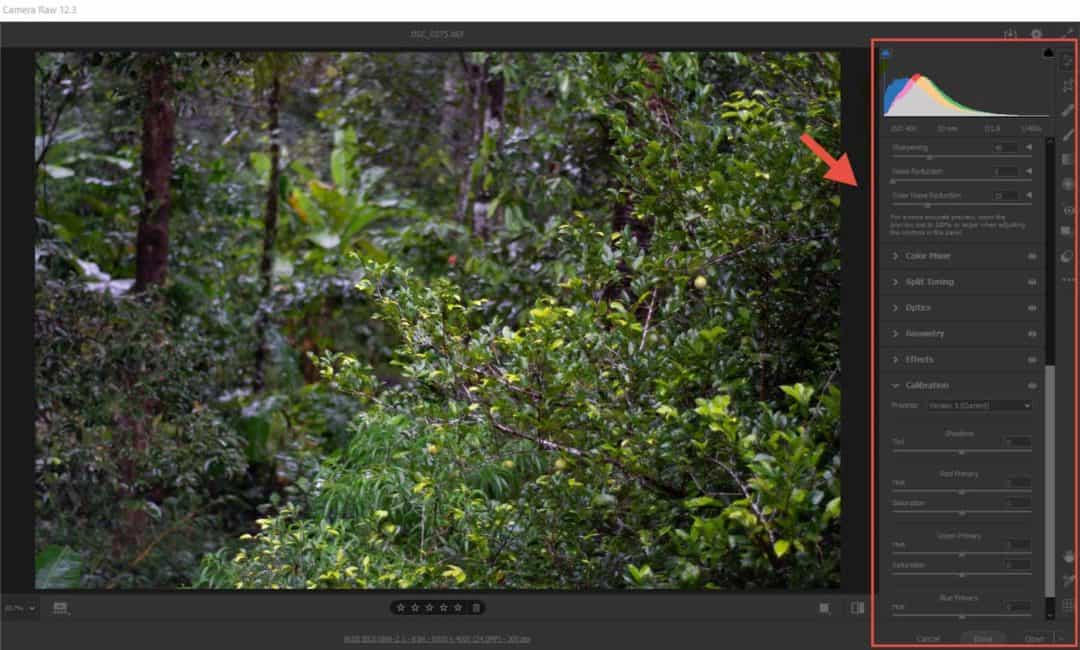
Winner: Photoshop is the clear winner here. It’s a program dedicated for photographers.
6. Plugins & Extensions
Want even more features?
There are several third-party plugins that can make Photoshop even more powerful. For example, Aurora HDR is a great tool to process HDR images, that I had used in the past. It comes with a Photoshop plugin as well. Take a look at this article from ShotKit to find out some of the best Photoshop plugins available today.
Not just plugins, there are several brush collections that are highly useful for artists and designers. Brusheezy is a great place where you can find a ton of Photoshop brushes.
Coming to Canva, although it has integration with a few third-party services like Pexels, Giphy, Emoji, etc., you are pretty much limited to what the platform offers by default.
Whereas with Photoshop, you can even create your own plugins if you are a developer.
Winner: Photoshop
7. Price
Canva comes in three plans:
- Free
- Pro – $9.95/mo
- Enterprise – $30/mo
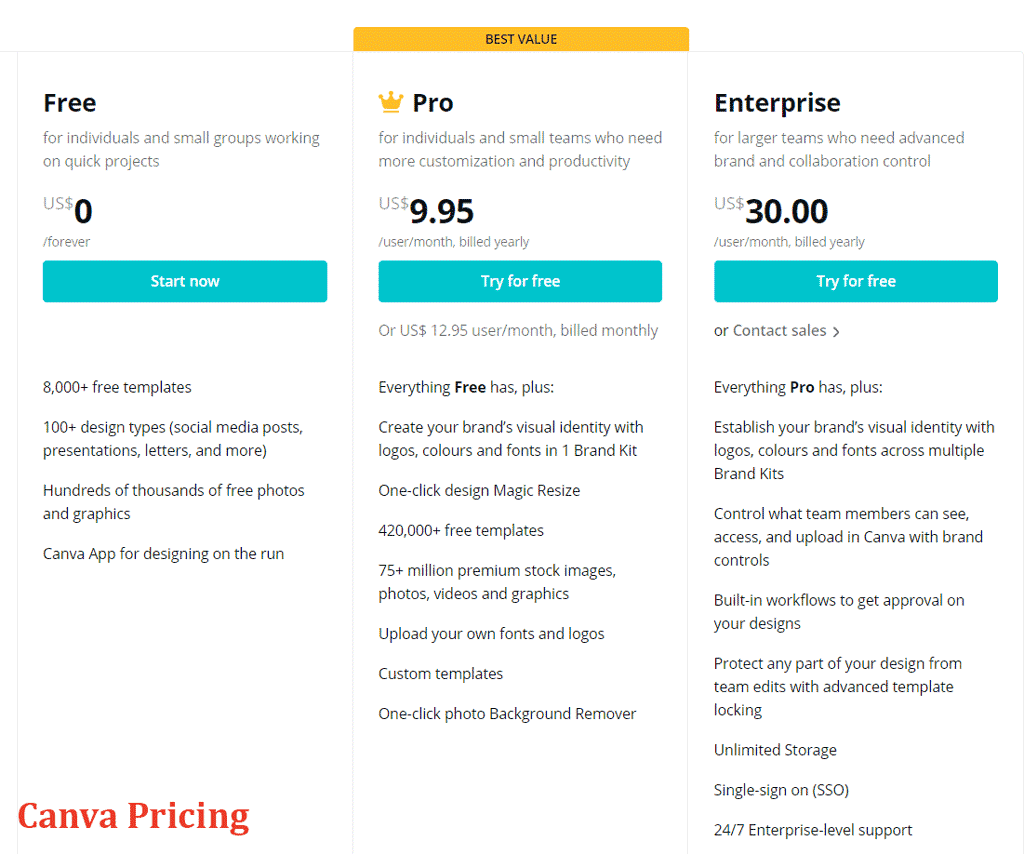
If you are new, start with the free version. It’s highly useable and allows unlimited image downloads per month. Most of the thumbnails you see on this blog are created with the free version of Canva. Later, if you feel the need for more features, upgrade to Pro or Enterprise, based on your requirements.
Photoshop does not give a free version. Earlier, you could buy a lifetime license. But lately, Adobe moved to a subscription-only model (Creative Cloud). And there are mainly three ways to purchase the latest version of Adobe Photoshop CC.
- Photoshop only
- Subscribe to all the apps available in Adobe Creative Cloud
- Photography plan
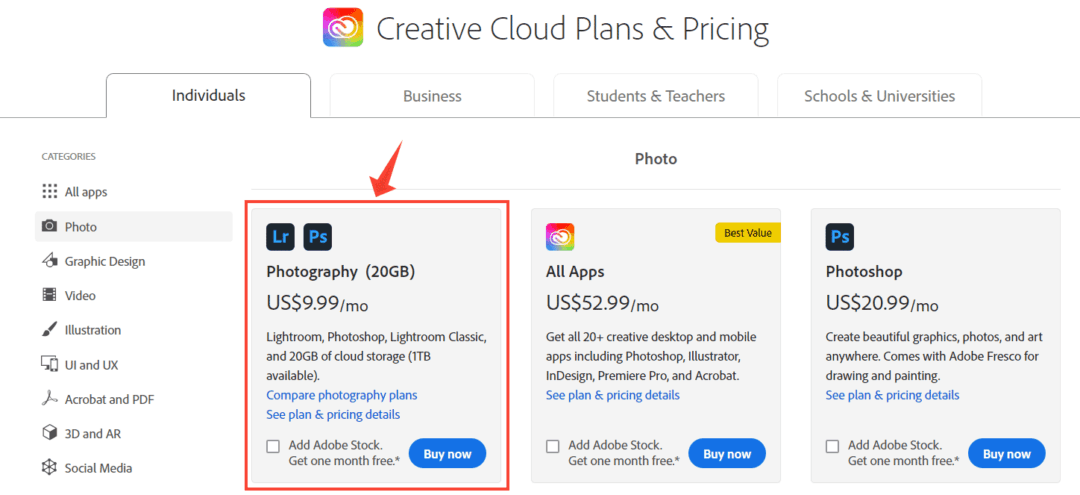
If you want just Photoshop, I think Adobe’s Photography plan is a better option than purchasing PS alone ($9.99 vs $20.99). It includes a subscription for Lightroom in addition to PS. Even if you don’t plan to use LR, at $9.99/mo, it’s an affordable way to get the latest version of PS. And that’s what I currently use as well.
Winner: There’s no point in comparing the pricing of two products that offer entirely different features. The pricing for Adobe’s Photography Plan is quite competitive. At the same time, Canva gives a free version.
So, it’s a tie.
Canva vs. Photoshop: Conclusion
With the above points, I hope you got a basic idea about the differences between Canva and Photoshop. So, these are my conclusions:
When to use Canva
- Are you not a designer, but want to create some good-looking designs? Then Canva or other online graphic design tools are the best way to get started.
- No time to learn or use complex software? Then an online tool can save a lot of time. Even if you know how to use Photoshop, you can use Canva to create simple designs or social media posts where PS’s complex tools feel like overkill.
- If you have an entry-level device, PS may not run on it. Instead, Canva can work on all types of devices.
When to use Photoshop
- If you want to create designs that stand out from the crowd, then you might want to design something from scratch. And for that, Photoshop is a better tool than Canva.
- Looking to improve your design skills? Then try Photoshop, Illustrator, or something similar.
- Need advanced photo editing capabilities? Photoshop is one of the most powerful photo editing applications, which supports RAW files from various camera manufacturers.
As a photographer, I have a subscription for Adobe’s Photography Plan, and I use Photoshop extensively for processing and editing my photographs. It’s a great tool for creating web design mockups as well. Designers often create mockups as PSD files, which is later converted to HTML and CSS.
But when it comes to creating simple things like a thumbnail image for a blog post or a quick Facebook post, I usually lean towards the free version of Canva.
So, those are my thoughts. What is your opinion?

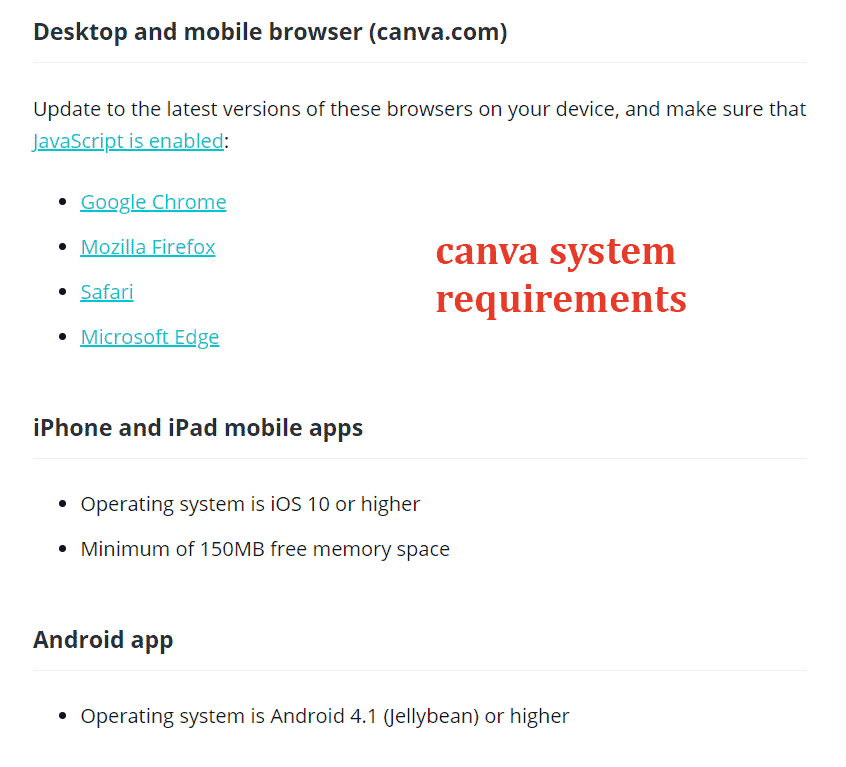
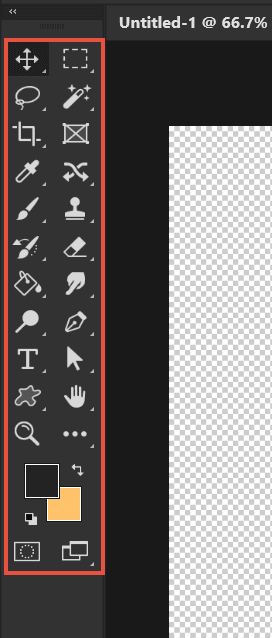
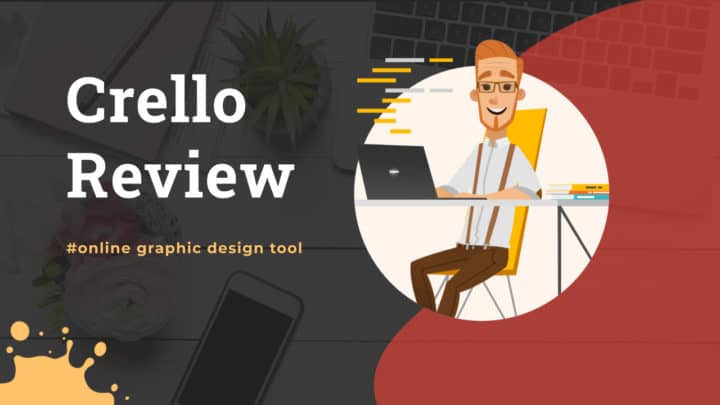
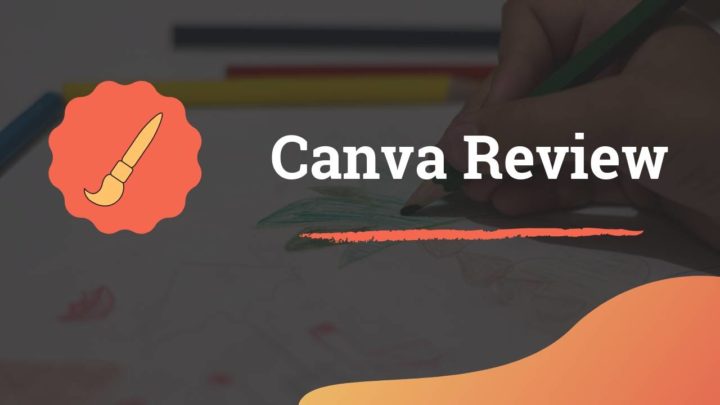

I’ll be honest I have not fully dipped my toes into Canva; it looks promising for beginners for sure!
Even designer love Canva, exspecially when someone rush you to a design.. LoL