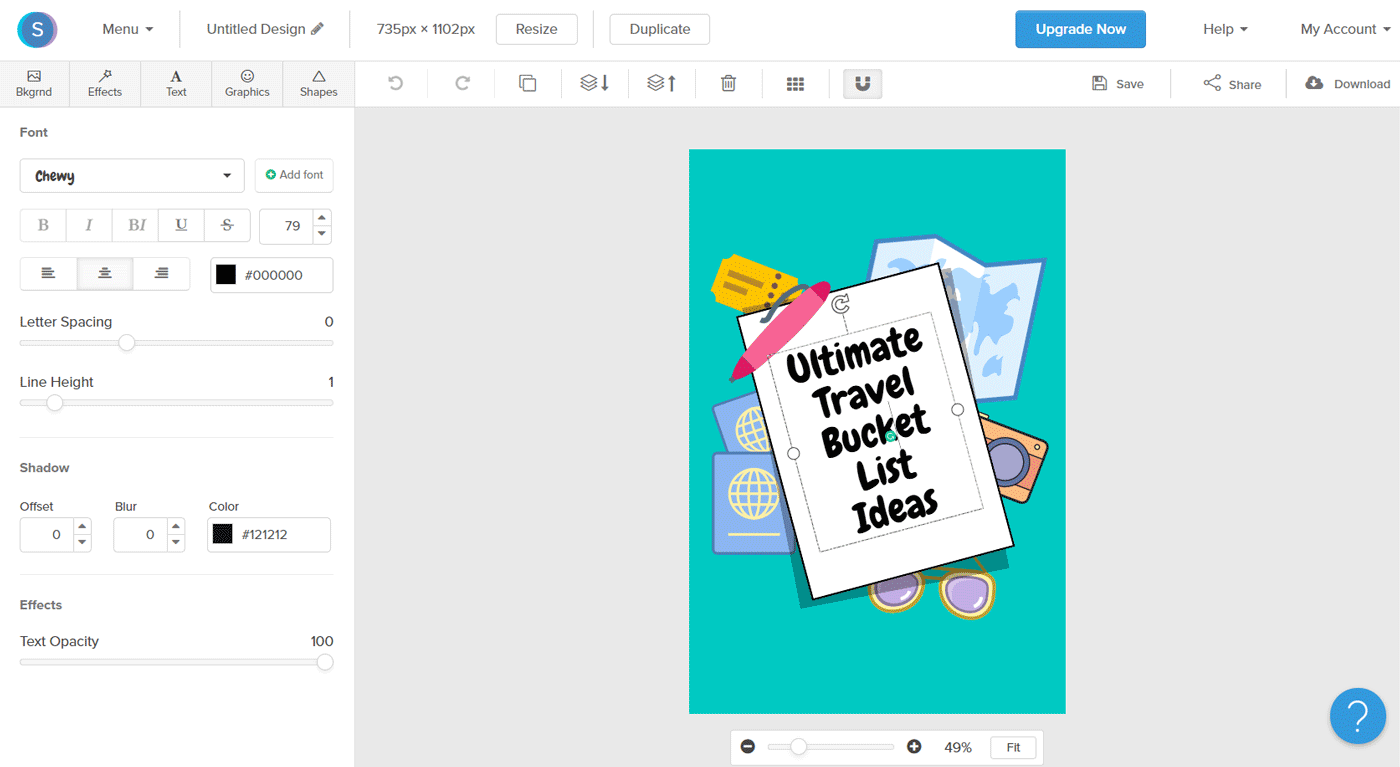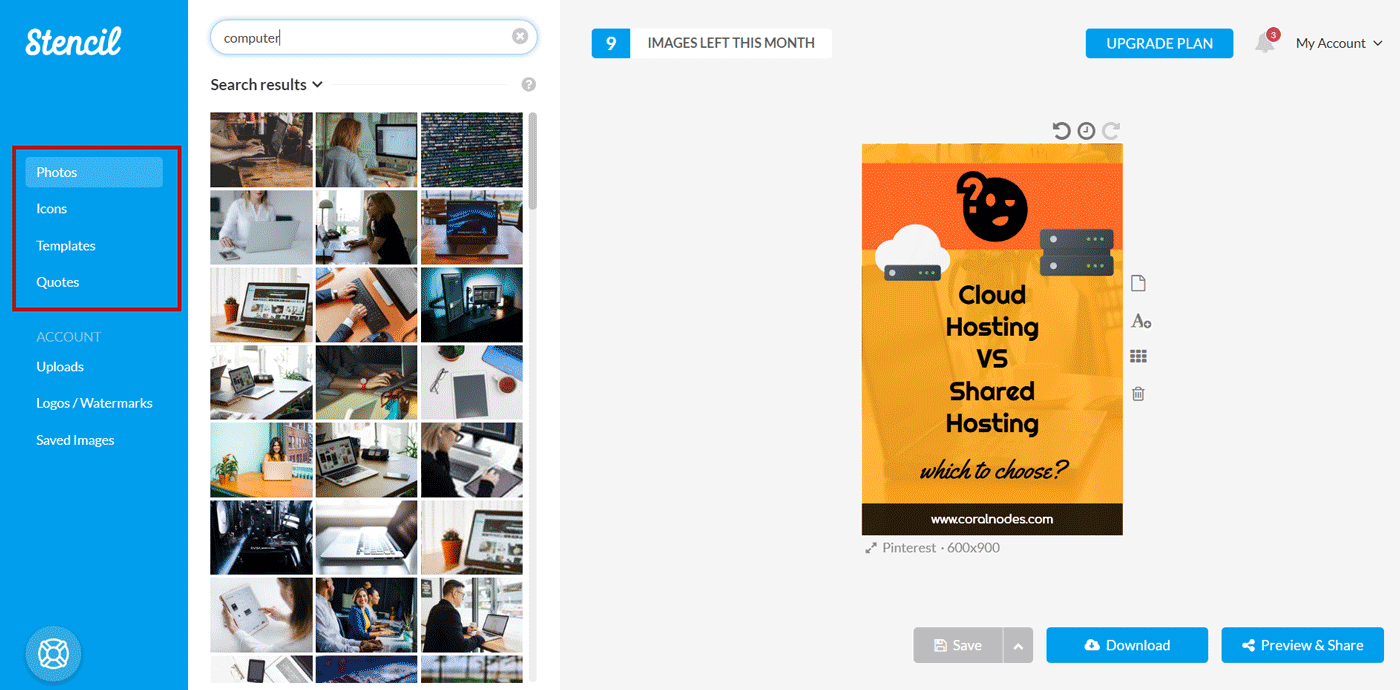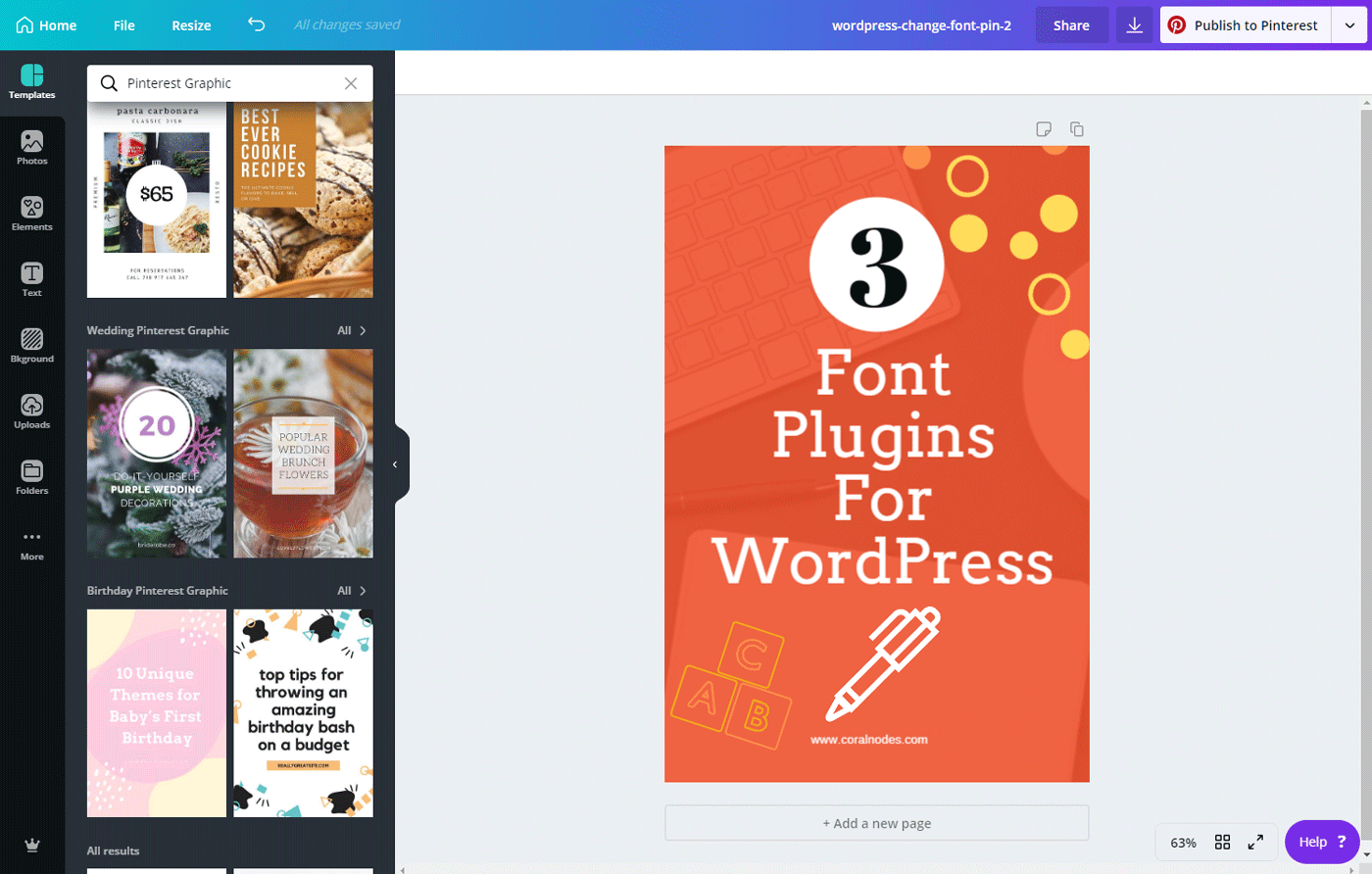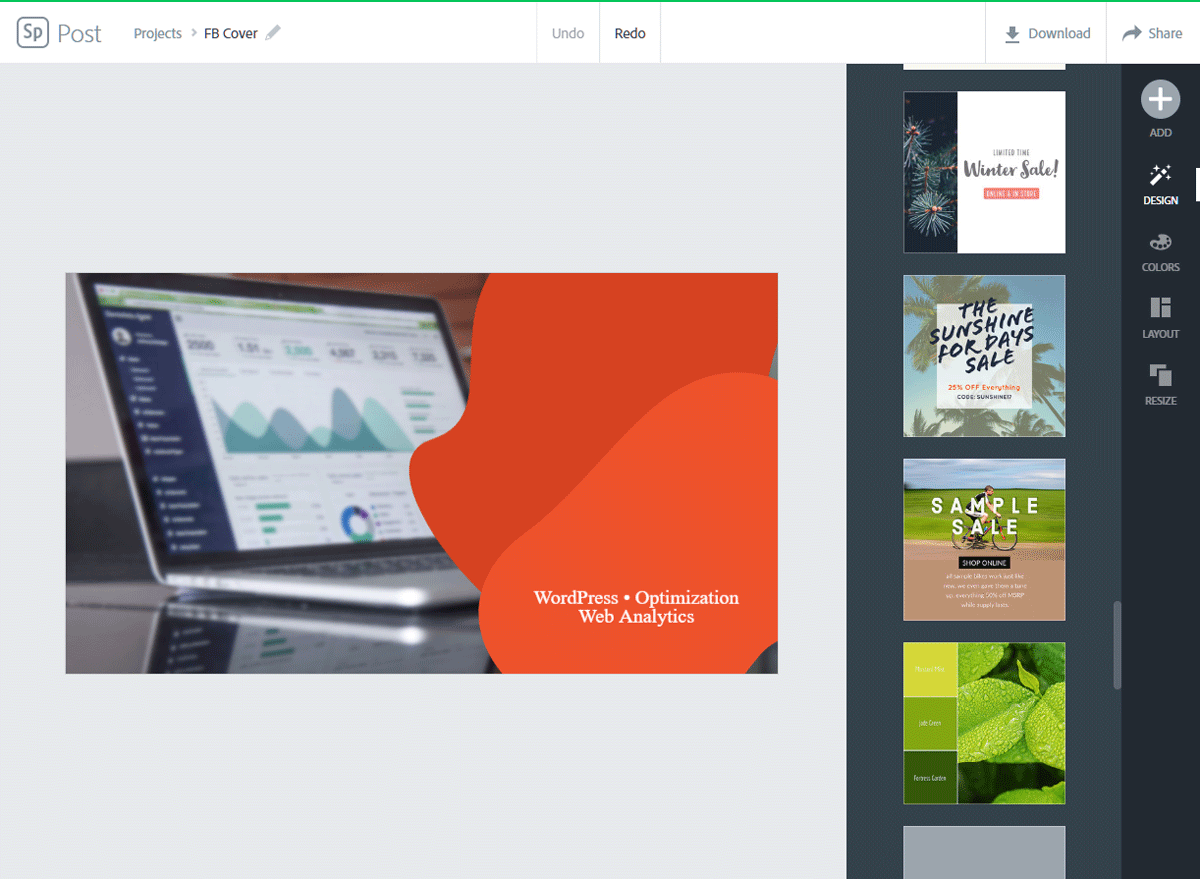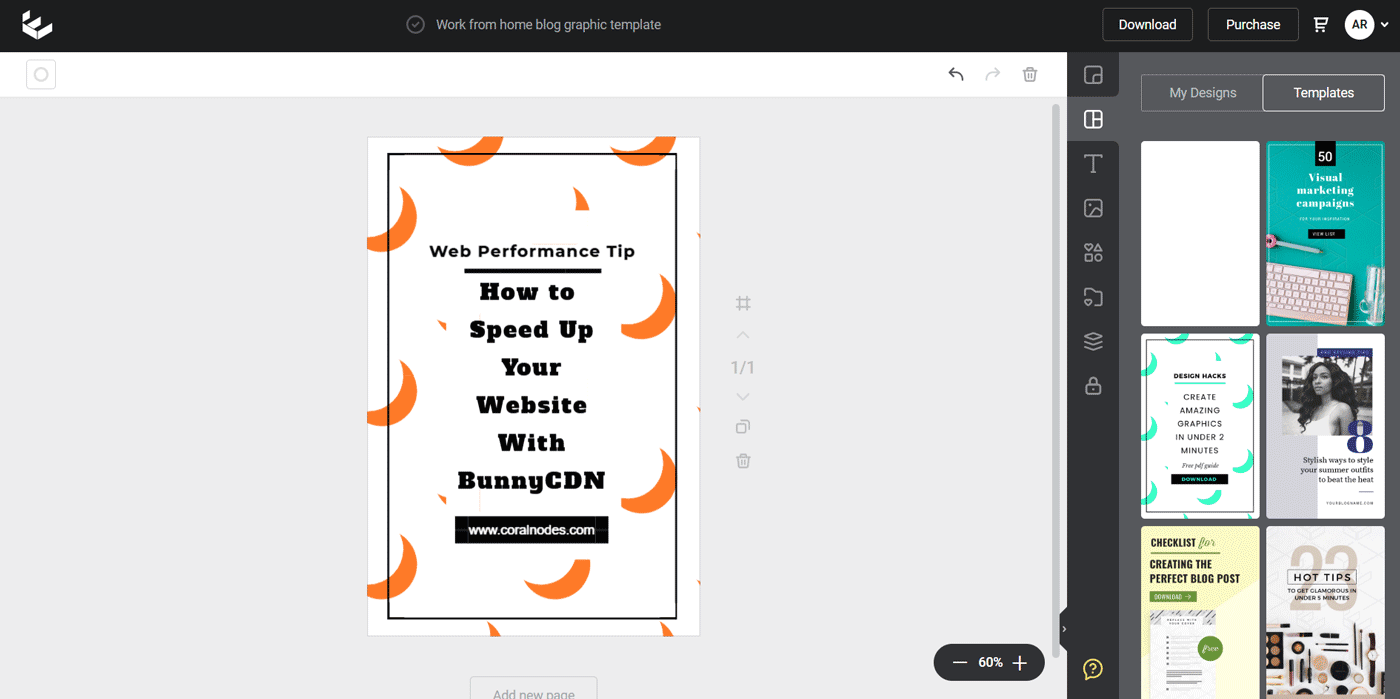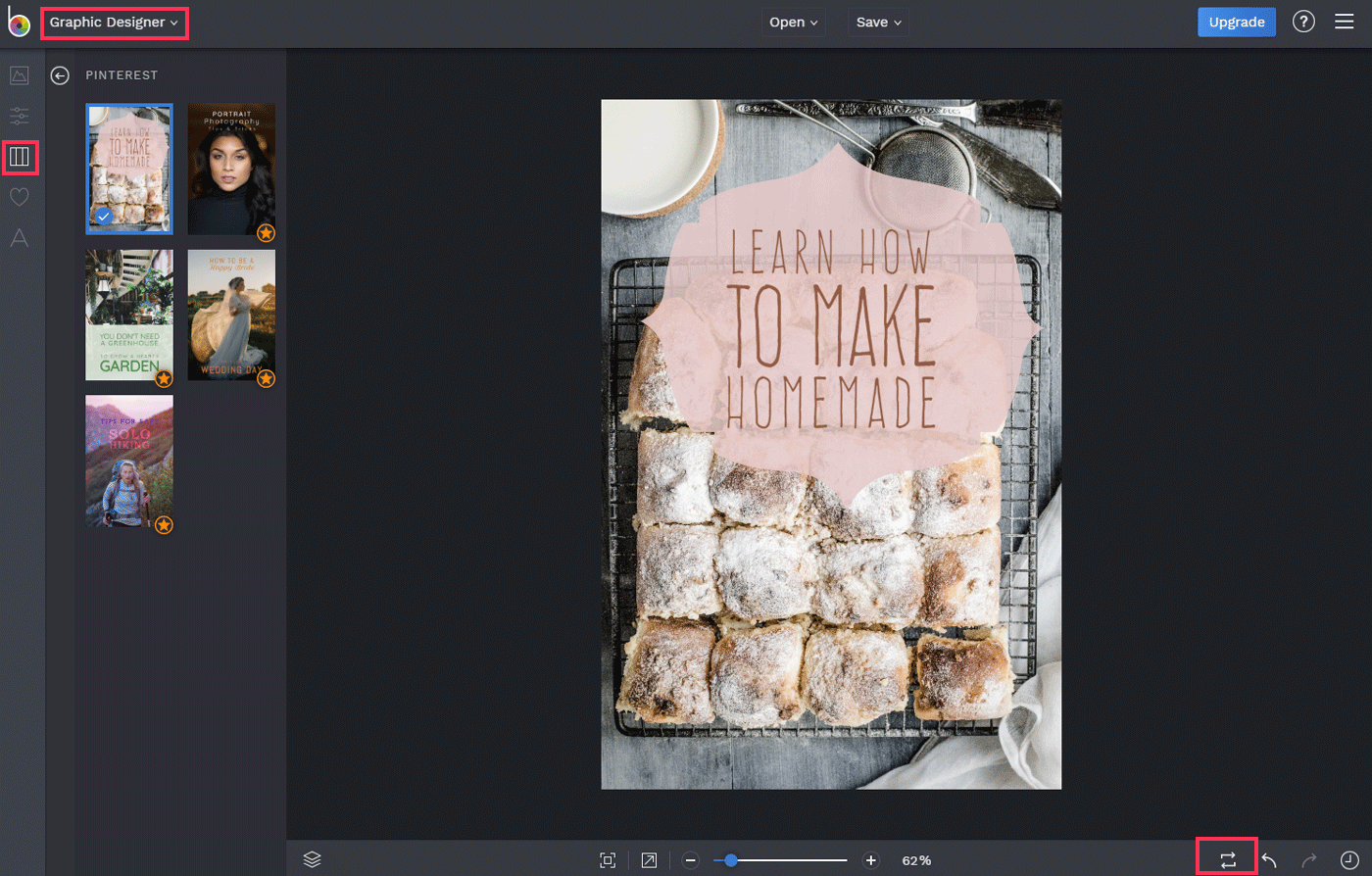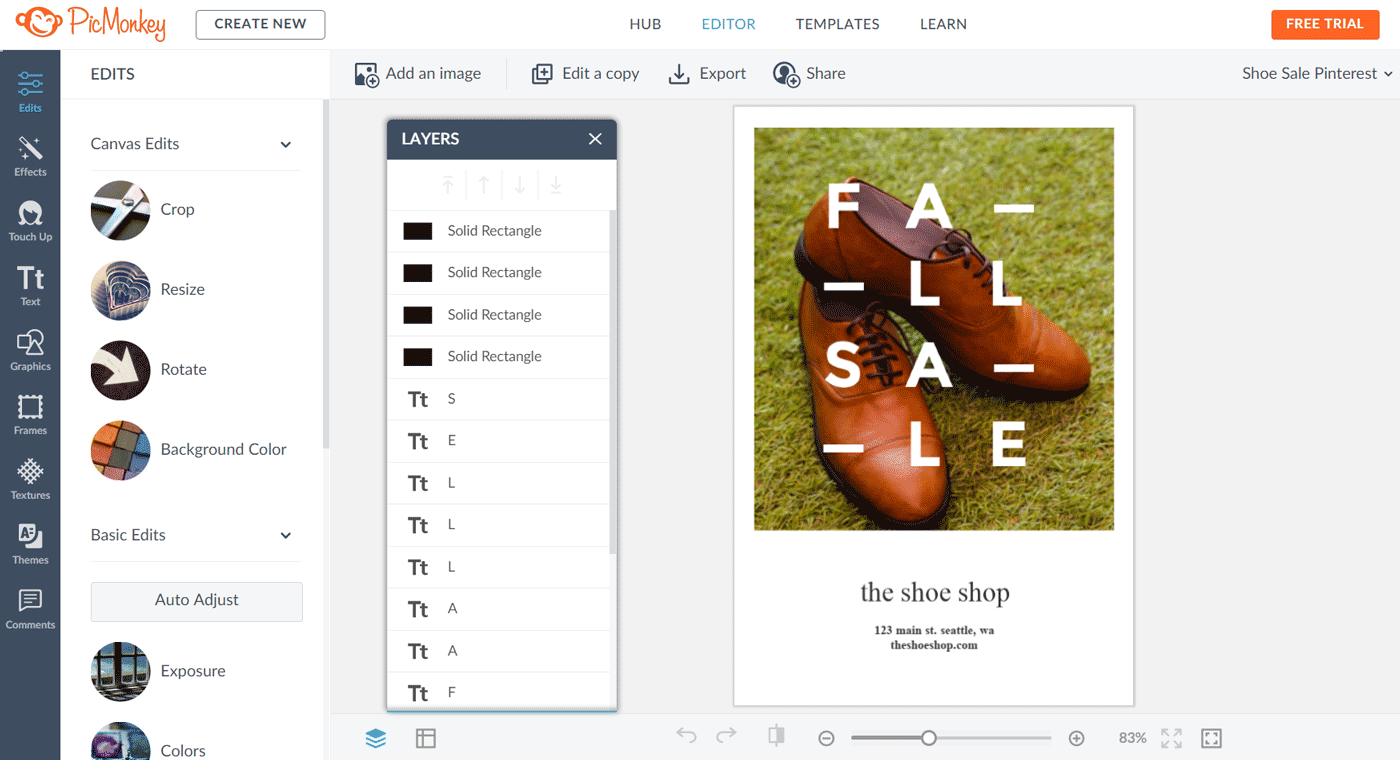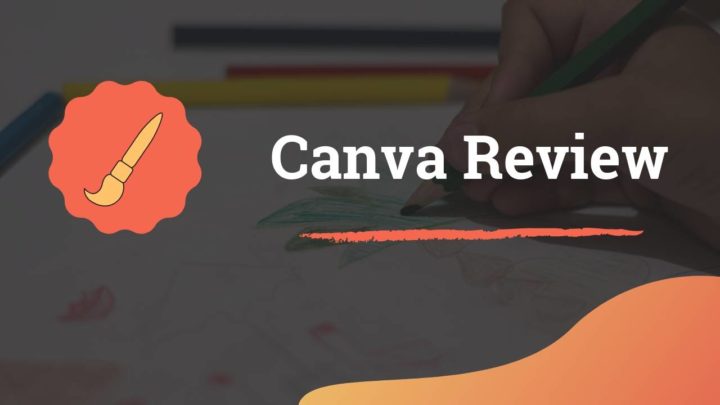Social Media is a place where visual content has more importance than anywhere else.
Studies have shown that posts with images or graphics receive more engagement than textual content.
Fortunately, you don't need to be a graphic designer to create decent graphics for your social media posts. There are several online graphic design tools that are built specifically for this purpose. You no longer need to learn advanced software like Photoshop or Illustrator to come up with eye-catchy designs.
What to look for in an Online Graphic Design Tool
These tools are there to help non-designers in creating graphics easily. So, they have a few things in common:
- Ready-made templates: Templates give a kick start in designing. It is a lot easier than starting from a blank canvas.
- Auto-sizing for different social media: The recommended image sizes are different for different social media platforms. For example, vertical images are best for Pinterest while Twitter Cover needs a long horizontal picture.
- Free or premium stock photos: Most of these tools are integrated with sites like Pixabay. So, you can search and use photos from within the app.
- Ready-made icons & shapes: In addition to photos, you get access to a vast library of icons and shapes that you can use in your designs.
With that in mind, here is the list of tools I have found useful.
1. Snappa
Snappa has a clean interface that is quite easy to use. All the tools and features are easily accessible and do not cause confusion even for a new user. So far, Snappa has been my no.1 choice for creating quick graphics.
Their collection of templates is also impressive.
Pricing
The free version comes with a limit of 5 downloads/month. In spite of the limit, the free Snappa gives you access to all the templates available in the premium plans.
The price of premium plans start at $15/month which offers unlimited downloads and access to 1M+ photos and graphics.
Summary
- Easy interface
- An impressive collection of infographic & social media templates
- The free version limited to 5 downloads per month.
2. Stencil
Unlike Snappa's interface, Stencil has a modern look and feel. Everything is cleverly arranged in a single window so that you don't have to switch between tabs.
On the left side, you can see four main items:
- Photos
- Icons
- Templates
- Quotes
Click on any of the available items on the left and it appears instantly on your design on the right side.
The Quotes feature offers you to select from thousands of powerful quotes. If you like creating graphics with quotes, it will be helpful.
Pricing
The free version has a few limitations. You can download only 10 images/month. You can't use templates either.
So, unless you pay for a premium, you cannot start from a pre-made design.
The premium plans start at $15/month for the Pro package which gives access to all the templates. Still, there is a limit of 50 downloads/month.
Summary
- Access to thousands of quotes
- Modern and simple interface
3. Canva
Canva is probably the most acclaimed graphic design tool out there. They even offer a 30-day free trial so that you can try the complete features before paying. You can also cancel at any time and continue to use the free plan albeit the limitations.
In my experience, Canva's templates are probably the most attractive of all. However, the design interface is a bit more complex than that of Snappa and Stencil.
Pricing
The Pro plan of Canva starts at $12.95/month which gives access to hundreds of thousands of stock photos. Both the free and paid versions allow you to use the ready-made templates.
Advanced features like magic resizing and custom font uploads are only available in the paid plans.
The Brand Kit feature available in the paid plans allows you to set the colors and palettes for your brand. It is useful when you want uniformity in your designs.
Unlike Snappa and Stencil, Canva does not impose a limit on the number of images you can download per month.
Summary
- Beautiful and diverse template selections
- Unlimited designs in the free plan
4. Crello
Crello is another tool that resembles a lot like Canva in terms of user interface and features. But there are a couple of differences.
Crello's free photo and video collection is not as extensive Canva's. Also, there is no option to save brand color palettes.
On the other hand, even the free version of Crello allows custom font uploads. Template and Animations library is also diverse.
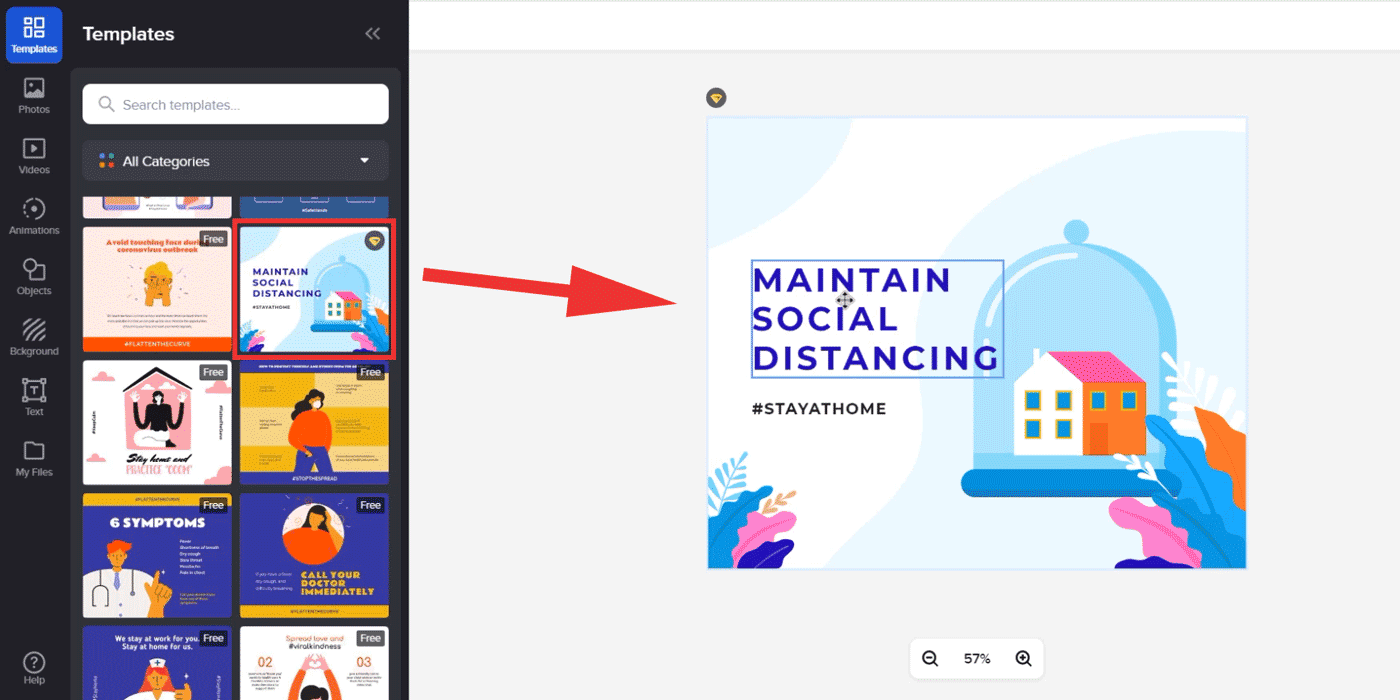
designing in crello
Pricing
Crello has a free plan that gives access to 10k+ templates and millions of stock images. However, it doesn't offer videos and animations.
There is only one premium plan, which costs $7.99/mo if you subscribe annually, or $9.99 month-to-month. The premium license allows team collaboration as well.
5. Adobe Spark
Photoshop almost rules the world of creative designing. Adobe Spark is a web-based graphic design tool from the same company which is simpler to use.
If you already have a subscription of Adobe's Creative Cloud, you already have Spark included in the plan.
However, you cannot buy Spark alone. It is available as a part of the Creative Cloud Photography Plan which includes Photoshop and Lightroom as well.
In short, if you are an existing Photoshop user, you can use Spark instead for quickly creating some graphics.
Just like the other tools mentioned here, it comes with templates and icons which you can use instantly. You don't need to draw shapes from scratch as in Photoshop or Illustrator.
6. Easil
Easil is another graphic design tool you can use to create graphics from templates.
However, in my experience, the design interface is not as responsive as other tools like Snappa. Also, most of the stock photos are not free. You have to pay individually for each image to use it. Although the images are accessible, they will have a watermark over them unless you pay for it.
Pricing
Apart from the free Basic plan, Easil's Plus plan starts at $7.5/mo which allows you to download transparent PNG, create GIFs, and a bunch of other features.
The free plan does not have any limit on the number of designs you can create and save.
Summary
- Most photos are pay-per-use
- The free plan has no limit
- Performance is a bit sluggish
7. BeFunky
The Befunky editor is accessible even without signing up. Along with a photo editor and a collage maker, it is more than just a graphic design tool.
The editor is composed of three main tabs:
- Photo Editor
- Collage Maker
- Graphic Designer
You can switch between each of these from the top left menu. The Graphic Designer section offers a variety of templates under different categories. Under the Social Media sub-section, you can see the templates for Facebook, Twitter, Google My Business and Pinterest.
When compared to the other sites mentioned above, the collection of templates is not as large. Also, the majority of these are only available to paid users.
Creating from blank canvas:
For creating a design from a blank canvas, you can select any template and then click the reset button at the bottom.
The image manager allows importing any photos from your computer. Connecting with Facebook allows you to access photos from your Facebook account also.
Pricing
Although BeFunky's editor is accessible without signing up, there are a lot of limitations. So, you can't access most of the features without upgrading.
There is only one premium plan which costs $6.99/month.
Summary
Befunky is a combination of Photo Editor, Collage Maker, and Design maker. If you are looking for all these under one platform, it might be the right choice.
8. PicMonkey
PicMonkey is primarily an online photo editor with design capabilities. Compared to other tools, its interface is more sophisticated.
From the top menu, you can switch between Hub, Editor, Templates, and Learn. Any design you select from the Templates tab will load on the Editor.
The Editor window contains advanced features like the Layers panel in Photoshop. A wide variety of effects, graphics, and textures are also available.
Pricing
PicMonkey does not offer a free plan although there is a free trial. However, to download any of your designs, you need to give your credit card details.
The price of the Basic plan starts at $7.99/month which gives 1 GB of cloud storage. The higher plans offer unlimited storage and the ability to upload custom fonts.
Summary
- Feature-rich photo editor and designer
- No free plan
Conclusion
If you are confused about which app to choose, I suggest you use all of these. Try the free plan of each of these to get an idea. Then you will be able to decide which one you need for the long term.
In terms of designing experience, I like Snappa and Canva the most. BeFunky and PicMonkey come handy when you need to do some quick photo edits.
If you are looking for simplicity, then Stencil can be the best. Finally, with Spark, existing Adobe users need not look for another app.
See Also: