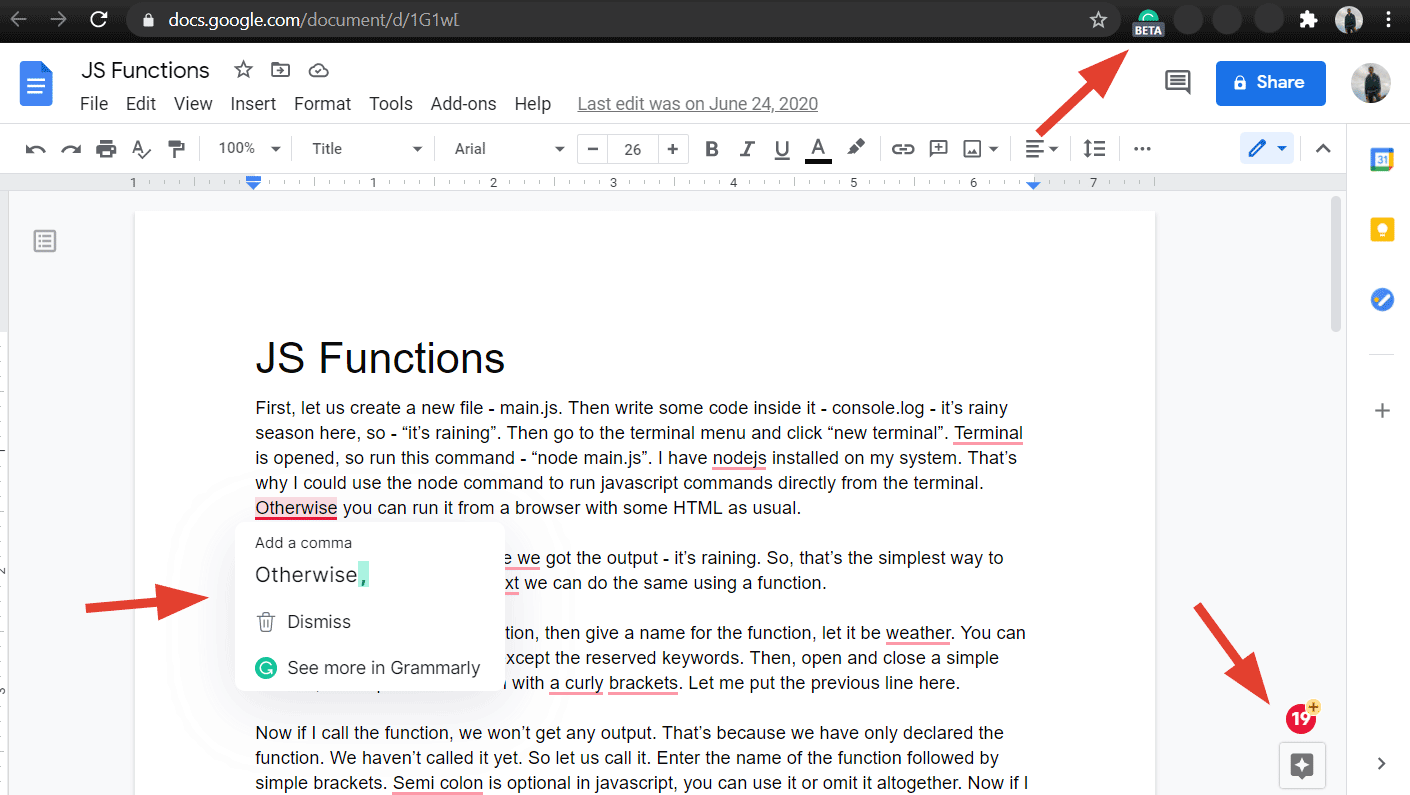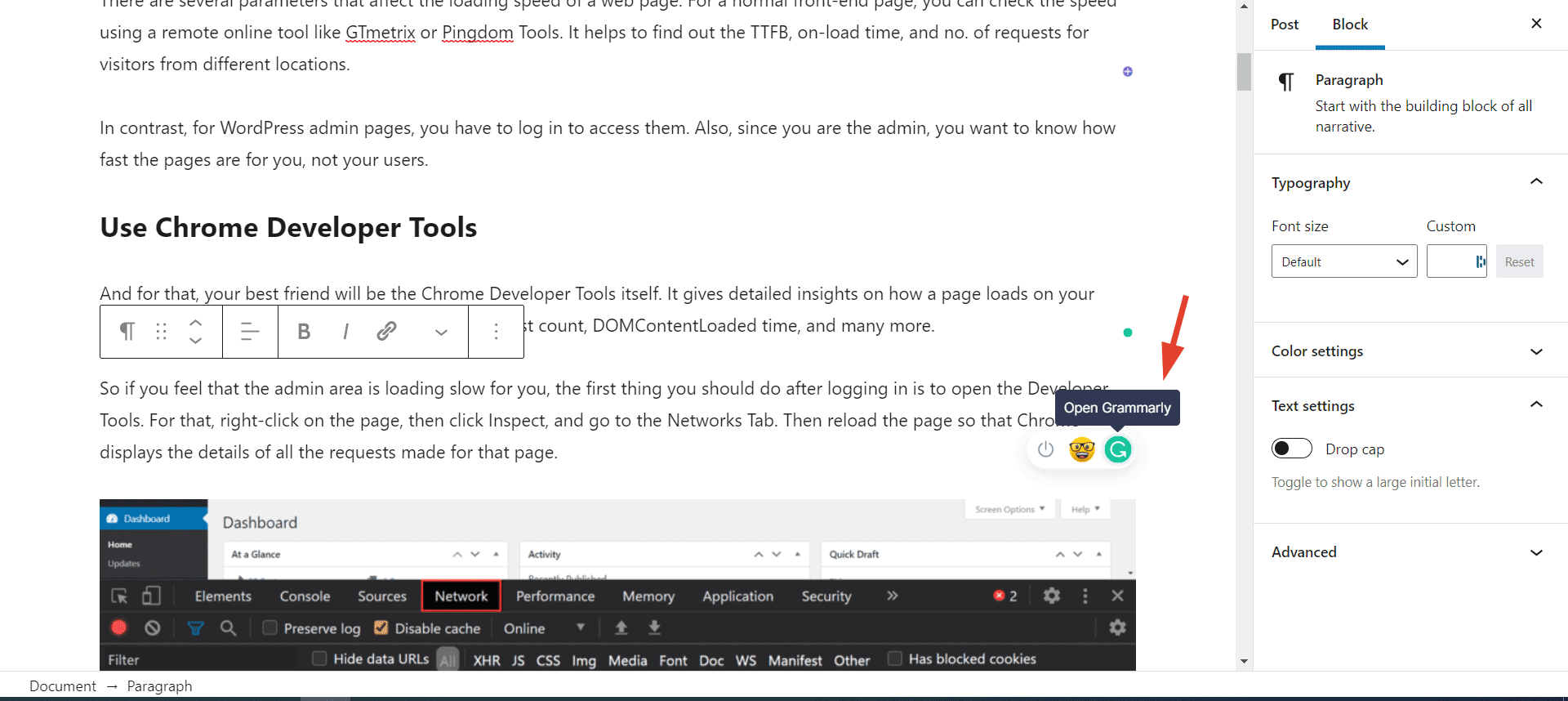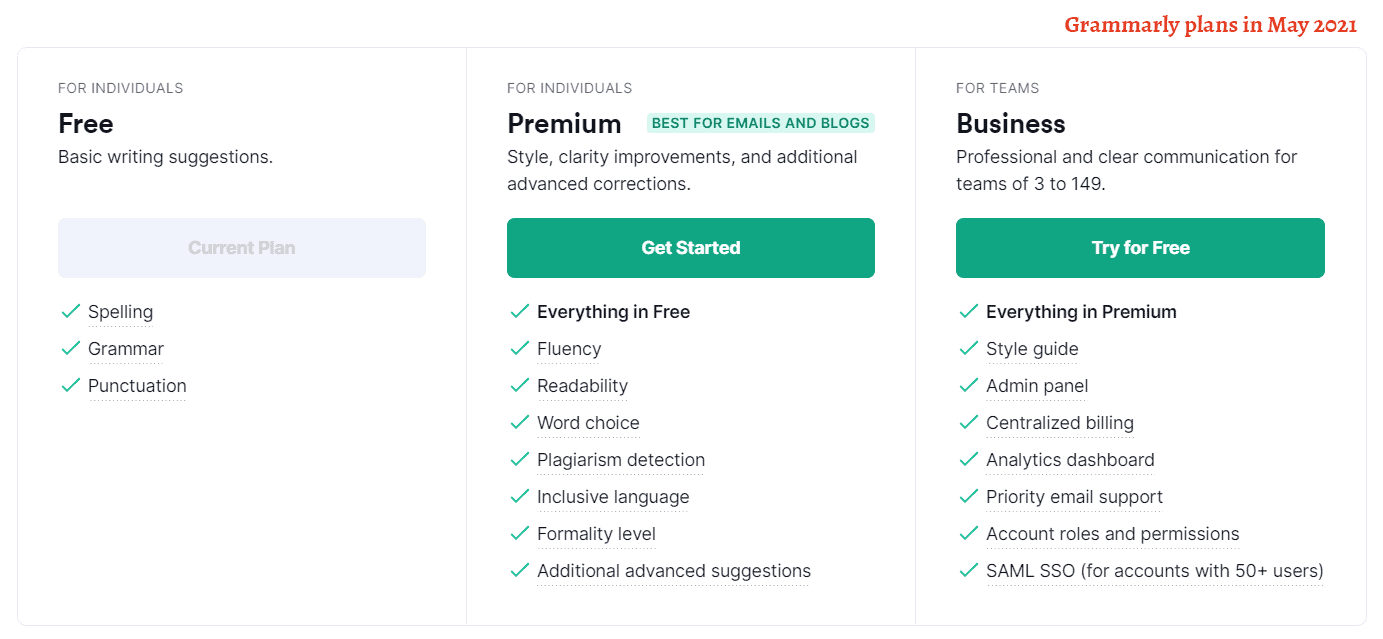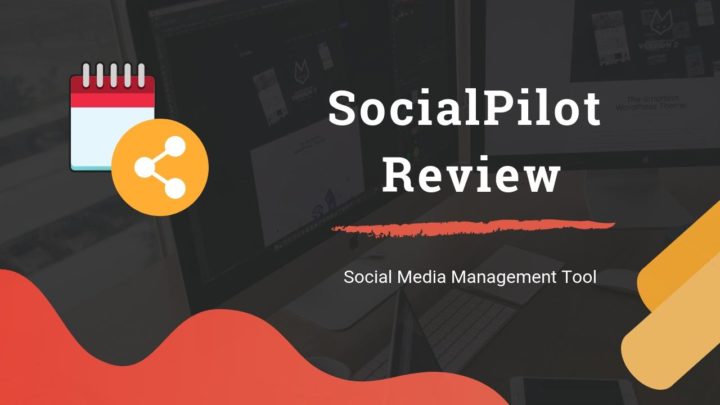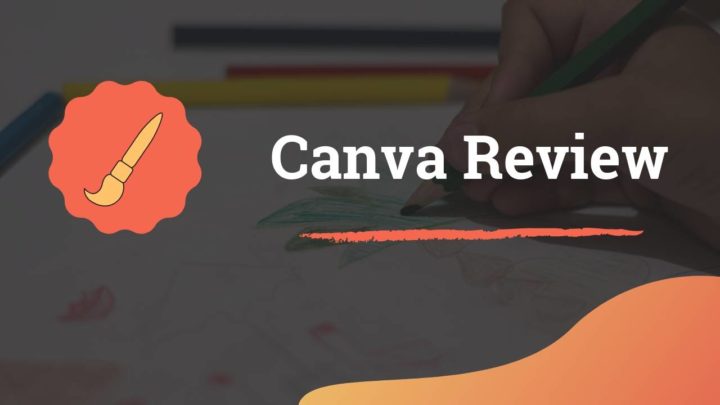If you feel that writing clearly without errors is challenging, this post is for you. Whether you are writing for your blog, novel, academic paper, or reports, a few grammatical errors here and there make it look unprofessional.
In this Grammarly review, we will see how the tool can help you in improving your writing standards.
For many people who want to start a blog, technical things like hosting, maintenance, etc. are the main challenges. But for me, the writing itself was the main roadblock as English is not my first language.
There were lots of grammatical errors, unnecessary words, and punctuation issues in my content. Grammarly has helped to fix those, at least to an extent.
Now I feel more confident before hitting the Publish button. That's when I thought of writing a review about it.
What is Grammarly & How to use it?
Grammarly is an online spelling and grammar checking tool that requires an internet connection to work.
Where to start?
Sign up for a free Grammarly account first, if you haven't done it yet. Then go to the My Grammarly page and create a new document.
Once you're inside the editor, you can write or paste your text and Grammarly starts checking for errors right away.
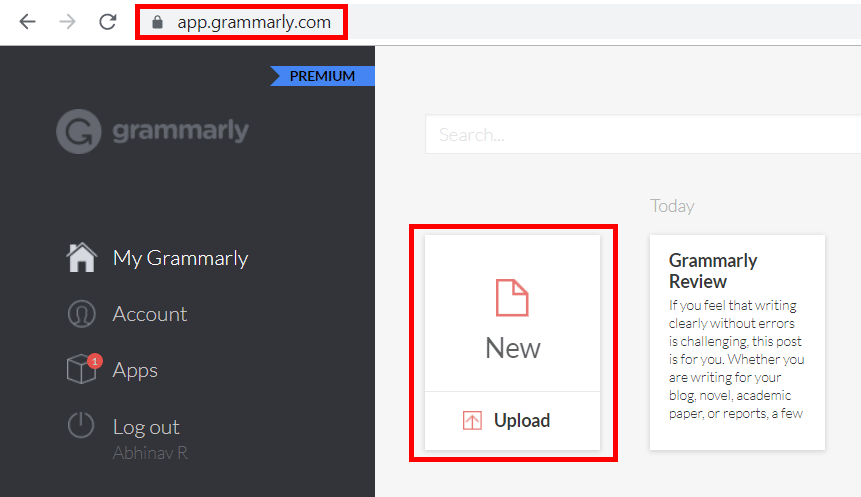
Creating documents in Grammarly
When you use the app to write, Grammarly saves all your documents on their servers. So, it can serve as a backup as well.
Works with Different Platforms
These are the different ways to use the app:
- Web-based editor
- Native app for Windows and Mac
- Keyboard for mobile devices
- Browser extensions
I have tried both the web editor and the Windows application. Both are identical in features, functionalities, and design.
For mobile devices, Grammarly offers a keyboard for both Android and iOS platforms. With that keyboard enabled on your smartphone, you can error-proof your messages, social media posts, or whatever you write on your mobile.
In addition to these options, it also offers browser extensions that check your writings on most websites, including social media, Gmail, and blog comments.
With the extension enabled, Grammarly adds a button at the bottom of text fields along with the number of alerts. Clicking on it will open a window where you can review each suggestion and accept it or reject it.
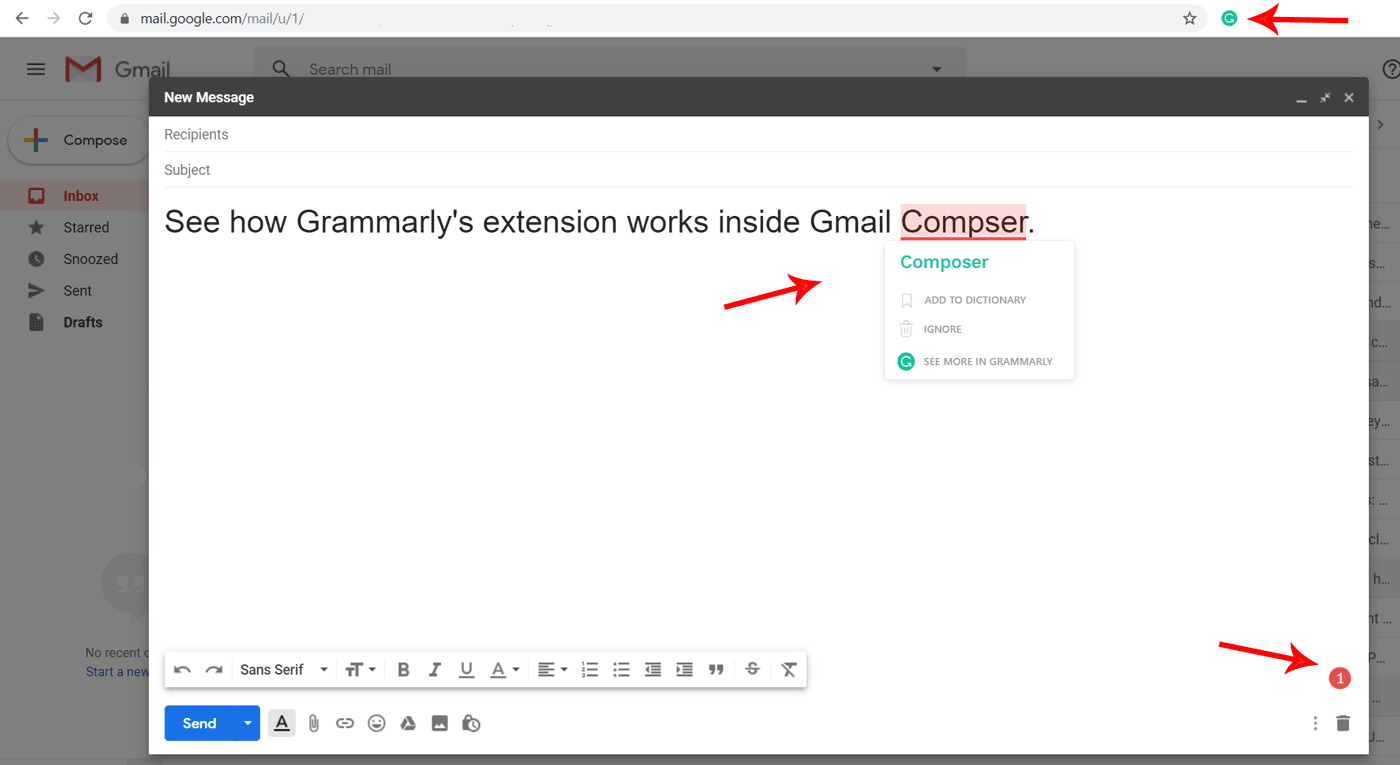
Grammarly in Gmail - Chrome Browser
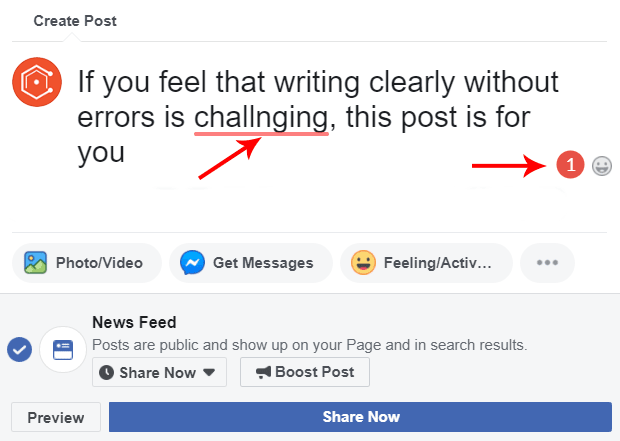
Grammarly checking on Facebook
With MS Word, Outlook, Google Docs, & WordPress
If you primarily use Microsoft Word for writing, then Grammarly offers a separate add-in for Word and Outlook that you can install on your device. After that, the suggestions appear whenever you type in Word or Outlook email.
However, one issue I have found is the lack of full integration with Google Docs. The chrome extension is still in the beta stage. It is a bit disappointing if you use Docs a lot for crafting your messages.
Update May 2021: Grammarly is still in beta on Google Docs, but now it supports most of the features. Corrections are available right in the editor. Also, clicking the Grammarly icon on the bottom right reveals additional details.
Google Docs
As you might know, the WordPress editor is composed of blocks, such as headings, paragraphs, lists, etc. When you've enabled the Grammarly extension on the browser, you can find the Grammarly icon alongside each content block. Clicking on it reveals corrections and suggestions.
workding with Grammarly in WordPress Block Editor
Overall, Grammarly is well-supported and is easy to use. The clean interface and accurate suggestions make it one of the best grammar-checking tools available today.
Grammarly Review: Top Features
Although Grammarly is primarily a spelling & grammar tool, it comes with several other helpful features in addition to the main functionalities.
Core functionalities
Since improving your writing is its primary goal, let us look at what Grammarly has to offer in that regard.
It live-checks as you write in any of the supported editors and shows alerts in the following categories.
- Correctness (red)
- Clarity (blue)
- Engagement (green)
- Delivery (purple)
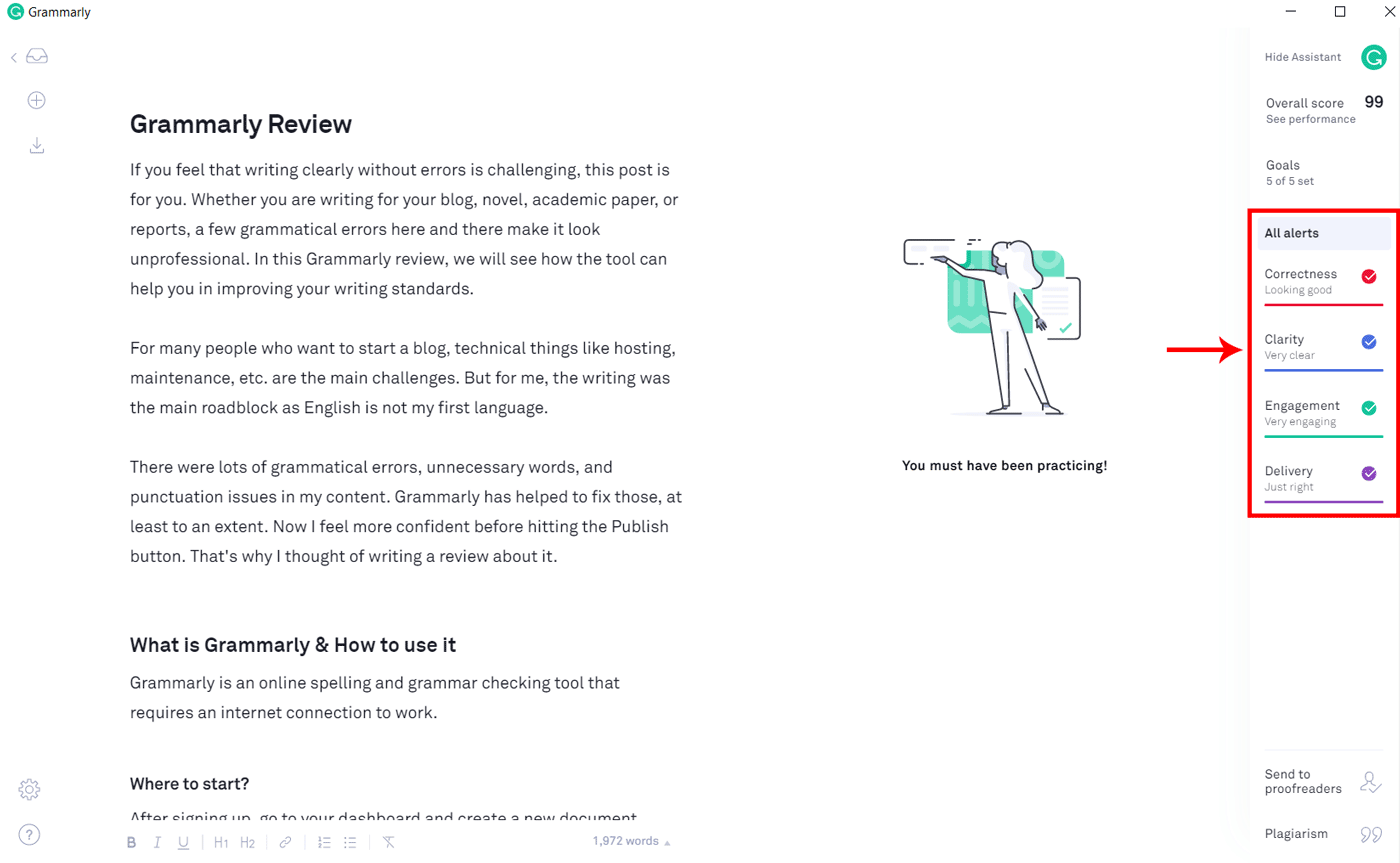
Correctness: Spelling, Grammar, Punctuation checks
Spelling, grammar, and punctuation errors appear with red underlines. Hover over them to view the suggested correction and apply it in one click.
Although your content is grammatically correct, it may not be the best way to write. That's where these additional checks come useful.
Clarity
If your writing is not clear enough, you will see it as blue underlines on the editor.
Usually, wordy or long sentences are difficult for readers to comprehend. It is especially true for blogs where readability is of utmost importance. With vague sentences, your visitors may find it challenging to understand the ideas you present.
You can choose to rewrite or dismiss such alerts.
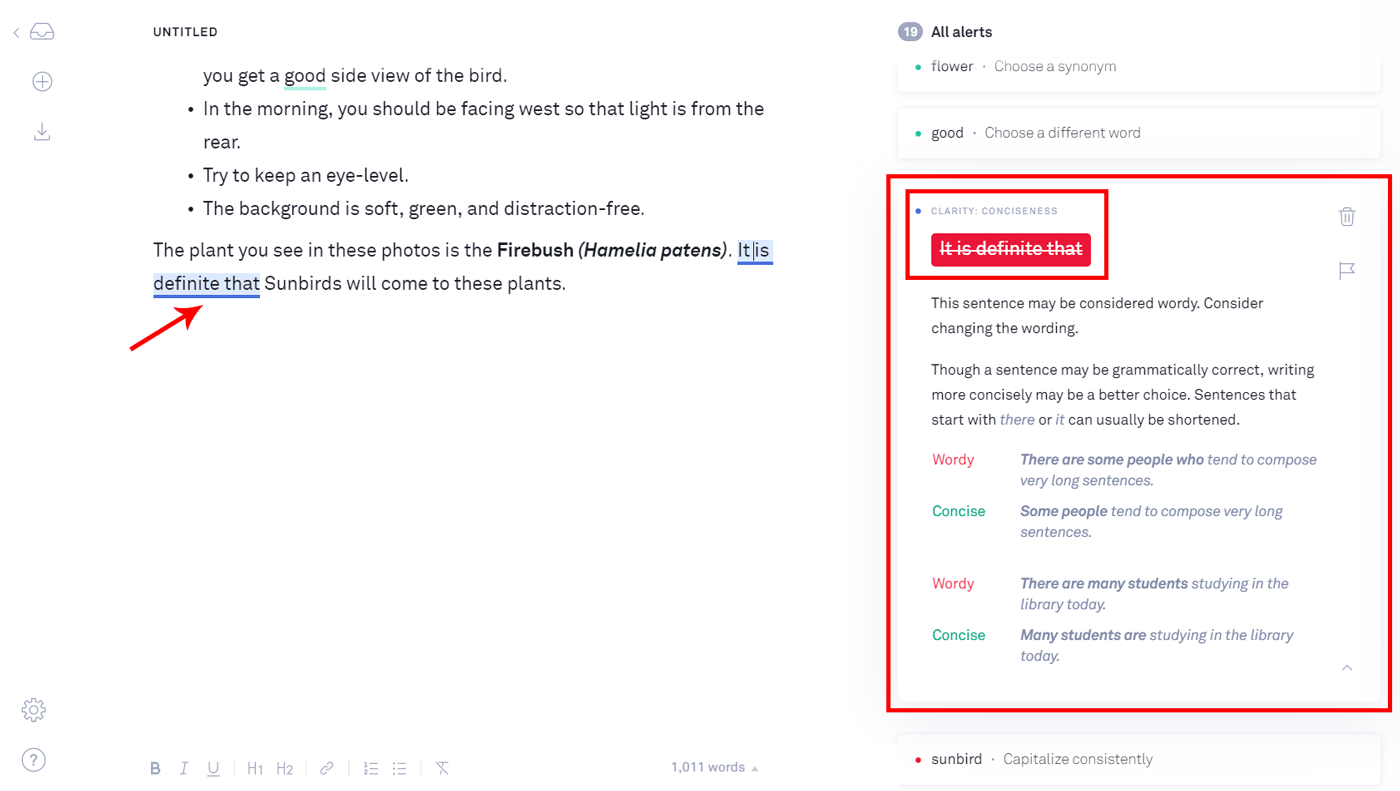
An example of a wordy sentence that affects clarity & conciseness
Engagement
Your writing should not look like a school-level essay. It should not be monotonous. The reader should feel that the author is talking to them.
Repeated words are one of the main culprits that strip away engagement. Most of us unknowingly develop such habits where we repetitively use certain words.
Here, Grammarly is suggesting me to use a synonym for the word 'important' as I overused it throughout the text.
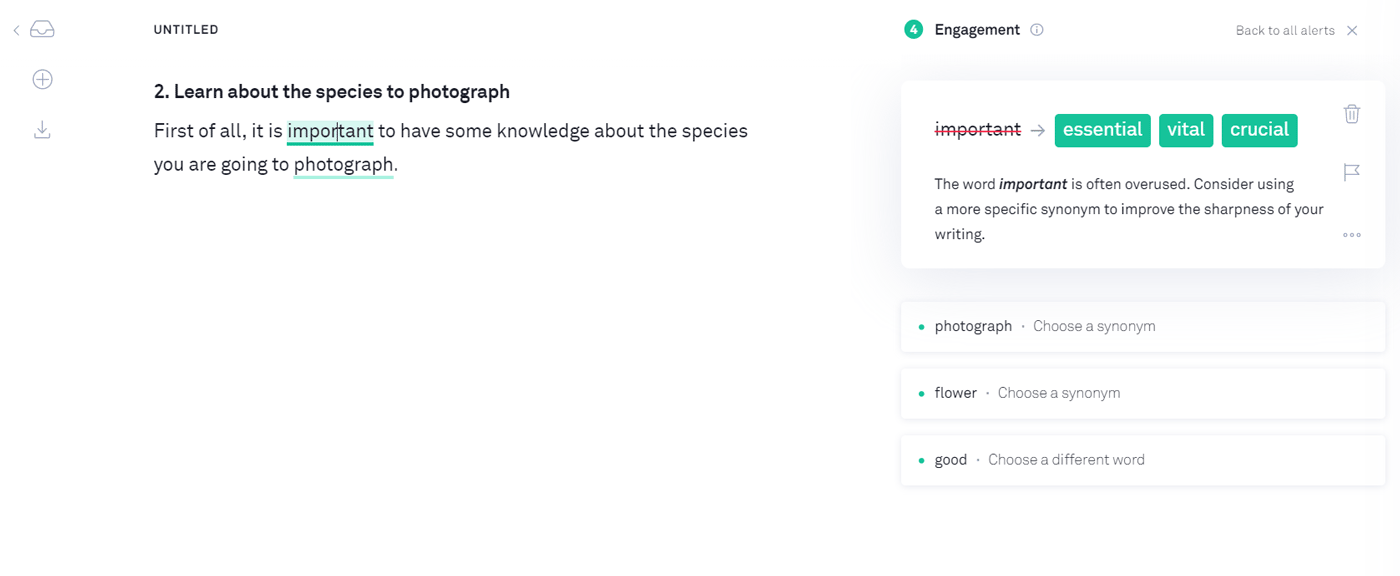
More than two consecutive sentences starting with the same word is also a big no.
In addition to it, Grammarly is also good at catching not-so-obvious problems that an average author may not notice at all.
Delivery
With Grammarly, you can also check the tone of your language. For example, writing an official letter to a client is not like messaging a friend.
So, the Delivery alerts show up in purple color whenever your message does not feel polite enough, week, or unprofessional.
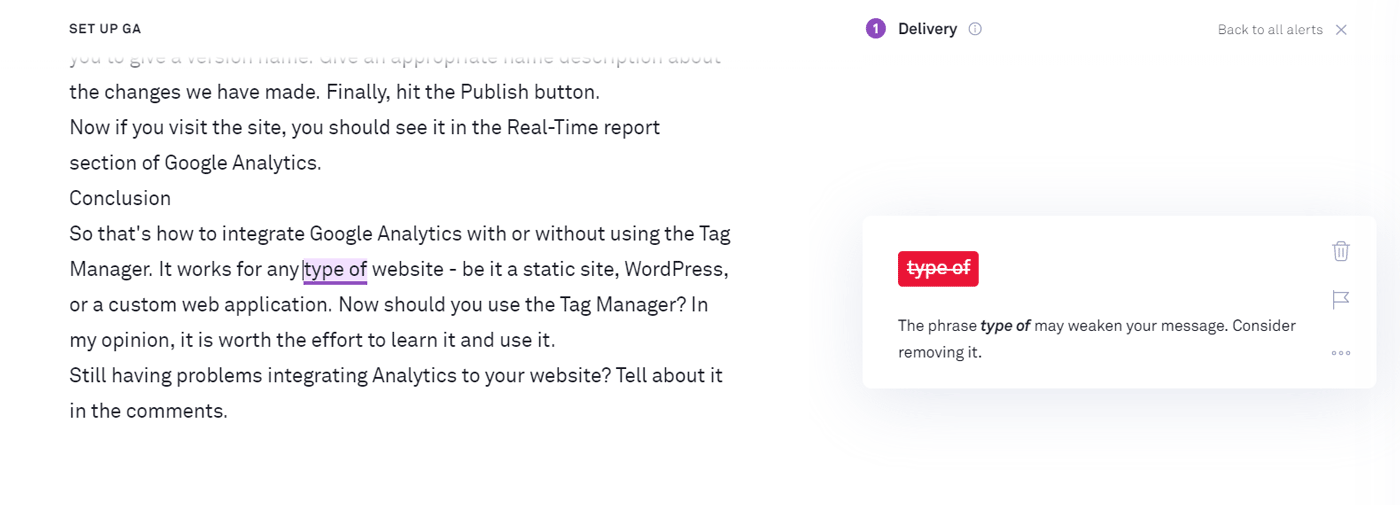
Tone Detection
In many cases, such as in copywriting, the tone of your sentences is crucial in conveying the right emotions. Grammarly can detect a wide range of emotions in your sentences. It ensures that you are always hitting the right chords with your writing.
This feature is available in most of the editors and in the mobile keyboard.
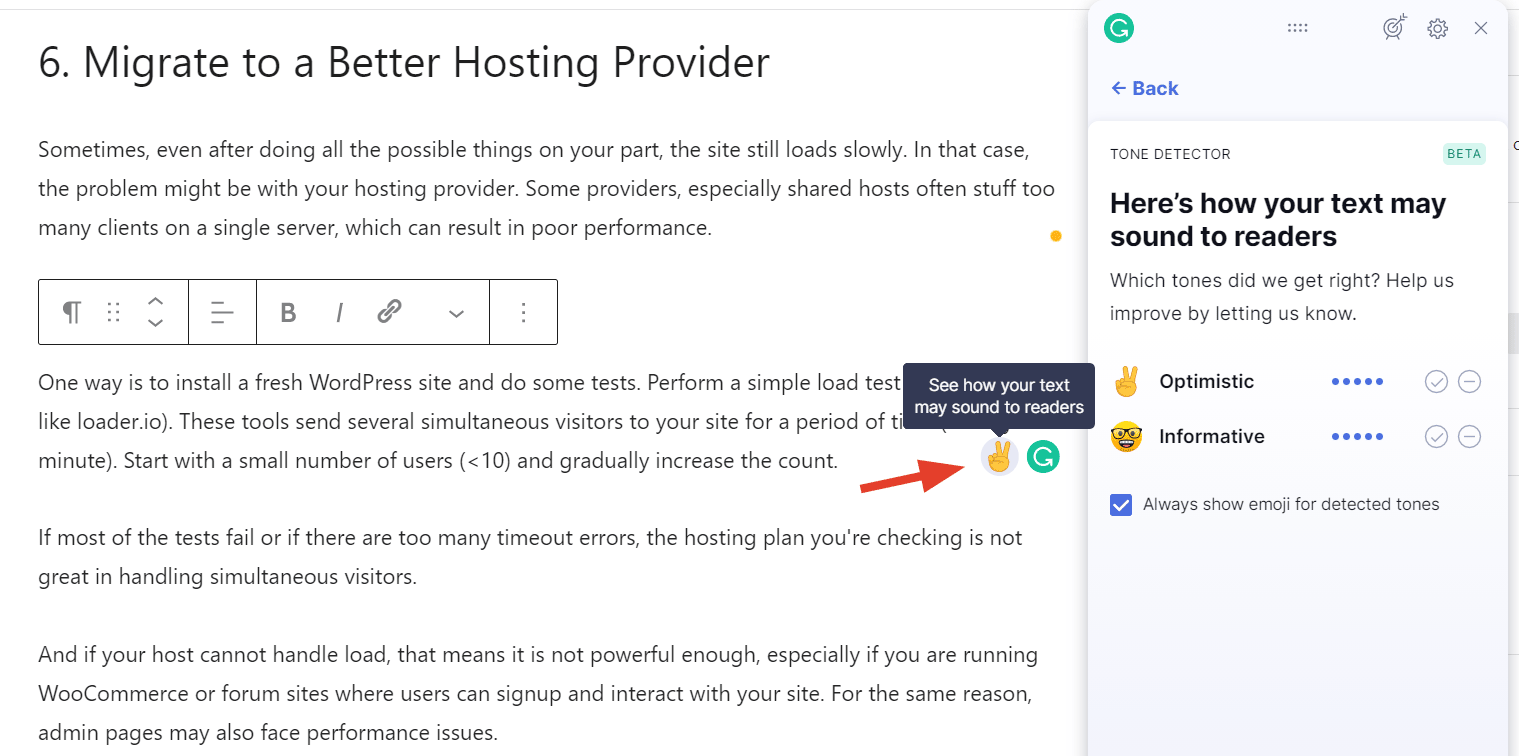
Applying or rejecting suggestions
All the alerts appear with underlines below the problematic words. Click on them to know what is wrong and why.

If a suggestion is not useful or inappropriate, you can dismiss it or flag it as incorrect.
Grammarly flags most non-dictionary words as spelling errors. You can add such words to Grammarly's vocabulary so that it won't appear as an error in the future.
Importing and Exporting Documents
Instead of pasting the text into the editor, you can also upload existing documents into Grammarly. It supports .doc, .docx, .txt, and .rtf files.
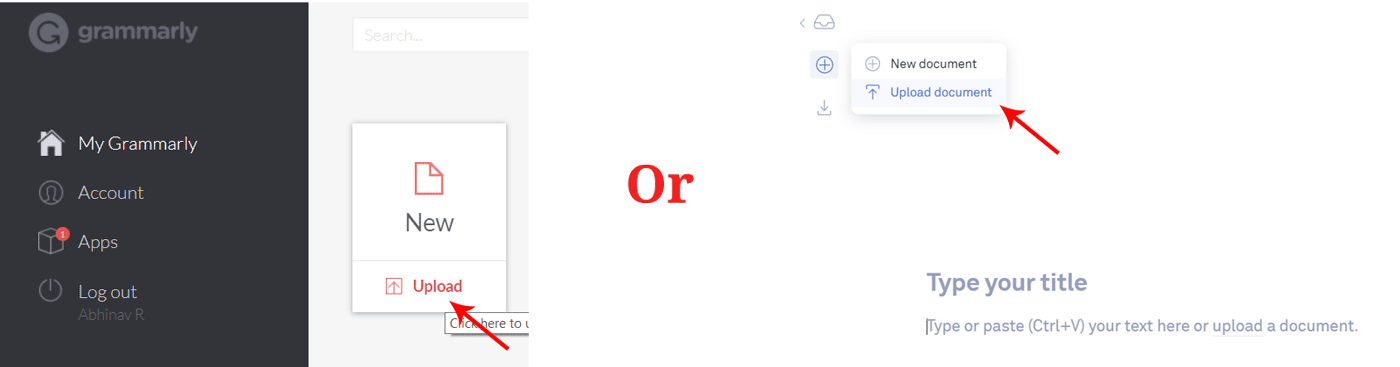
After correcting the errors, you can export it in the same file format that you imported. For other documents, Grammarly exports them in .docx format.
Other features
No, let us see what extra features Grammarly has to offer.
Plagiarism checking
Plagiarism checking may sound out of scope for a grammar-checking tool. However, in my opinion, it is a smart feature that aligns with Grammarly's core features. So, you don't have to look for other tools for detecting copy-pastes.
It compares your content with billions of web pages available online. This feature will be highly useful for bloggers who receive content or guest posts from other people.
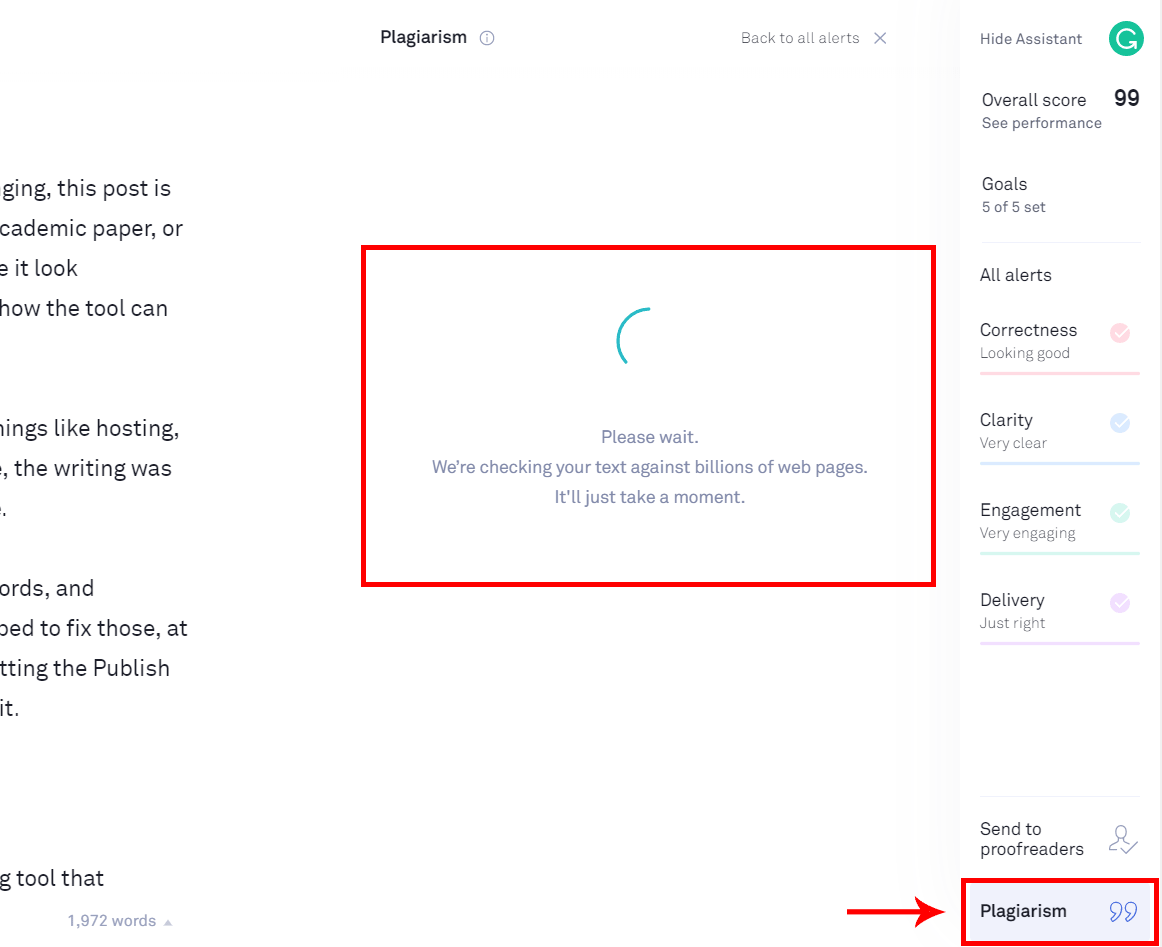
However, note that Grammarly only checks with web pages and academic databases. It may not compare with offline sources.
Anyway, for most online content creators, it is more than sufficient and provides thorough results.
It detects plagiarism even if a fragment of a sentence matches with another source.
As you can see below, a part of the sentence I wrote was somehow similar to another source. It happened unintentionally. Still, Grammarly could detect it and flagged as plagiarism.
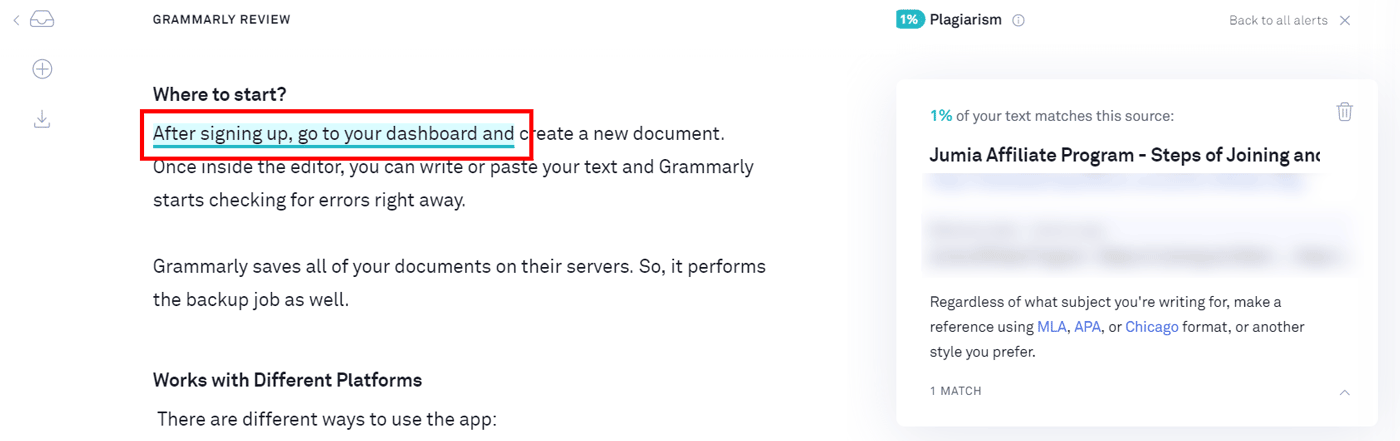
Usually, you need not worry about such small occurrences. However, rewriting such sentences is always a good idea to make sure your content is 100% unique.
Text editor with rich text formatting
With the recent update, Grammarly has integrated rich-text formatting into its editor. Earlier it supported only plain text.
These are the formatting options available now:
- Bold
- Italics
- Underline
- Headings
- Hyperlinks
- Lists
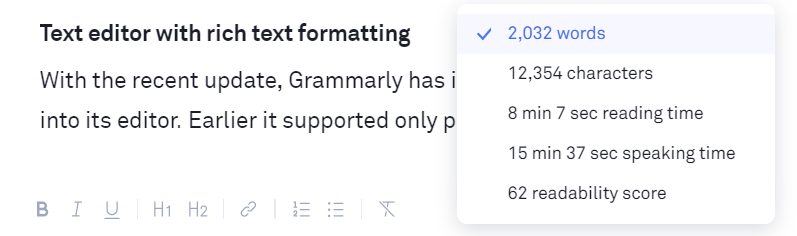
Although quite minimal, it is way better than the previous version.
The editor can also preserve all the formatting when you copy-paste content from another source.
The clean interface is quite useful for writing unless you need advanced formatting options. In fact, I find it way more pleasant than WordPress's Gutenberg editor in terms of writing experience.
Writing Score & Reporting
Based on the different parameters mentioned above, Grammarly shows an overall rating on the right sidebar. Clicking on it reveals more details such as the estimated reading time, word count, sentence length, and Flesch readability score.
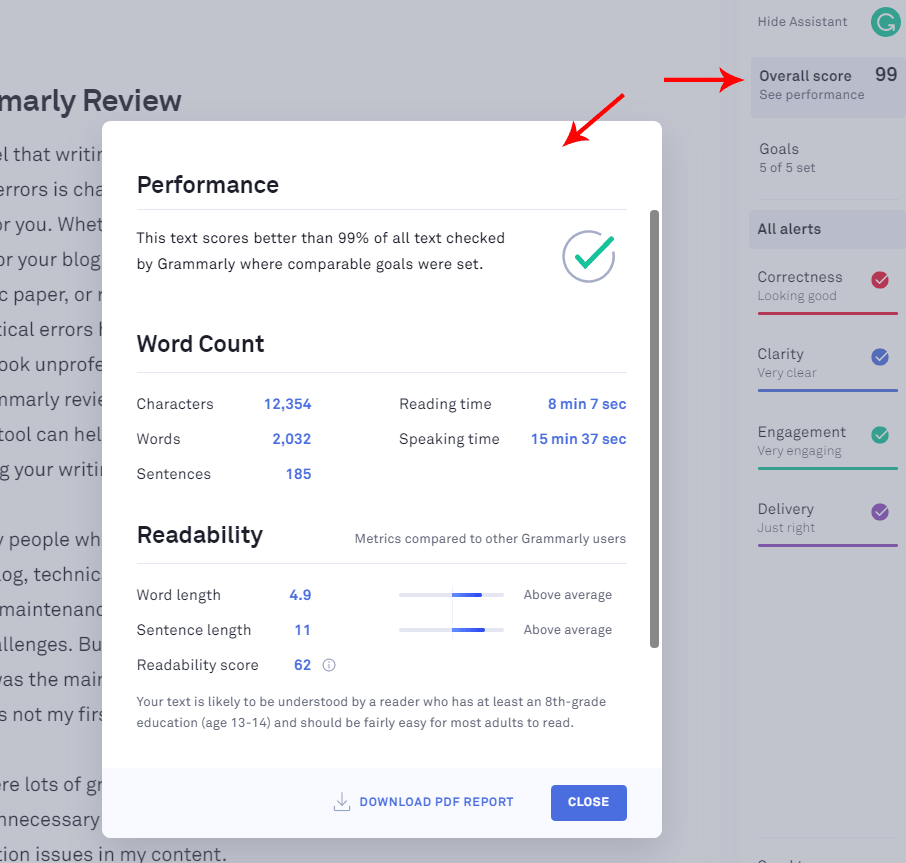
Goal Setting
The ability to set writing goals is another smart feature. With it, you can set the desired tone and type of audience. These goals appear under five categories. You can toggle them individually.
- Audience
- Formality
- Domain
- Tone
- Intent
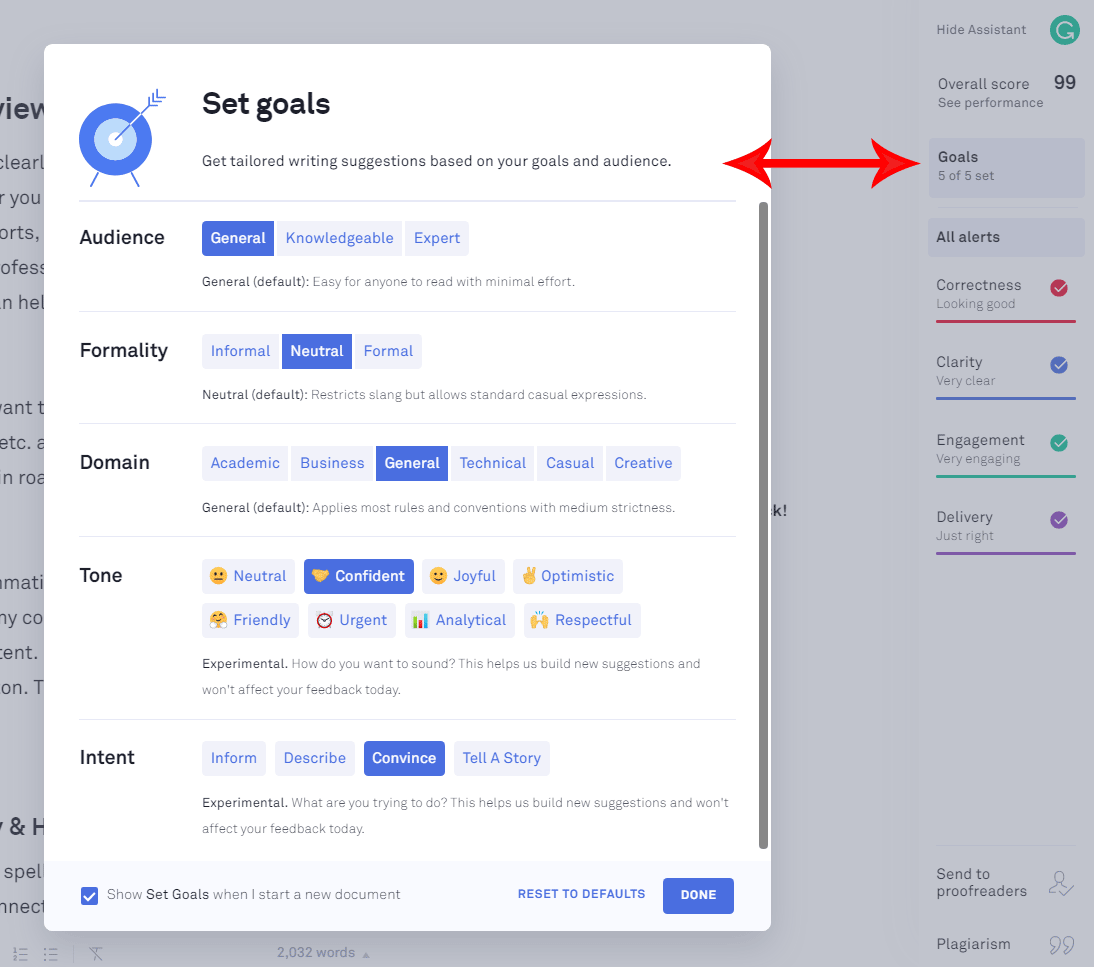
While checking your passage, Grammarly will take into account these goals too.
Pricing: Free vs. Pro
The free version of Grammarly is fully functional as a spelling and grammar-checking software.
Out of the different types of alerts, Correctness and Clarity checkings are available free of charge while Engagement and Delivery suggestions are available only in the premium version.
The free version shows the number of premium alerts in yellow color. But you cannot know what is wrong or how to correct it until you purchase the premium license.
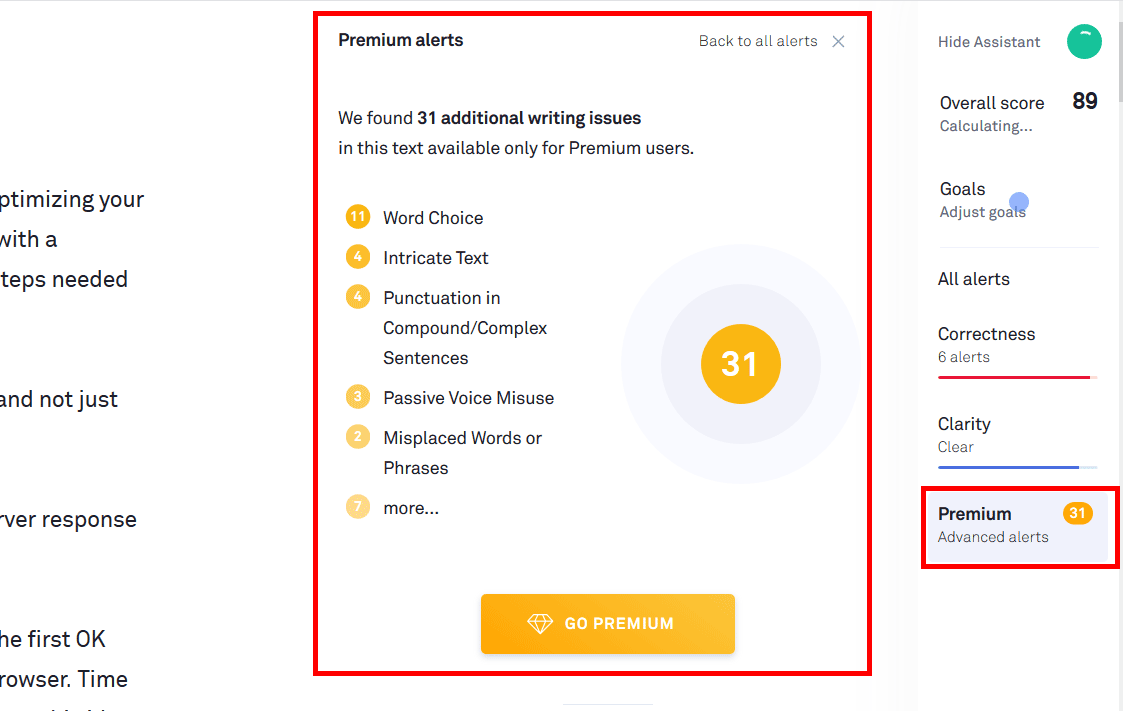
When to buy Pro version
Sign-up for a free Grammarly account and start checking your documents. If you frequently come across a lot of premium alerts, it means that your writing needs improvement. If so, try the premium version.
You can choose between monthly, quarterly, or annual billing cycles. If you intend to use it frequently for a long time, then the yearly plan is the most economical option.
- The price is $12/mo with yearly billing while it is $30 when you select monthly billing cycle.

Pros
- Highly accurate, AI-Powered Correction: Behind the scenes, Grammarly uses machine learning to keep improving its accuracy. So it gets better and better over time.
- Includes Plagiarism Detection: It eliminates the need for another tool.
- Clean interface: Grammarly's interface is one of the best I have seen in a tool like this. The editor is also quite useful with the rich-text formatting options.
- Generous free version: Full spelling and grammar corrections are available free of charge.
Cons
- Google Docs plugin is still in beta: Considering the popularity of Google Docs as a writing tool, it is a disadvantage.
- Supports English only: Grammarly supports only English. If you write in other languages and want to check those, then you will need another tool.
- Occasional incorrect suggestions: Although the tool is accurate most of the time, it can be wrong at times. So, instead of blindly following and applying all the recommendations, you should be able to judge each suggestion yourself.
So, there are a few disadvantages. However, the pros far outweigh the cons.
Alternatives
Currently, I use Grammarly to check my blog posts, emails, and other messages. However, it is not the only one available today. Two such tools I found quite useful are:
Ginger: If you need to check languages other than English, then Gingerly offers translation between forty languages. However, in my tests, it was not as accurate as Grammarly in finding errors in a passage. Overall, it is quite useful.
Hemingway App: The purpose of the Hemingway App is a bit different. Instead of checking for grammatical errors, it mainly checks the tone of your language. It's free to use and works as a text-editor also. You can use it on top of Grammarly to sharpen your text further.
Conclusion: Should you use Grammarly?
Short answer: yes.
For anyone serious about writing, Grammarly helps in keeping your document clean and error-free.
Moreover, if you are not an expert writer, Grammarly can assist you in forming better sentences. The premium version is highly helpful in finding wordy sentences and other bad writing practices. It also helps to enhance your knowledge of English Grammar and usage styles.
However, remember not to follow all the suggestions put forward by Grammarly blindly. Sometimes it can be wrong too. So, if you have no idea of English Grammar, it will be better to invest some time in improving your writing skills.
On the other hand, expert authors may find it less useful as they already know how to form proper sentences. Still, they can use it to catch occasional typos and punctuation mistakes.
In my opinion, Grammarly is most useful for authors like me who fall in the middle of the spectrum between experts and novices.
Remember that it is still a computer program that cannot replace human knowledge. So, always spend some time proofreading manually and try to improve your writing skills. On top of that, consider Grammarly as an intelligent technology that can make writing less painful and more efficient.
So, what is your thought? Have you tried Grammarly? Discuss it in the comments.